Hotmail is one of the most popular free email providers in the world. Millions of users login into their Hotmail account to check emails, access different products such as office 365, play games on Xbox, etc on daily basis.
In this post, you’ll see how to create a www.hotmail.com account, Hotmail logs in, Hotmail sign-in, Hotmail features, and all associated services/products one will have access to with their www.hotmail.com.
We have talked about Gmail in our previous article. We did see how to create an account with www.gmail.com in that post and today we are back with another free e-mail service provider i.e. Hotmail.com/ Outlook.com.
Hotmail.com is the original name that was renamed Outlook.com by Microsoft after acquiring it for $400 million.
An email address is a necessity for things such as applying for a job, purchasing stuff online from e-commerce websites like Amazon, applying for abroad education, and for the things like communicating with the bank for subscribing for credit card statements or bank account statements, etc.
So while we need an e-mail address for many things, it is of utmost importance that the company we are creating an email address with is reliable and has the security checks in place to protect our email account from illegal people trying to access other people’s email account to steal sensitive information.
Table of Contents
There are not many companies which we can rely on. Gmail (in our previous post) and Hotmail (this post) are the reliable companies in the world that are highly secured and offer interesting features to the people.
Not just that, once anyone creates an account with them, they can enjoy access to many other services and products.
Why Hotmail/Outlook.com?
If we specifically talk about Hotmail, it is one of my favorites as it is backed up by the world’s most powerful companies in the world, Microsoft.
According to Wikipedia, Hotmail which is now called Outlook was started back in 1996 by two people Sabeer Bhatia and Jack Smith in California, USA.
Hotmail was a huge success for duos which caught the attention of Giant Microsoft. Microsoft acquired Hotmail for a whopping $400 and rebranded it to MSN Hotmail.
Since its inception, Hotmail was re-branded several times, and today, the e-mail account can be accessed via OutLook.com.
I’ve been using Outlook.com since it used to be called Hotmail.com and am pretty much satisfied with the services. It is one of the most reliable email service providers.
Not just I have access to my e-mail, but several other things too such as OneDrive Cloud Storage, Skype, and Office Online to access Word, and Excel files.
The company takes the security of the user’s account into serious consideration and has put a system in place so that anyone who tries to access your e-mail account, gets a notification of a failed attempt.
Even if it is you and login into your Hotmail account from another computer than the one you normally use, you get a notification for the same. In some cases, you might be asked to verify the account with a mobile number as well.
Features of Hotmail.com/Outlook.com
Once you create an account with www.Hotmail.com, you will have access to the following features and services.
These are the important features, you will see many more after creating an account. So Let’s take a look at the important features of www.Hotmail.com.
Easy UI
There is plenty of email services provider on the internet but not all of them are good. Except for a few well-known companies, the rest are garbage either in terms of features, security, or User Interface.
But when it comes to Hotmail.com, it has an easy User Interface. After signing into your account, you can quickly navigate to create a new email, book a calendar or sign in to Skype.
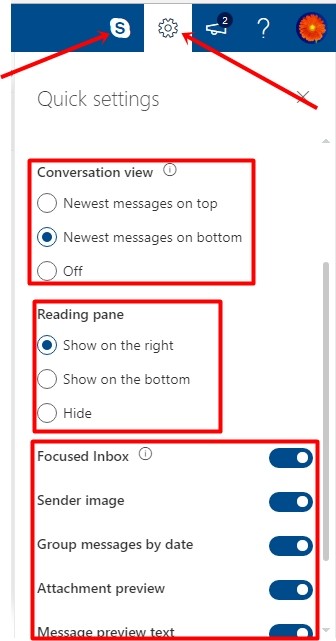
From the settings, you can customize the inbox as per your preference. Such as how you want to view all the emails and or what the reading pane should look like. There are several other settings you do from here.
Themes
You have a lot of themes to choose from to make your inbox look the way you want. Either you want to change the interface to a single color or give it a technical look with those circuits and stuff.
There are hundreds of themes and you can set one of them with a single click.
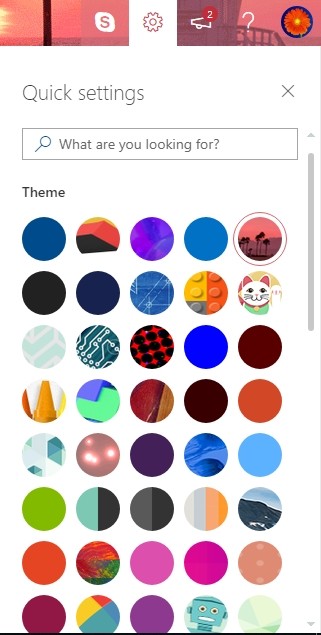
Active View
Arranging your e-mail is no more a boring task with www.hotmail.com. With an Active view, you can interact with the emails directly without having to get the page reloaded. It is one of the best features which I like most.
Skype
Everyone knows about Skype! if you have no idea about this software, Skype is an instant messaging application (software) that you can use to message your friends and family members who have the same app(software) installed on their laptop, pc, or mobile devices for FREE.
It can also be used to make calls on the mobile number after purchasing the credits.
If you have a Hotmail.com account, you can sign in to Skype and start using it the very next second.
One Drive
With www.Hotmail.com you will be given 5GB of online storage which you can use to store files and documents on the Internet.
The advantages of putting documents online are that you can log in to your www.hotmail.com account from anywhere in the world and access those documents.
For example, I’ve scanned my passport and stored it on OneDrive so that in case I need a copy of my passport and I’m not carrying my passport, I could log in to OneDrive and download it.
Office Online Integration
You can view MS Office, Excel, and Powerpoint documents online without having to download MS Office on your PC.
The office online integration helps you edit the documents online without actually downloading the documents on your PC. It is more convenient and time-saving!
106 Languages
www.Hotmail.com is available in 106 languages. So if you do not understand English well and want to use Hotmail in your own local language, you can do so.
Calendar
Book your calendar for a particular day for a particular task or meeting after login into your www.Hotmail.com account. It is really helpful if you meet a lot of clients and want to manage the meetings with your clients.
Photos
If you want to free some memory from your Smartphone, you can transfer the photographs from your phone to Hotmail.com photos. The photos put online are secured and will be visible to you only.
Secured
Hotmail is one of the most secure free email services in the world. It is backed by the world’s most technologically advanced company, Microsoft!
The company keeps on updating Hotmail/Outlook with new features so that it could more security to protect www.hotmail.com accounts.
Fast
I’ve used many email service providers and want to confess that Hotmail.com is one of the fastest. It takes less than a few seconds to log in to the account and start sending emails.
Hotmail.com Log In
- If already have a Hotmail.com account, you can click the below button to reach the log-in page. If you don’t have one, read this article, I’ve steps to create a Hotmail account.
- On the above log-in page, you will have to enter the email or phone number associated with your email account. You can also enter Skype as well!
- After entering email/phone/skype, hit “Next“
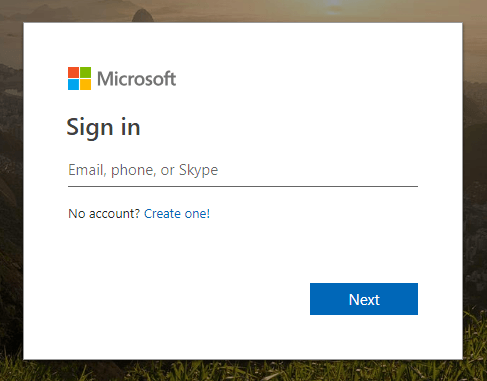
- On the next page, it will ask you to enter the password.
- Enter the password and hit “Sign In“
You are now logged in to your Hotmail Account.
How to Create www.hotmail.com/Outlook.com Account
In case you want to create an account with Hotmail.com, it’s pretty simple.
The steps I”m going to explain in this section will help you get a free Hotmail account in a few minutes. I’d suggest not skipping any steps for successfully creating your account with Hotmail.
Step:1- Open the Chrome browser and type www.Hotmail.com or www.outlook.com. It will open the Sign In page. Click on “Create One” and it will take you to the next page.
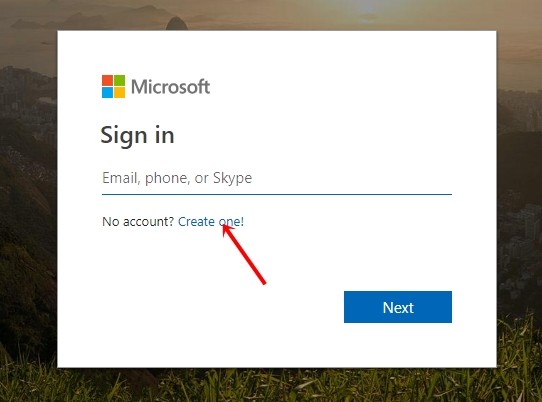
Step:2– On the next page, it will ask for the username. Enter the name of your choice and if it is available, it will move to the next step. If it is not available, you need to slightly modify the username with additional letters or digits.
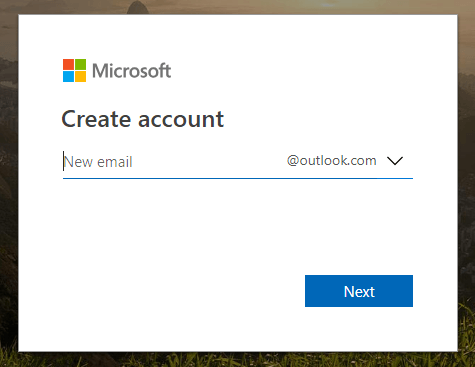
Step:3– I enter the name with digits and whatever name I had chosen is available as depicted below image. Now you need to enter the password.
Make sure you enter a password that is neither too weak nor too strong. I highly recommend you write the password somewhere before entering.
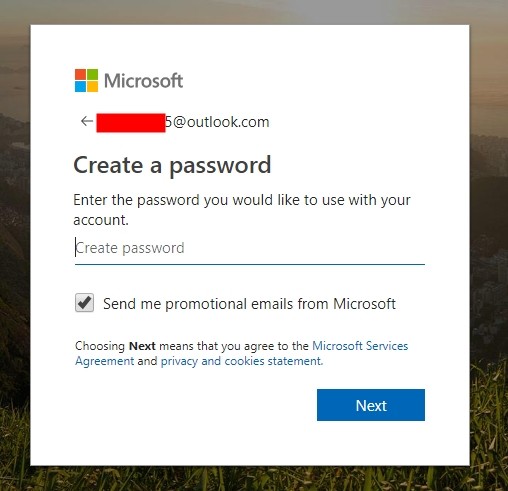
Step:4- Next, it will ask for the First & Last Name. Enter them.
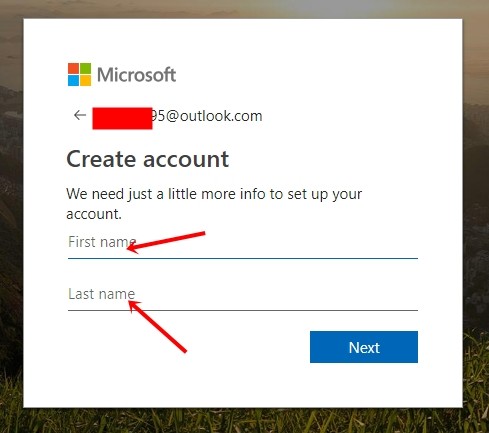
Step:5- Select the country from the drop-down menu and enter the date of birth as well. Click NEXT.
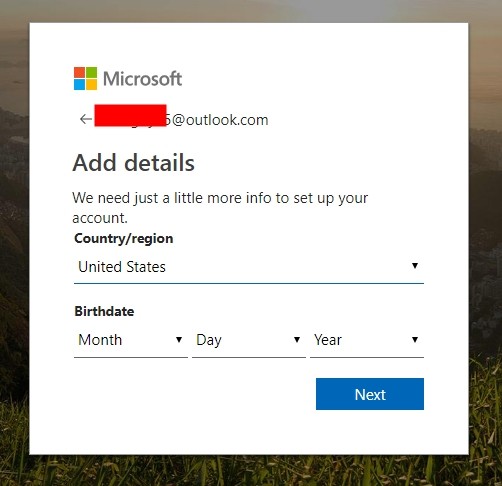
Step:6- Next it will ask you to enter the Letters & Digits displayed to make sure you are a human and not a bot. Enter exactly what you see and hit NEXT.
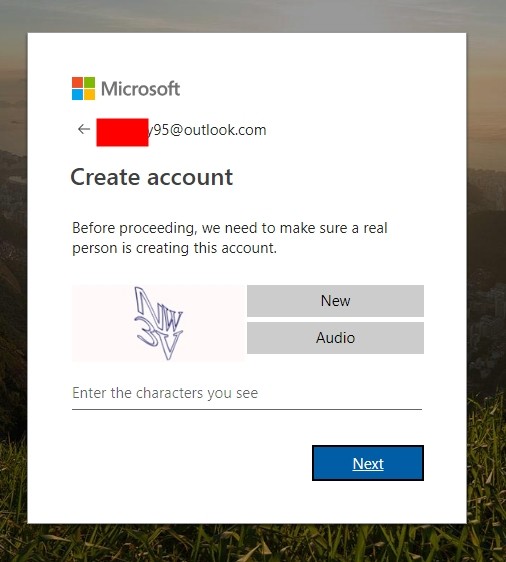
Step:7– An account will be created but it is not set up yet. Click on that arrow on the right side and it will take some time to set up your inbox.
Keep hitting that arrow two-three times and in a few mins, your inbox will be ready. This is only the first-time activity.
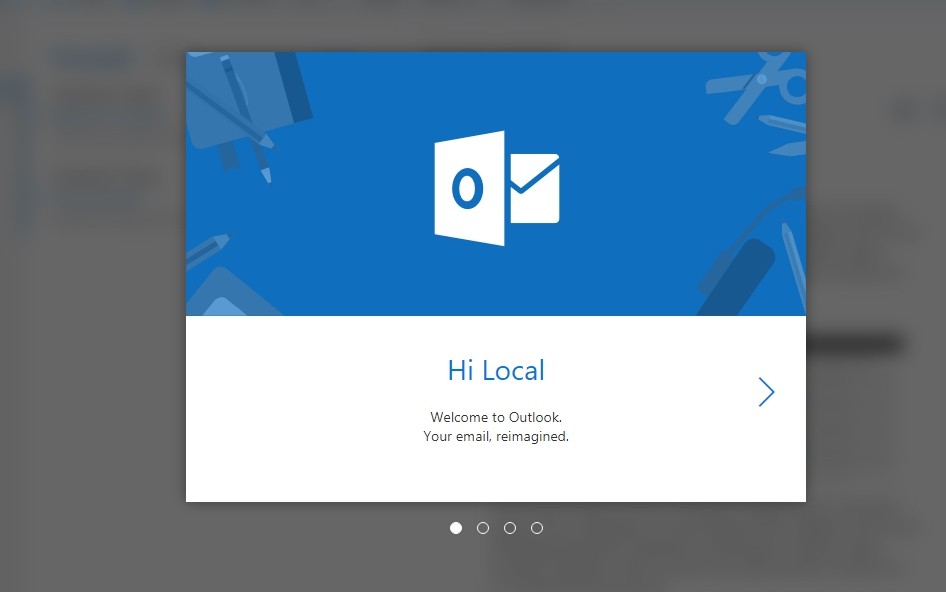
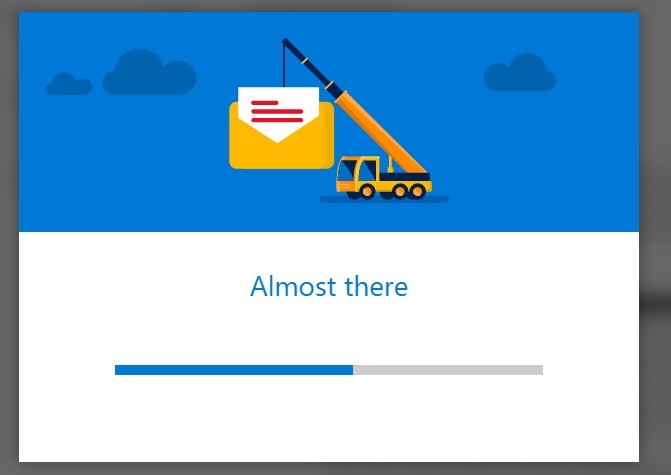
Step:8– Once the initial account setup is done, You will see the below screen. Hit “Let’s Go” and you will be taken to the inbox for the very first time.
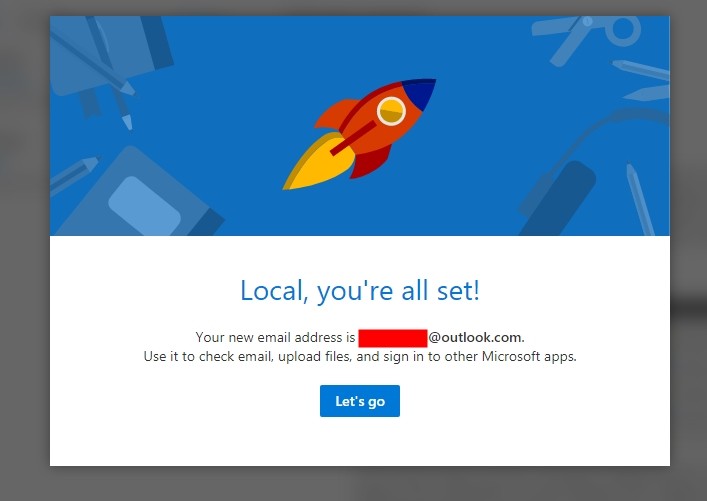
Congratulations, you have created an account with www.hotmail.com/outlook. Your inbox will look similar to the below image.
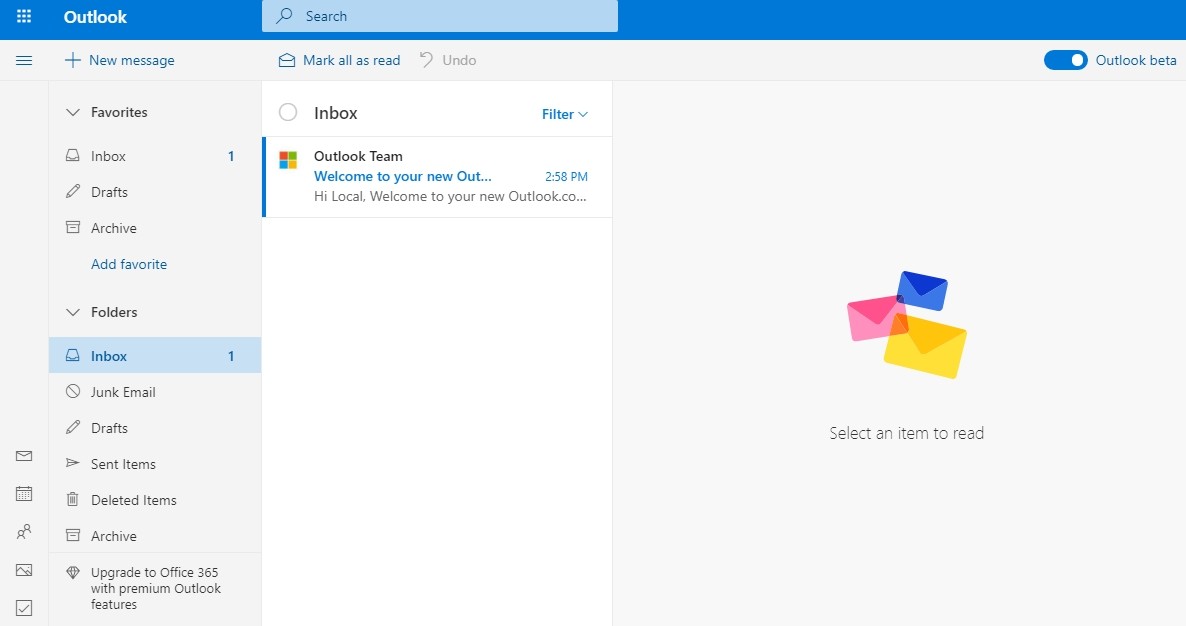
How to Login to Hotmail on Android & iOS Devices?
Back in the day, everyone had to open the official website for Hotmail Login on their computers, but it has changed a lot today.
Smartphone users have seen tremendous growth in the last few years. According to Statista, smartphone users will surpass the 4.3 billion mark worldwide.
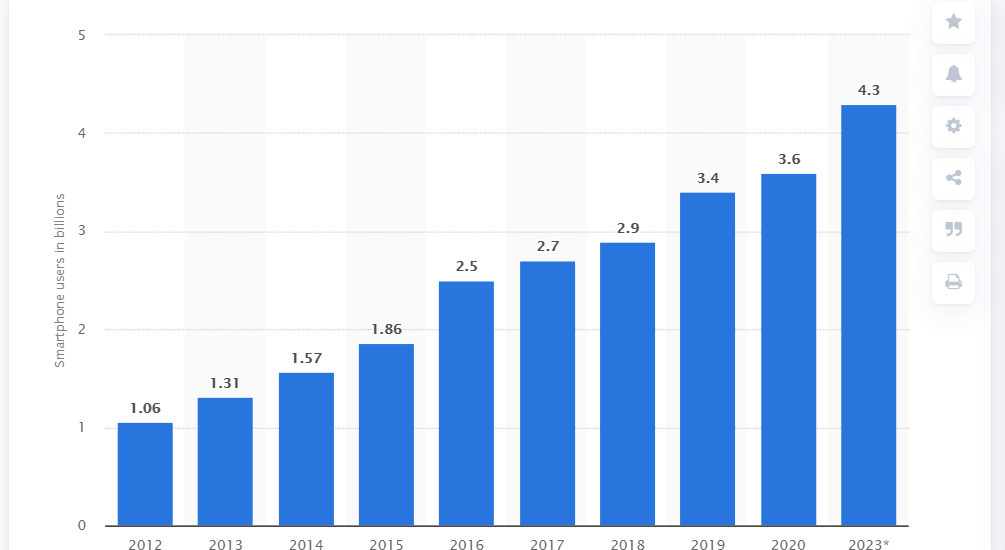
As the number of smartphone users has grown, people prefer to check their Hotmail account on their smartphone itself as it’s more convenient.
So in case you are the one who wants to log in to your Hotmail account through a smartphone, here is how you’d do it on Android or iOS!
Step:1– Go to iTunes if you are on an iOS device or PlayStore on Android.
Step:2– Type “Microsoft Outlook” and hit search.
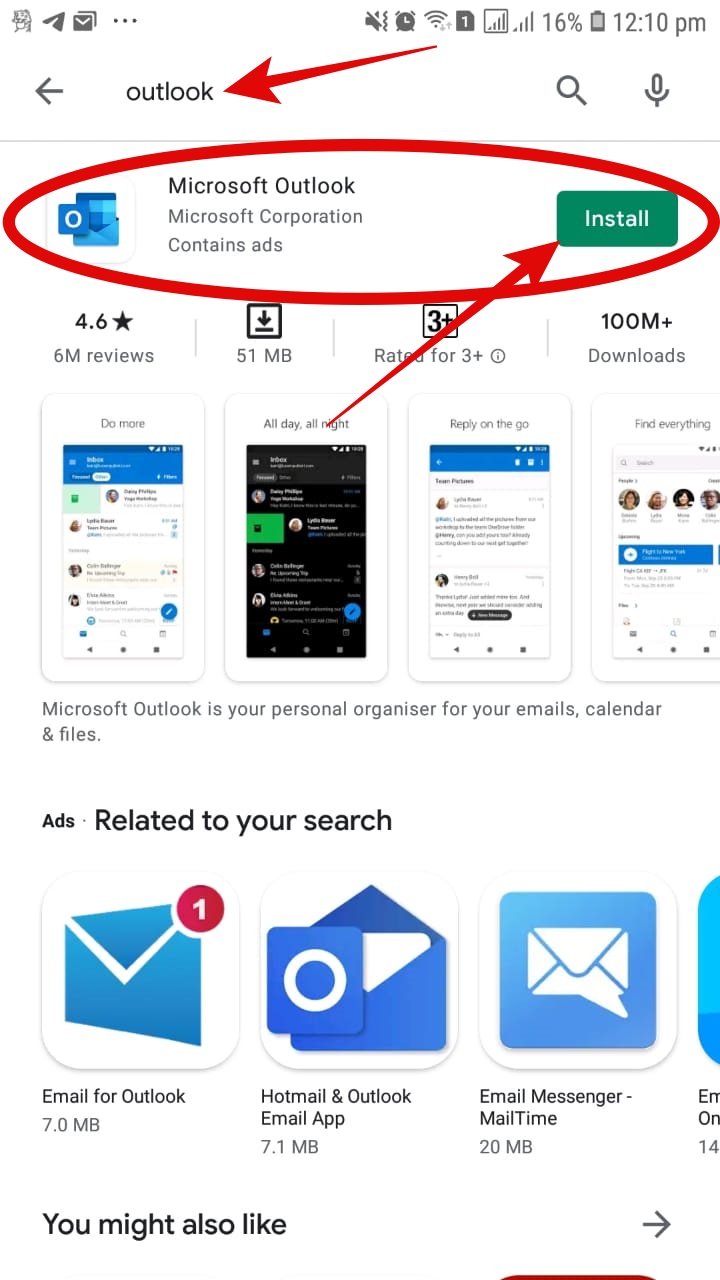
Step:3– Download Microsoft for iOS/Android devices & Install it.
Step:4– Click on “Add account” at the bottom. If you have ever logged onto your Hotmail account on your device, it will automatically find it. Refer to the below image.

Step:5– Enter your Hotmail email address and hit “Continue” at the bottom.
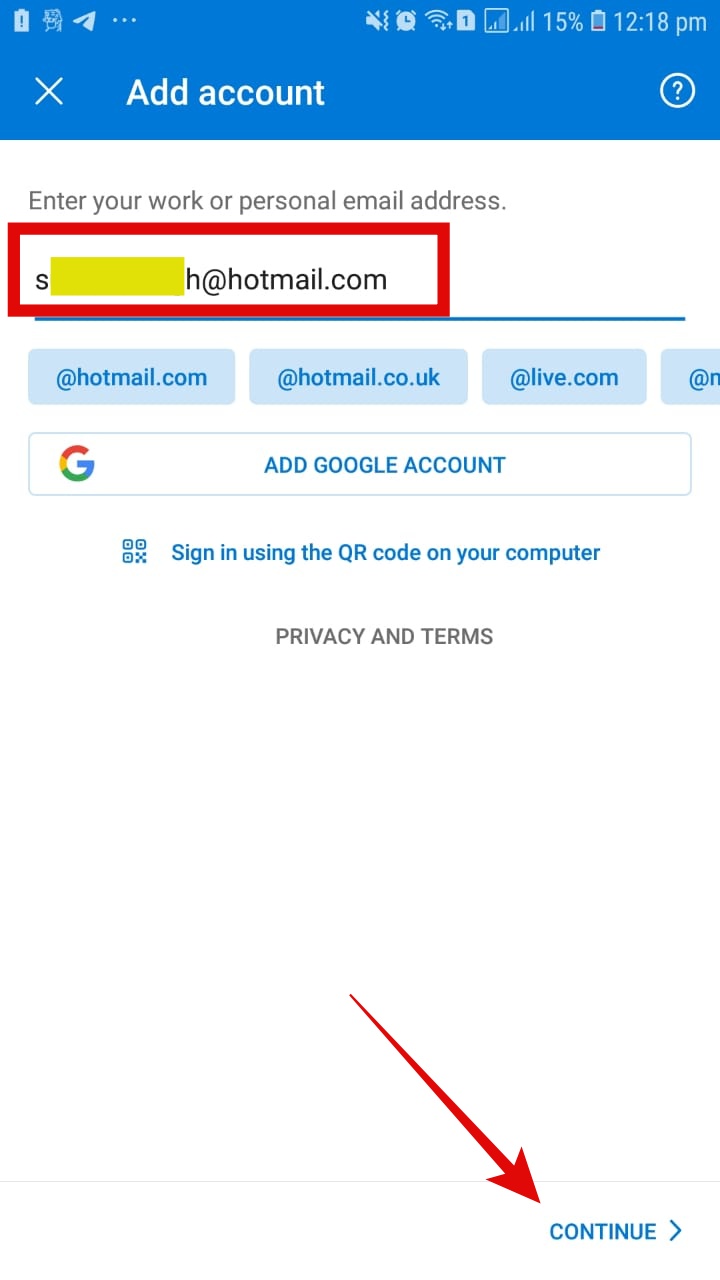
Step:6– On the next page, enter the Hotmail account password and hit “Sign in“. It will take some time, let the setup process get completed.
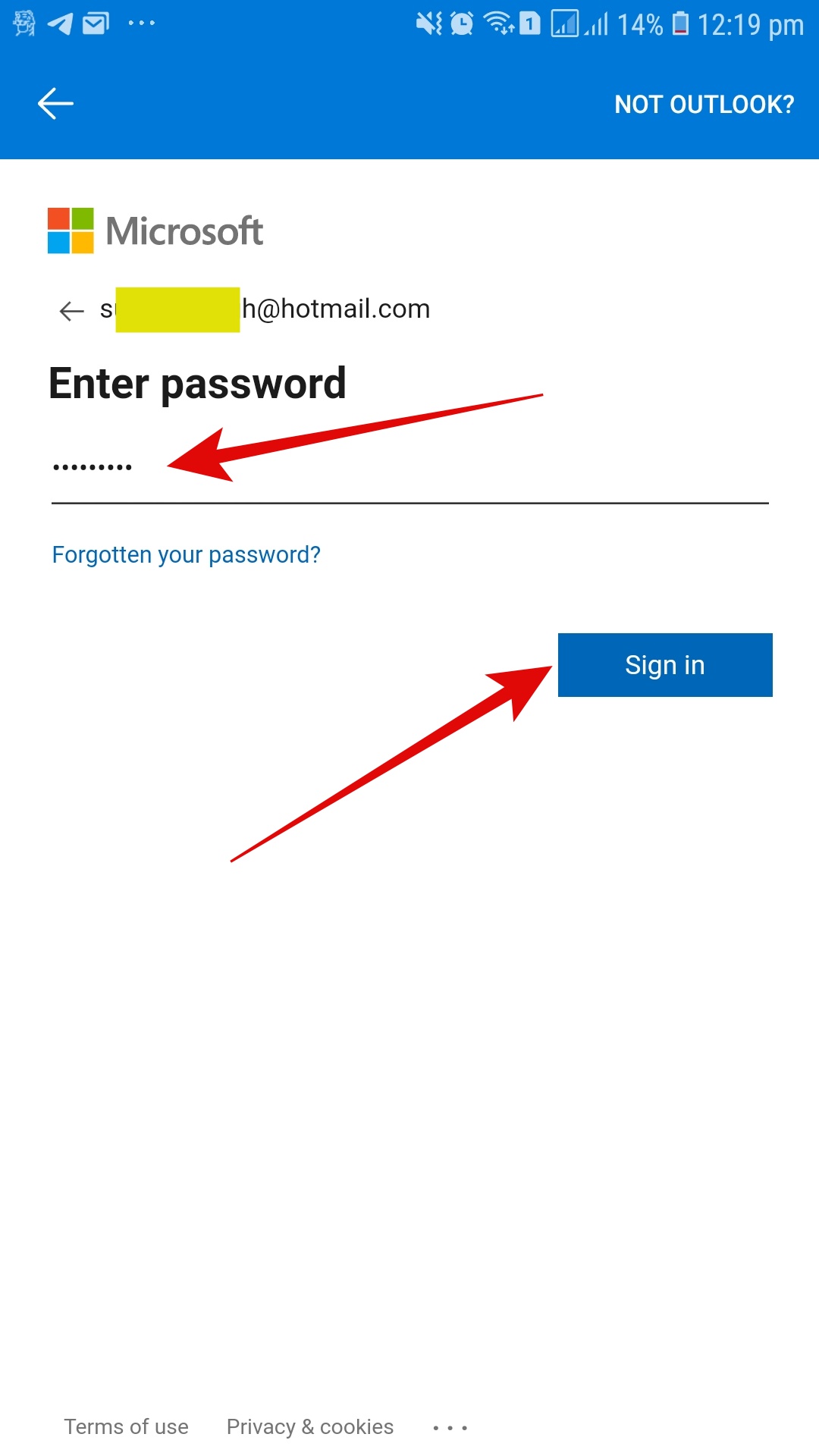
Step:7– It will take ask if you want to add another Hotmail account. Tap “Maybe Later“
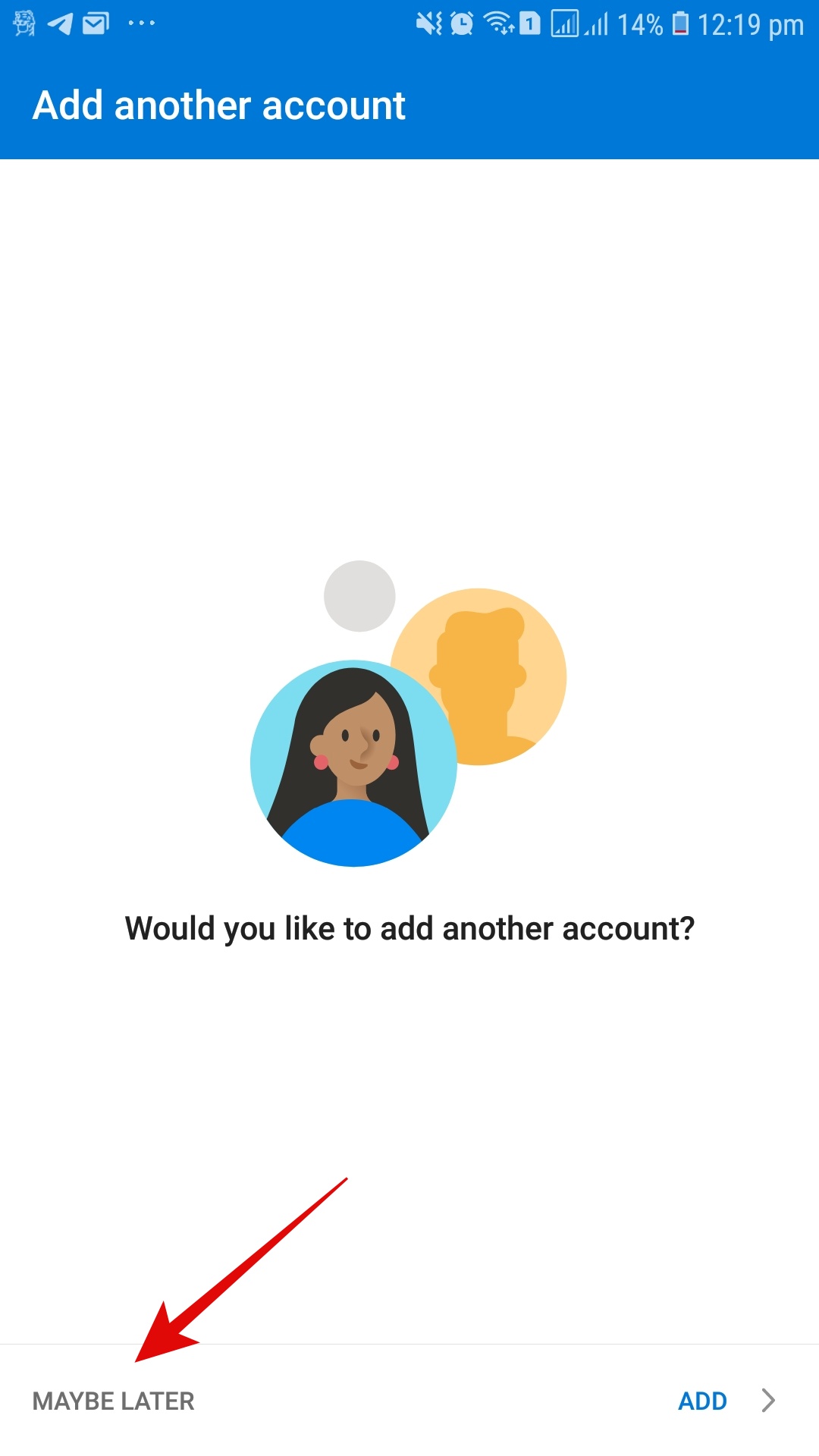
Step:8– On the few pages, it will guide you with their terms & conditions. Just go through them and hit the NEXT button on the lower right-hand side. It will take some time to set up your inbox.
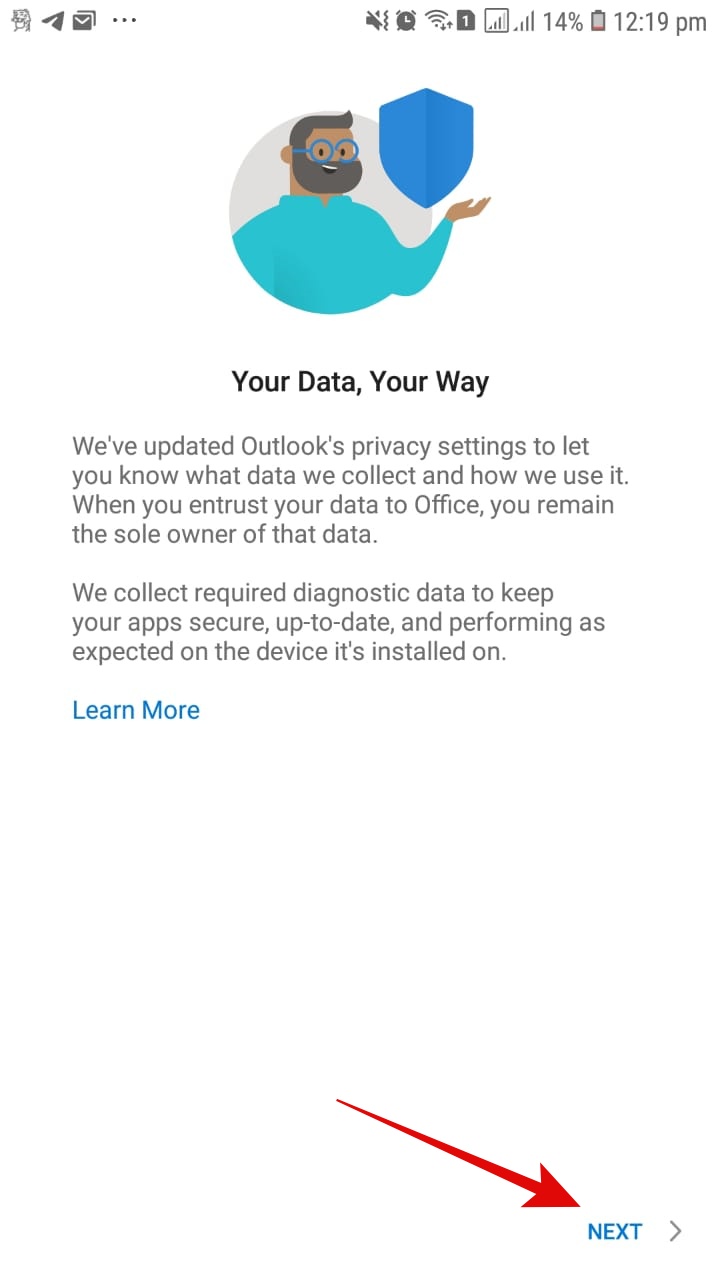
Step:9– Now, the Hotmail Login process is completed and you can check the Hotmail account email on your smartphone.
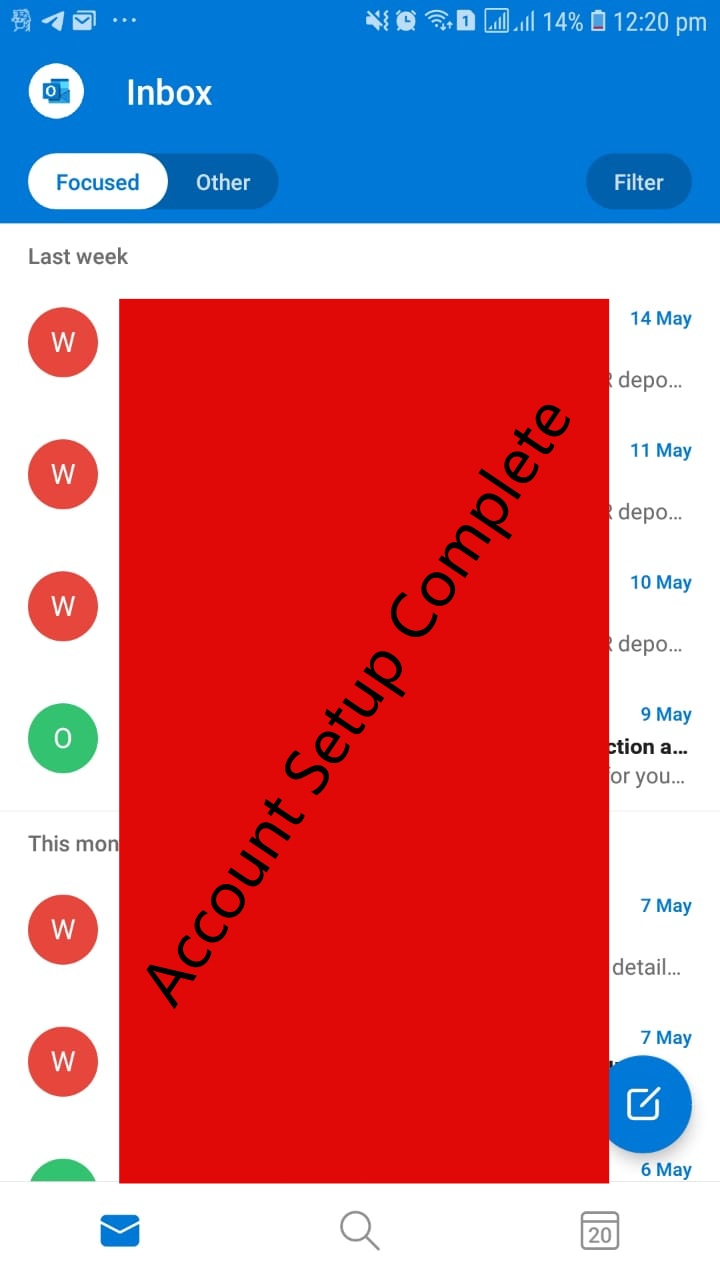
The process is the same for iOS devices as well.
How to Recover Lost Hotmail Account
If you have entered either an alternative email account or the phone number while creating a Hotmail account, you can recover your Hotmail account for which you have forgotten the credentials.
Some people do not enter either of these two and face problems to recover their Hotmail accounts. Hence, it is recommended to always add a recovery email or phone number.
Here are the steps to recover a Hotmail account.
Step:1– Go to Forget Password page.
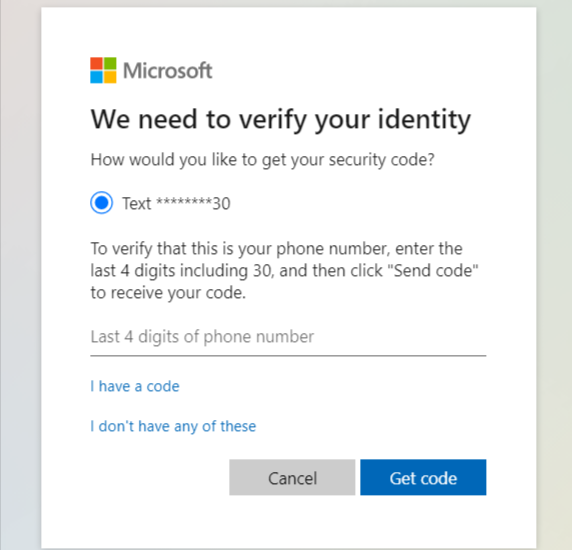
Step:2– If you had added your phone number while creating a Hotmail account, it will recognize it and ask you to enter the last 4 digits of your phone. Enter the last 4 digits and hit “Get Code“
Step:3- It will send a verification code that you’ll have to enter in order to recover the Hotmail account lost password.
Also See:Https Aka Ms Remoteconnect-Minecraft Login & Error Fix
How to Add a Phone Number & Alternative Email for Hotmail Account Recovery?
If you have created a Hotmail account and haven’t added the phone number or alternative email for Hotmail account recovery and want to do the same, you can do that easily in a few seconds.
Just follow these guidelines.
Step:1– Go to https://account.microsoft.com/security/?lang=en
Step:2– Enter Hotmail account details and log in to your Hotmail account.
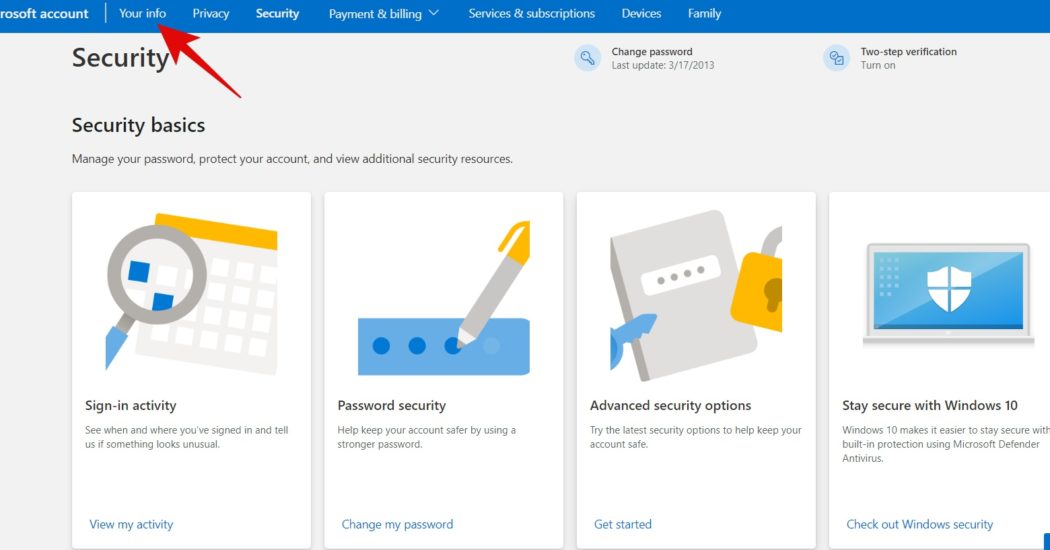
Step:3– Go to “Your info” and under “Account info“. Click “Edit account info“
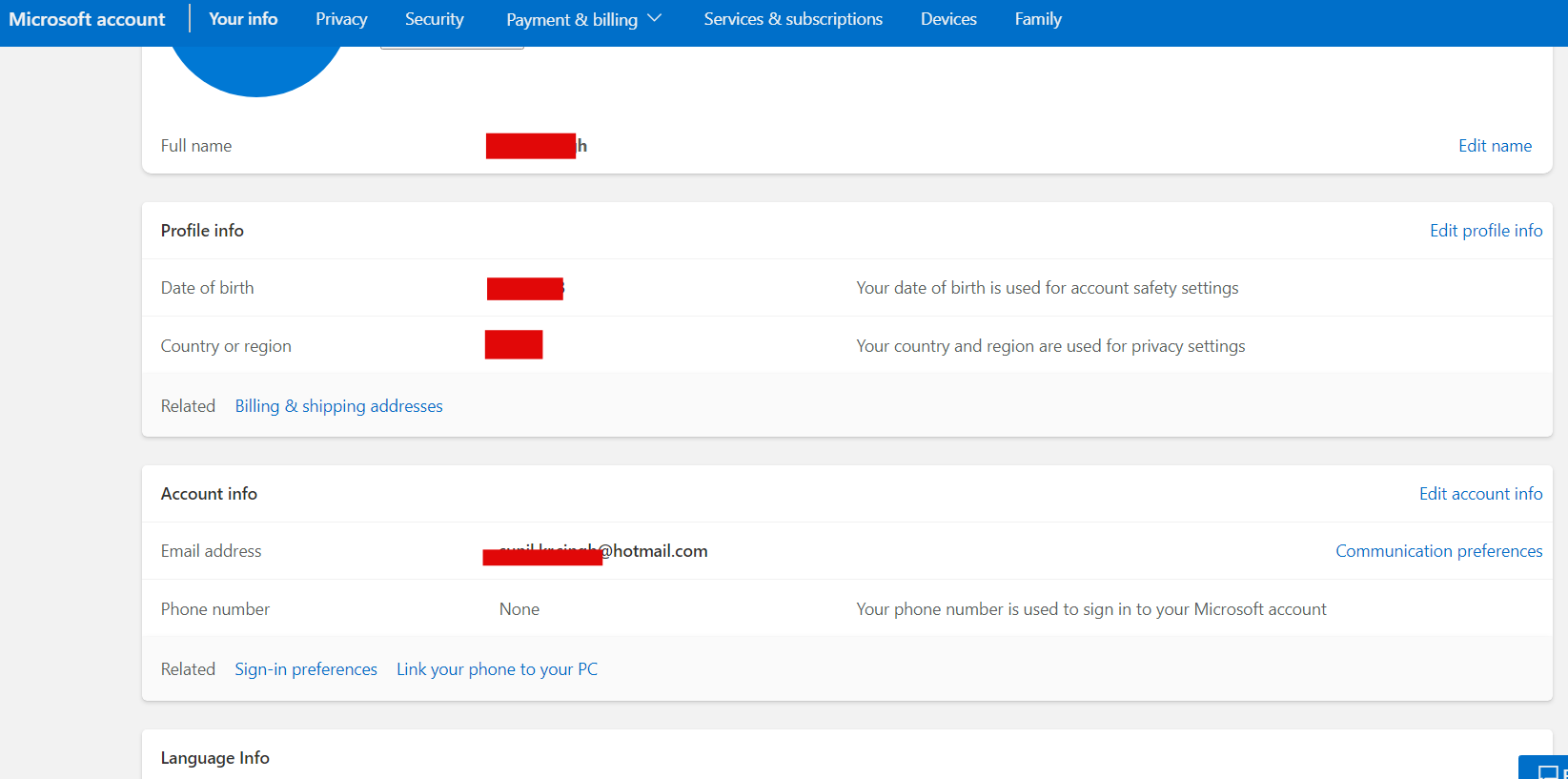
Step:4– When you click “Edit account info“, it will allow you to manage your Hotmail account. Under “Account alias” you’ll see the option to add an email and phone number.
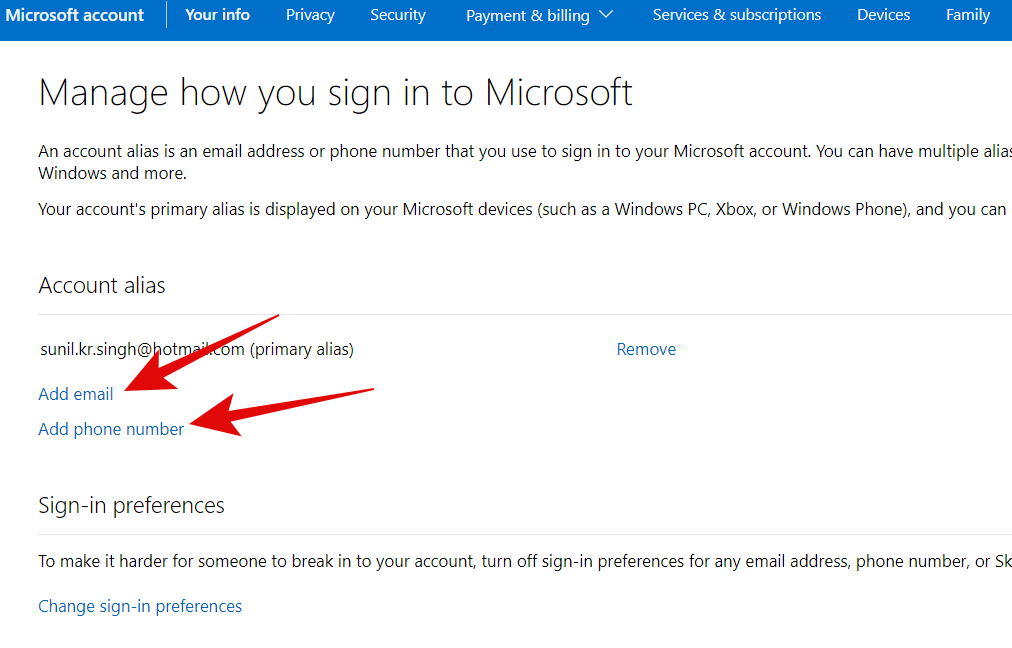
Step:5– Click on “Add email” and it will open a small form to enter an alternative email. Enter the email and click “Add alias“. You have added a new Hotmail account. Now go back.
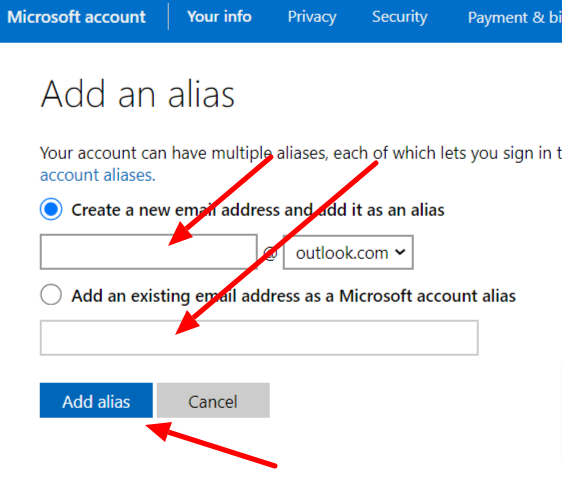
Step:6– Click on “Add phone number” (from step 4) and, you’ll be asked to select your country and a presented field to enter the phone number. Enter your phone number and hit “Next“. You’ll be able to add the phone number as well.

So you’ve successfully added an alternative email account and phone number and they can be used to recover the password or username in case you forget them at any point in time.
Hotmail Account Security Tips
There are certain points you need to remember to keep your account secure. I’ve discussed the very important points below, take a look:
- Do not share your password with anyone!
- Note download the password (at the time of creating an account) somewhere where nobody can find it.
- Keep changing your password every 3 or 6 months.
- Keep the password a combination of letters, digits, and symbols.
- When you log in to some other computer, don’t forget to sign off!
- Make sure nobody is watching you when you signing in to your account from a public computer such as a cafe.
- To receive an e-mail, the e-mail address is sufficient, do not disclose the password to the sender.
Also See:Https //Www Microsoft Com /Link Code:Xbox Sign In Guide

