Have you tried everything at your end to resolve ERR_SPDY_PROTOCOL_ERROR in Google Chrome but none of the methods did work for you?
Table of Contents
Are you urgently looking to open websites like Gmail.com, YouTube, Reddit.com, Wikipedia, etc but the Chrome browser always gives the same error?
If you are caught in this situation, this detailed post where I’ve listed down several ways to fix ERR_SPDY_PROTOCOL_ERROR in Google Chrome easily and in a few seconds.
There are several fixes that I’ve explained stepwise and I’m sure any one of them surely fix this issue for you and you will be able to access your favorite website soonest.
Whether you are a student, working professional, or stay-at-home mom, the internet has become an integral part of everyone’s life.
We use the internet to pay bills, collect pieces of information, apply for college/school admission, do online shopping, etc.
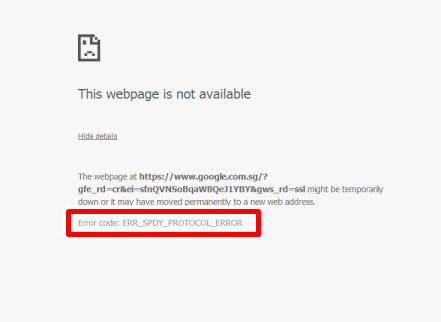
While we use the internet for many things, errors like ERR_SPDY_PROTOCOL_ERROR in Google Chrome are likely to occur when you access a website on the internet, it is pretty much common.
However, some errors are not so easy to fix, they need professionals to fix them on your behalf and of course, it costs you a hefty amount of money.
But if we specifically talk about ERR_SPDY_PROTOCOL_ERROR is not hard to fix! especially if you follow the methods I”‘ve explained below.
I’d recommend reading this article till the end even if the very first method works for you. Because once you know all the methods, you can easily help others.
Also see: DNS_PROBE_FINISHED_NXDOMAIN ERROR
Also, towards the end, I’ll explain why this error occurs. The doctor must need to know the reason for the back pain before they diagnose a patient for the same.
Hence, if you could know why this error occurs, you’ll be in a better position to fix it.
Let’s go ahead and fix it.
How to fix ERR_SPDY_PROTOCOL_ERROR in Google Chrome:
As I said above, there are a few methods that I”ll explain to fix this problem.
In case one method doesn’t work for anyone, give the other ones a shot and I’m sure you’ll be able to resolve this problem easily.
1) Restart Your PC
Sometimes basic stuff works far better than other technical fixes. Hence, the first method, I’ll suggest is to restart your PC.
In most cases, not just this particular error, restarting your PC fixes other errors too.
Before you restart the PC, copy the URL that you are trying to access and paste it into NotePad. Save the notepad file on the desktop and restart your PC.
Upon restart, go to Google.com and see if the website opens. If it opens well, you may try accessing the website from Notepad and see if it works.
2) Update Google Chrome
One of the most obvious reasons for encountering this error is the outdated version of Google Chrome.
If your Chrome browser is not updated to the latest version, you are most likely to see ERR_SPDY_PROTOCOL_ERROR and it should disappear once you update to the latest version.
Here is how you can check if your Chrome browser is the latest version of the outdated one.
Step 1– Click the three dots on the top right corner of the browser.
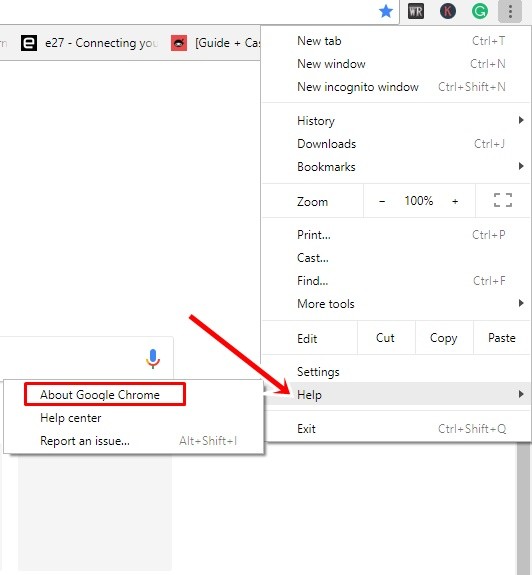
Step 2– Go to Help and then “About Google Chrome“
Step 3– It will check whether or not your Chrome browser is updated to the latest version. It will take a while, let it finish.
Step 4– If you are using the latest version of Google Chrome, it will notify you that Google Chrome is up to date. In case it is not, press the button next to it to update the browser.
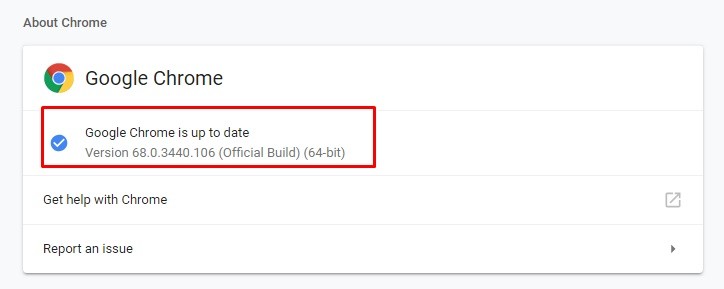
Step 5– Once updated, close the browser and try accessing the website. The problem should be resolved.
3) Flush DNS & renew IP
If the basic method doesn’t work, let’s go ahead and follow the thing method. This method will flush and refresh the cache memory. Here is how you can go about it:
Step 1– Go to Cortana and type “Run“
Step 2– Click on “Run” desktop app and type “cmd“
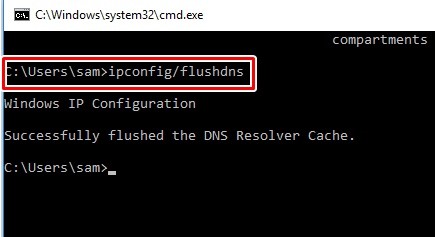
Step 3– Type ipconfig/ flushdns, and press enter. Let the process get completed.
Step 4– Now type ipconfig/ release and press enter.
Step 5– Now type ipconfig/ renew and press enter.
Step 6– Now restart your PC and the problem should be resolved! if not move to other methods.
4) Flush SPDY Sockets
Here is how you can go about with this method to fix the issue.
Step 1– Open Google Chrome.
Step 2– Copy and paste chrome://net-internals/#events&q=type:SPDY_SESSION%20is:active in the address bar.
Step 3– Click “Sockets” from the left-hand side menu.
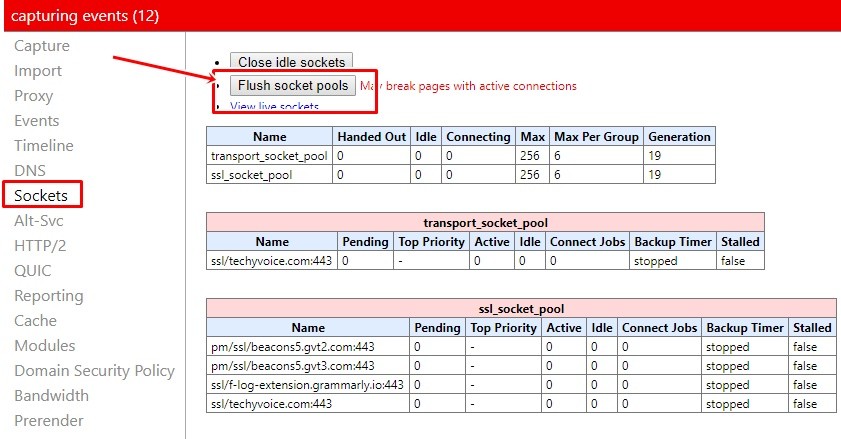
Step 4– Press “Flush Socket pools“
Step 5– Restart the browser and see if you are able to access the website now.
5) Automatically detect IP & DNS
Sometimes, this error occurs due to a very slow internet speed or an interrupted internet connection. To find out the problem, do the following:
Step 1– Press the Start button and go to Settings.

Step 2– Type “Network Connections” and click the first option.
Step 3– Right-click the connection you are connected through and then go to Properties.
Step 4– Select “Internet Protocol Version 4 (TCP/ IPv4)” and then click Properties again.
Step 5– Select the option “Obtain an IP Address Automatically” and from DNS settings select “Obtain DNS server address automatically“
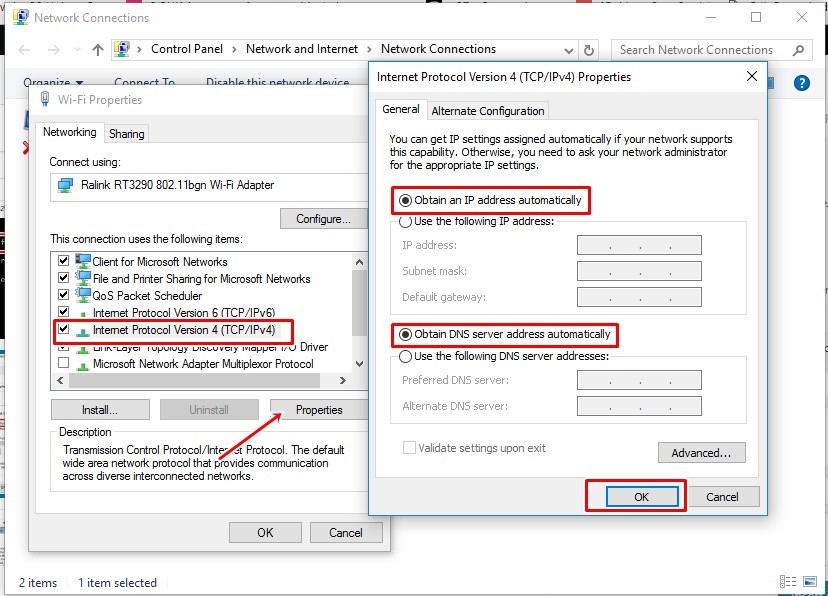
Step 6– Click OK and then Close. Restart your PC and the problem should be resolved!
6) Clear Browser Cookies
In many cases, clearing Google Chrome browser cookies resolves ERR_SPDY_PROTOCOL_ERROR in seconds. Here is how to do that.
Step 1– Click on the three dots in the top right corner of the browser.
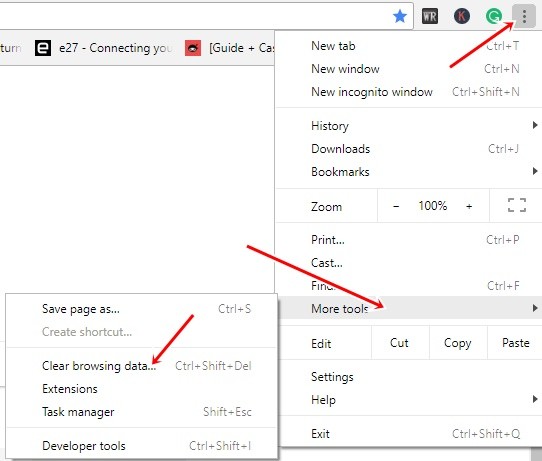
Step 2– Go to More Tools and then choose “Clear browsing data“
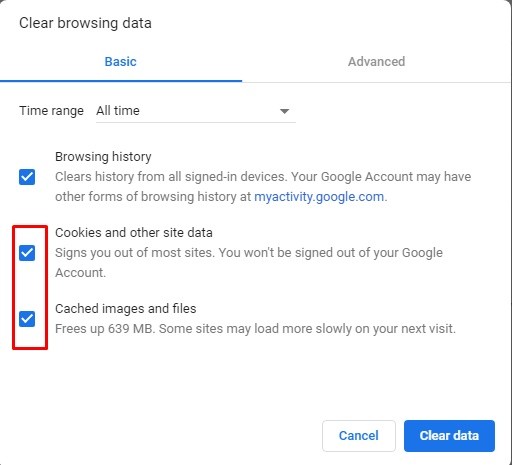
Step 3– Select what other data you want to clear apart from “Cookies and other site data” & “Cached images & files“. You must have to tick these two options and then click “Clear data“
Step 4– It will take a while for the process to be completed. Allow it for some time.
Step 5– Re-start the browser once the process is completed and see if you are able to access websites.
7) Clear PC Temporary files, Cookies, and Cache
Step 1– Press Windows + R.
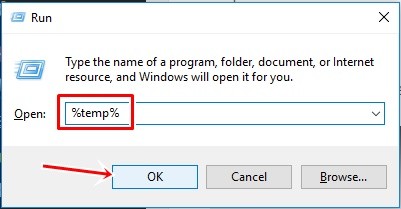
Step 2– Type %temp% and hit Enter or press OK.
Step 3– Select all the files and folders by pressing CTRL+A
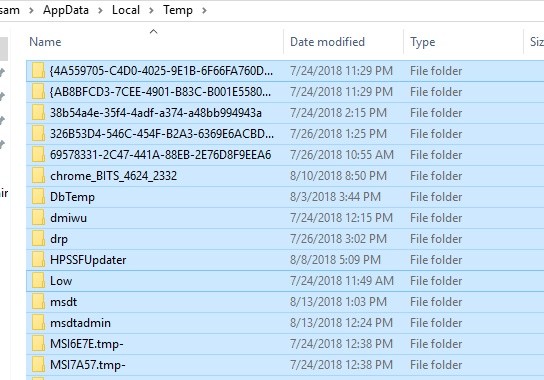
Step 4– Press the Delete button.
Step 5– Restart the PC and the issue should be resolved.
What Causes ERR_SPDY_PROTOCOL_ERROR
The error itself explains pretty much itself. This error is related to SPDY which is a Chrome protocol that the browser sends requests through.
If the browser is an outdated version, it triggers the older version of SPDY protocol and since Google now supports only the latest version, you are most likely to see this error.
That is why in most cases, updating your Chrome browser to the latest version resolves the problem instantly.
The SPDY protocol is designed to improve security and to improve the page loading speed on the Google Chrome browser.
The company Google is one of the most technologically advanced company and keep on improving all its products to offer top-notch quality to users.
That is why the company keeps on experimenting and updating the Chrome browser regularly.
How to set up Google Chrome on Windows 10 Properly
Below official video from Google Chrome explains how to properly set up Google Chrome on Windows 10.
You may face problems if the browser is not correctly set up, hence it is necessary to do it properly.
Please share this article with your friends on Facebook and Twitter so that in case they face this issue, they fix it on their own.

