DNS_PROBE_FINISHED_NXDOMAIN Error- How to Fix
Many people who browse websites on Chrome browser must have come across the error DNS_PROBE_FINISHED_NXDOMAIN.
Table of Contents
It is one of the most common types of problem which occurs due to a single reason which I’ll explain later in this article.
While the error is the same for everyone but the fix which worked for one may not work for others.
Hence, in this post, I’ll talk about four ways to fix DNS_PROBE_FINISHED_NXDOMAIN Error on your Chrome browser.
The error looks pretty dangerous as no matter how many times you refresh the page, it always returns this error.
It becomes really annoying if you have to complete an urgent task, such as applying for a job, having to do online registration for college admission, or checking out your social media account.
So Why does this error occur? and how to fix it? check out the whole article.
Why DNS_PROBE_FINISHED_NXDOMAIN Error Occur?
I was searching for something and came across several websites which talk about fixing this issue but very few of them explained why this error occurs. Those who explained why haven’t explained well.
My opinion is if you could know why a particular problem occurred, you can resolve it quickly.
Hence before I go ahead and suggest the fixes, understand why it happens.
The error DNS_PROBE_FINISHED_NXDOMAIN explains problems pretty much itself.
It talks about some problems with DNS which stands for Domain Name System. So let’s dive into it.
Also see: How to Change Language in Google Chrome
Every single website which you browse on the internet has a unique IP address.
It is the IP address that you would be typing in the address bar to access a particular website instead of a website URL if DNS wasn’t in place.
DNS helps with mapping the IP address with the domain name so that whenever you type a domain name it looks for the IP associated with the domain and opens the website.
If the DNS is not able to find an IP address, it returns DNS_PROBE_FINISHED_NXDOMAIN Error to you!
Also see: How To Fix ERR_SSL_VERSION_INTERFERENCE
For example, the IP address associated with www.yahoo.com is [124.108.103.103].
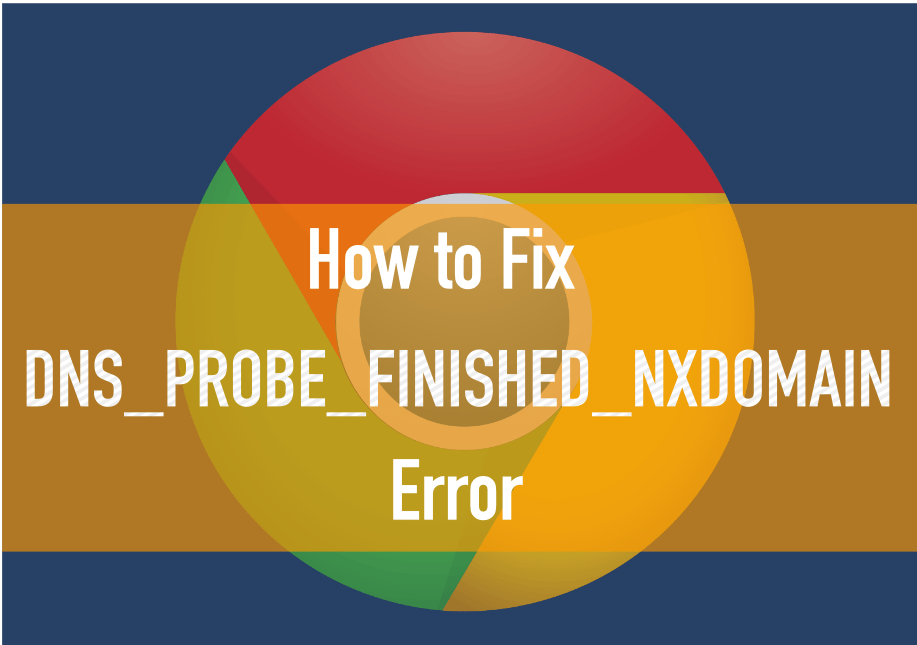
DNS is important as it is way much easier to remember the domain (URL) of a website than to remember this complex IP address.
Moreover, it looks pretty neat with a domain name than an IP address.
In the above example, is it easier to remember www.yahoo.com or the IP? Of course the name!
How to fix DNS_PROBE_FINISHED_NXDOMAIN Error
So before we start with the fixes, I’d advise you to restart the modem and the laptop/PC once.
Sometimes because background processes clash, you encounter such problems.
In many cases simply restarting the modem and the PC resolves this problem.
However, below are the real fixes.
Method:1- Flush DNS
One of the most common types of fixes that have worked for a large number of people is to flush DNS.
Why you need to flush DNS because whenever you visit websites on your PC, it temporarily stores the IP address of the website you have visited in DNS Cache.
So whenever you browse a new website, the browser first looks for the DNS Cache.
If the DNS cache is not available or has expired, you may face DNS_PROBE_FINISHED_NXDOMAIN Error!
Hence to clear the DNS cache and refresh, we need to flush DNS. Here is how you can do it.
Step:1– Click on Start Menu and the search box will be activated. It can be activated just by clicking over the search bar adjacent to Start Menu.
(You may also press Windows + R)
Step:2– write “cmd” in the search box.
Step:3– right click on “Command Prompt” and then click on “Run as administrator“
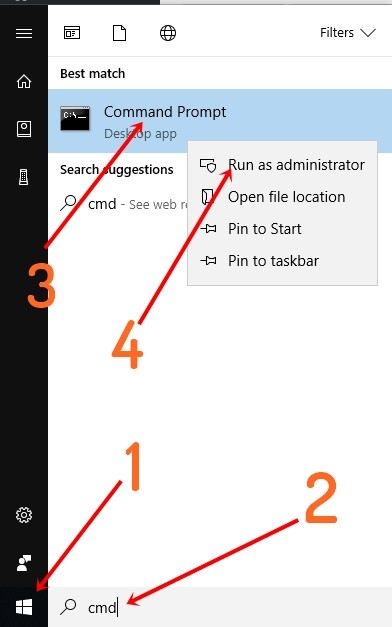
Step:4– After running the command prompt as administrator. Type “ipconfig /flushdns“. If you see the message “Successfully flushed the DNS Resolver Cache“
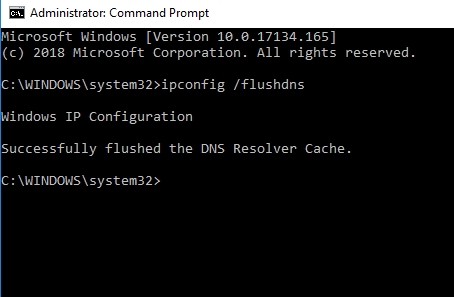
Step:5– Restart your PC and hope it resolves the problem. If it doesn’t try the below methods.
Method:2- Restart DNS Client Services
If the above method doesn’t work for you, try following these steps.
In this method, we will restart DNS Client services and see if the problem is resolved. Here is how to do that.
Step:1– Click the Start button and then type “Run” in the search box. Alternatively, press Windows + R
Step:2– Type “Services.msc” and hit Enter.
Step:3– You will be taken to the Windows Services as below. Search for “DNS Client“
Step:4– Right-click DNS Client and click “Refresh“. It will refresh DNS Client and fix the DNS_PROBE_FINISHED_NXDOMAIN Error.
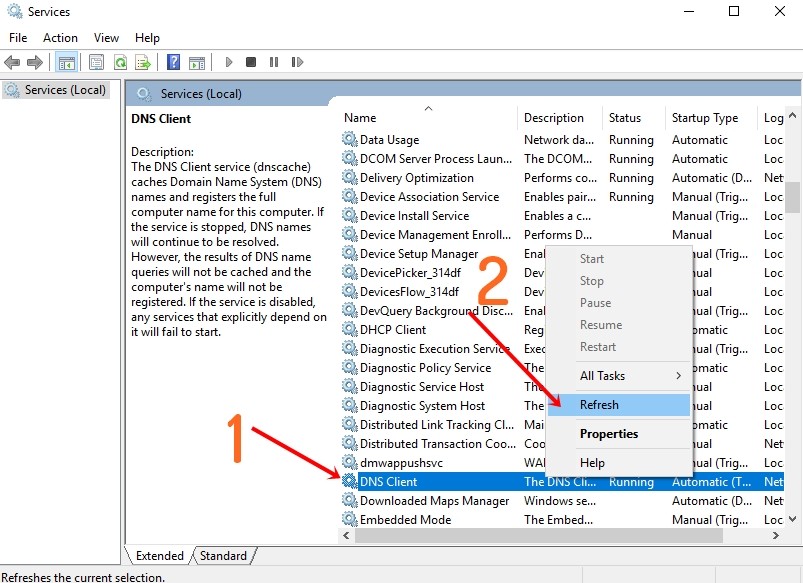
Method:3- Change DNS Settings
One of the above two methods will work for sure. In case it doesn’t try this fix.
In this fix, we will change the DNS settings. Here is how to do it.
Step:1- Go to the Start button and type “Control Panel“.
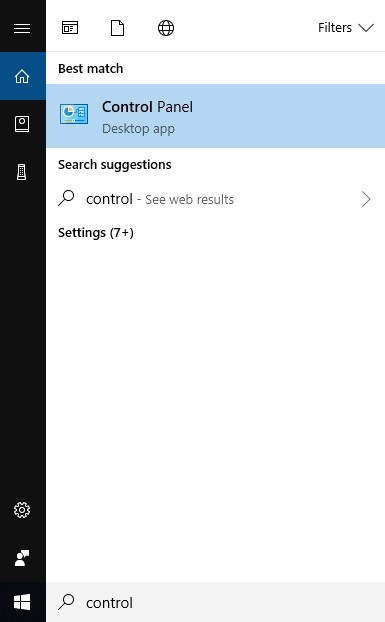
Step:2– Click “Control Panel” and you will have a control panel opened. Click on “View network status and tasks” from “Network and Internet“
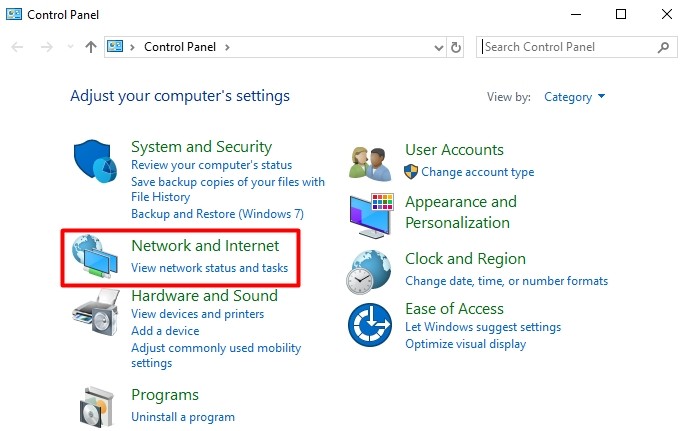
Step:3– From the left menu, click on “Change Adapter Settings“
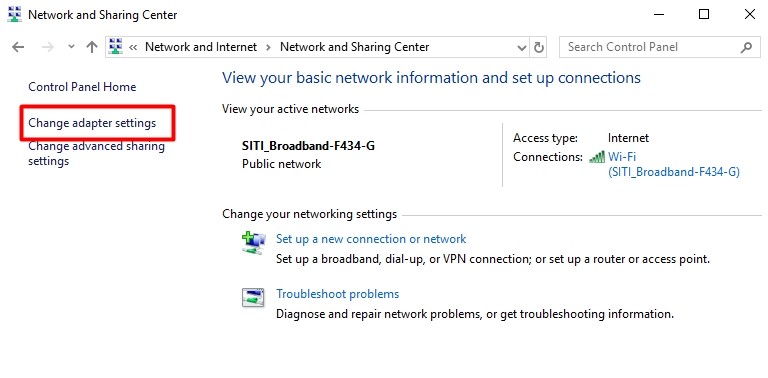
Step:4– Right Click on the Network you are connected with and click Properties.

Step:5– It will open settings as below. Click on “Internet Protocol Version 4 (TCP/IPv4)“
Step:6– Chose “Use the following DNS server addresses“. Enter the following IP details.
Preferred DNS Server: 8.8.8.8
Alternative DNS Server: 8.8.4.4
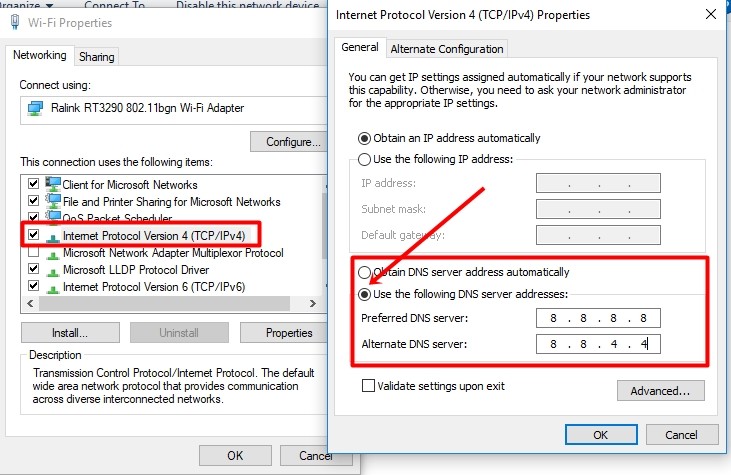
Step:7– Click OK, restart your PC and the DNS_PROBE_FINISHED_NXDOMAIN should be resolved!
I hope you are able to fix the problem using any of the methods I”ve discussed above.
If you like this article, please take a moment to share it with your friends on Facebook, Twitter, and other social media websites.

