How to Change Language in Google Chrome
Google is one of the most popular browsers in the world and the research data shows that.
While the number of users of Google Chrome is increasing, we see there is always some kind of tips that people like to know and in today’s topic, we will discuss one such tip.
In this article, I’ll show the readers how to change the language in Google Chrome.
Table of Contents
Yes, the browser has users from around the world and different countries people speak different languages. Although almost everyone who uses Google Chrome understands English but sometimes they need to change the language.
They need to use the browser in their location language for better understanding or whatever the reason is.
This is interesting to note that Google tries to offer all their product & services in regional languages so that the users could feel some kind of attachment to the product or could understand the product better.
Also see: What Is About:blank & How To Remove It
Same thing the company has done with Google Chrome and gives us a lot of choices to use Chrome in our local language.Want to know how to use it in your local/ preferred language? keep reading till the end.
Facts about Google Chrome
Before we get started, let us see some important facts about Google Chrome.
- According to StatCounter, as on June 2018, Google Chrome accounts for about 59% of the market share followed by Safari, a US browser, Firefox is the 2nd, 3rd, and 4th largest browser respectively. It includes all the platforms like Desktop, Mobile, and Tablet. The data shows how much people love this browser. The growth graph of the Chrome browser has been moving up since its launch.
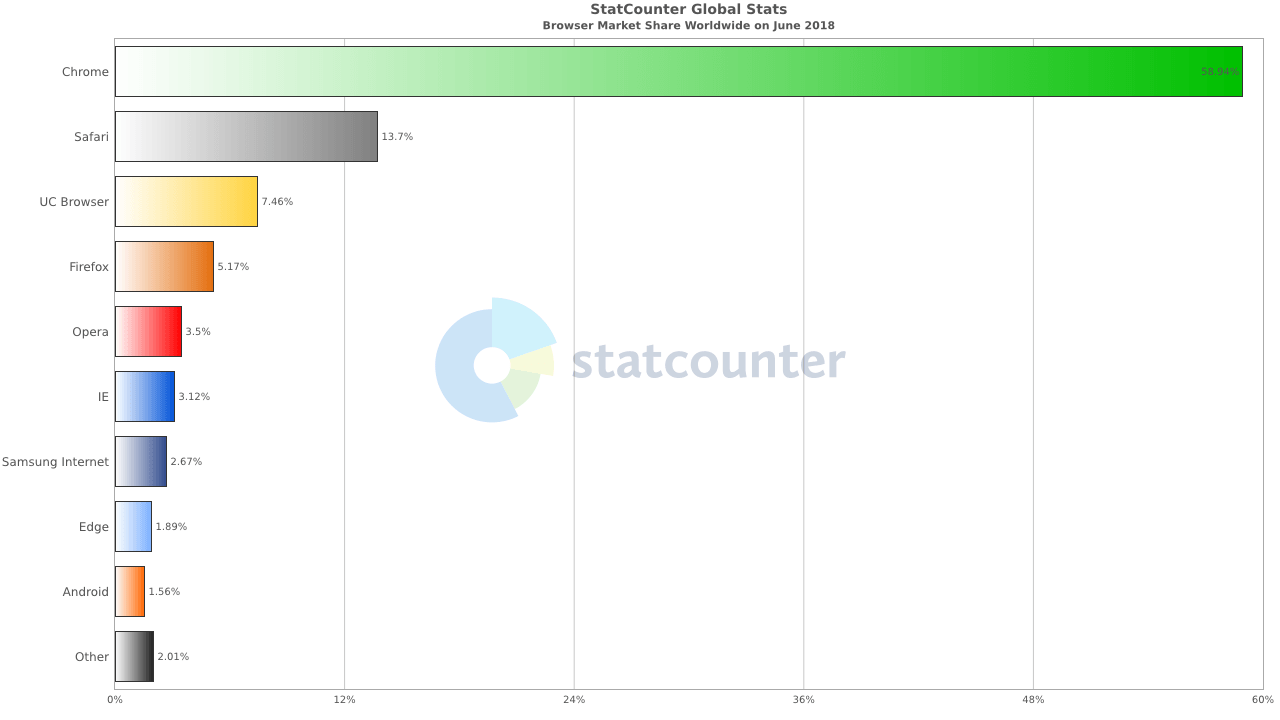
- Google Chrome is one of the fastest browsers on the internet.
- It has the simplest user interface.
- Very easy to install and use.
- It is one of the most secure web browsers in the world.
How to Change Language in Google Chrome
In this section, I’ll tell readers how they can easily change the language in Google Chrome. There are many regional languages that people support. Our research says, there are about 155 languages you can Google Chrome in.
Let’s get started!
Step:1- Open the Google Chrome browser and click those 3 stacked dots on the top right corner of the browser. See the below image.
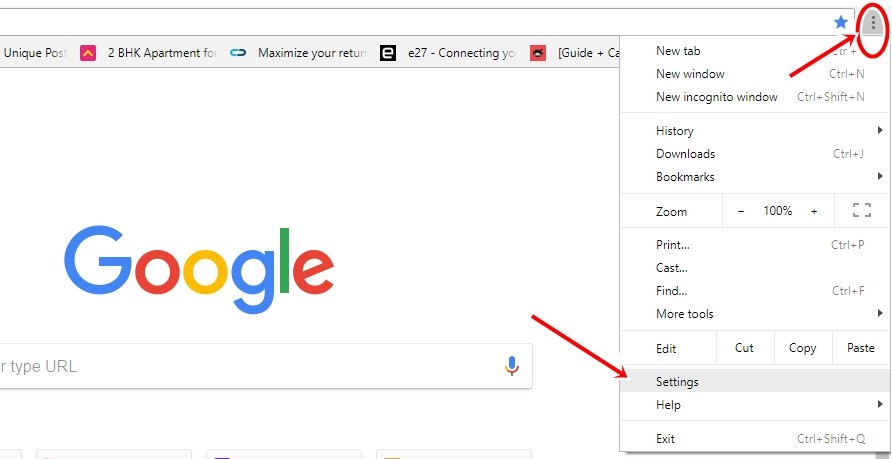
Step:2– You’ll see it takes you to the settings where you can control many things, such as setting Google or other browsers as a default search engine, etc. Scroll down till the end and click “Advanced“
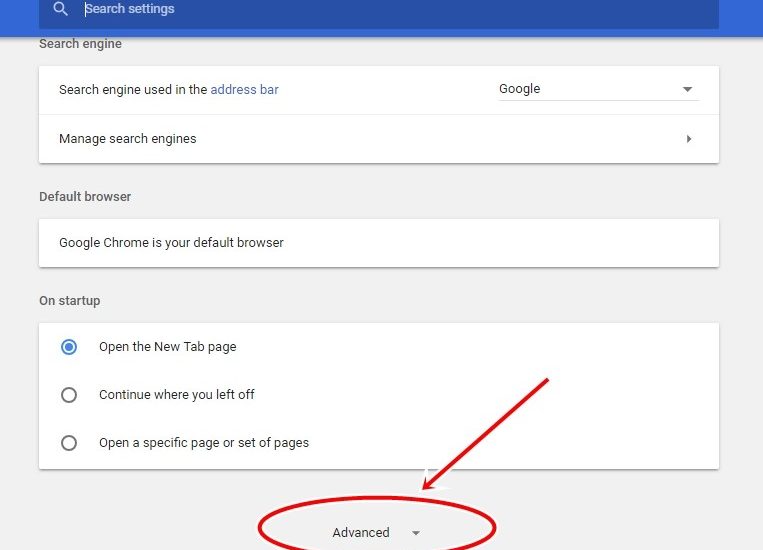
Step:3– When you click the “Advanced” option, it opens up other important settings. Scroll down to the Languages section below image.
You will see the English Language is selected by default. Click the little downward arrow on the right side.
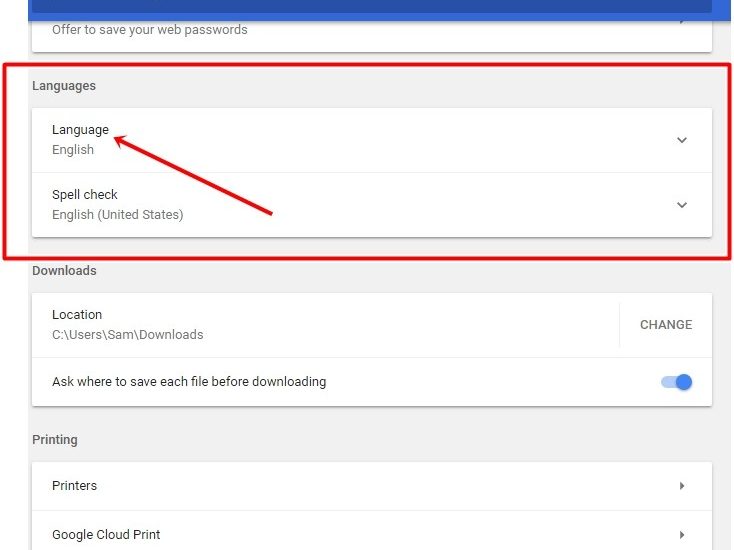
Step:4– It will expand further and then you will see the “Add languages” option. Click on it and you will have a long list of languages to choose from. For the sake of this tutorial, I’ve selected French, you can choose any of your choices.
The list has about 155 languages, so I’m sure it will have your preferred language listed. Tick the checkbox in front of your preferred language and a blue “ADD” button will get highlighted. Click the “ADD” button and you will have the language added to the list.
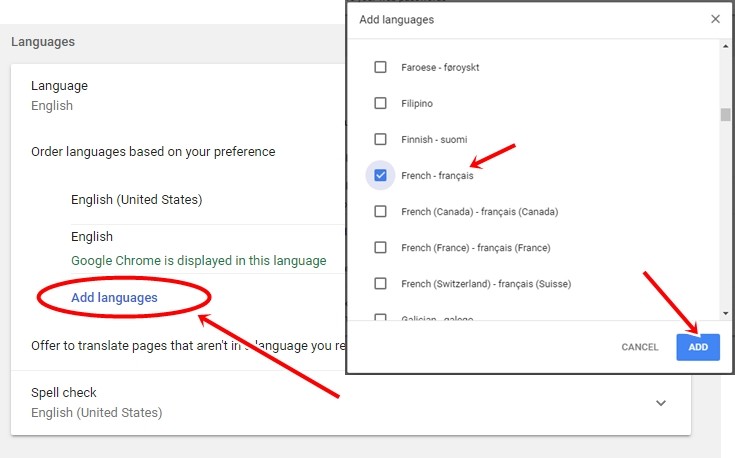
Step:5– You can see the French language has been added. Now if you want to change the order based on your preference. Click those three stacked 3 dots on the right side and click “Move up” as in the below image. It will move French up on the list.
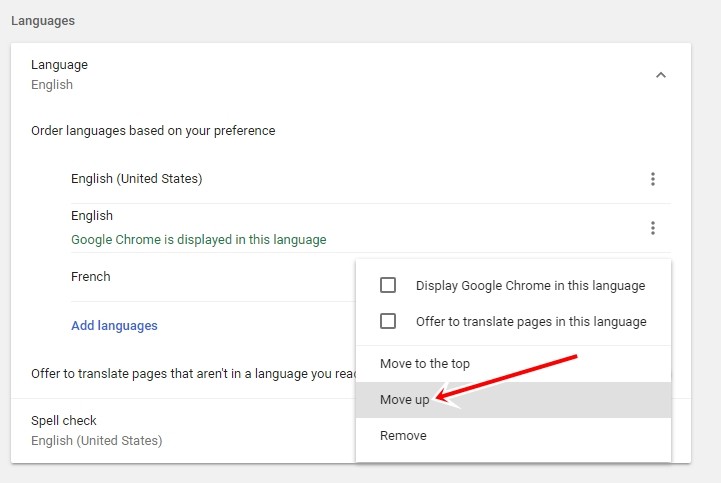
Step:6– If you want to display Google Chrome in the French language, again click on three dots and tick the checkbox which says “Display Google Chrome in this language”. It will ask for RELAUNCH. Do that and you will see Chrome is displayed in the French language.
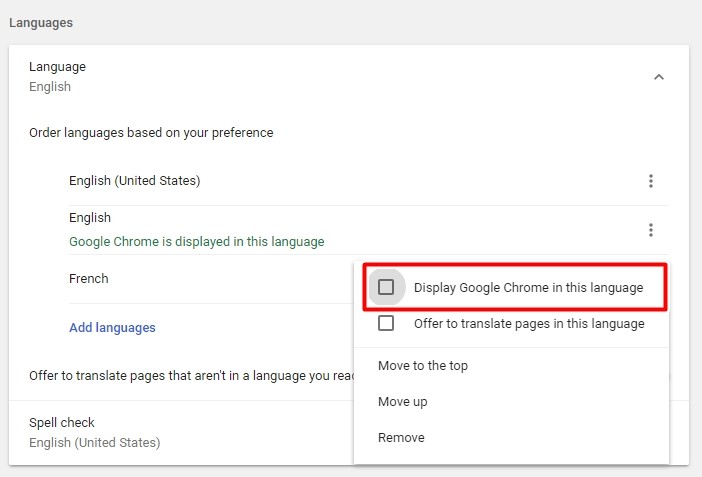

How to remove Language from Google Chrome
If you want to remove the language you have added to Google Chrome, follow the below steps. It doesn’t take more than a few seconds to do that.
- Go to languages and click those three dots as you can see in Step 6.
- If you want to remove the language you have added, you will first have to choose other languages to display Google Chrome in. You can do that by clicking three dots in any other language (for example English is below image) and making that a primary language to display Google chrome. If you have chosen the language you want to delete to display Google Chrome in and try to remove it, you will not see the “Remove option”. Hence you need to first change it.
- Click the “Remove” button and you will have that language removed from Google Chrome.
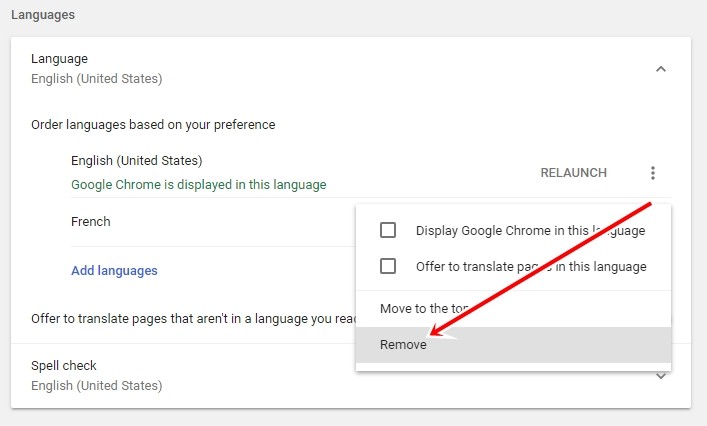
Google Chrome is pretty simple and everything can be controlled by going to the settings. Whether you have to add/remove extensions, clear history, enable/display cookies, change autofill settings, or customize the toolbar, it can be done easily via settings.
Probably that’s the reason why people love to use Google Chrome.
Also See: How To Fix ERR_SSL_VERSION_INTERFERENCE

