Did you just open your browser and were redirected to a new page with about:blank in the address bar?
Table of Contents
Is it good or bad news?
Should you be worried at all? And how can you get rid of this about:blank?
We understand you have a lot of questions! And that’s why we are here! We will answer all your questions about ‘About Blank’ in this blog.
So, are you ready?
Let us begin!
What is about:blank?
About:blank is nothing but a blank page on your browser.
So, whether you have just opened your browser or clicked on any URL, and if you see about:blank in the address bar, you have reached an empty page.
There is no content displayed, and the URL for about:blank is the words “about” and “blank” with a semicolon in between. And no matter how many times you reload the page, it will remain blank.
You can encounter such pages on any browser: Chrome, Firefox, Edge, or even Safari.
And did you know that a web browser uses other ‘about:‘ commands like ‘about:about,’ ‘about:settings,’ ‘about:downloads‘ and more?
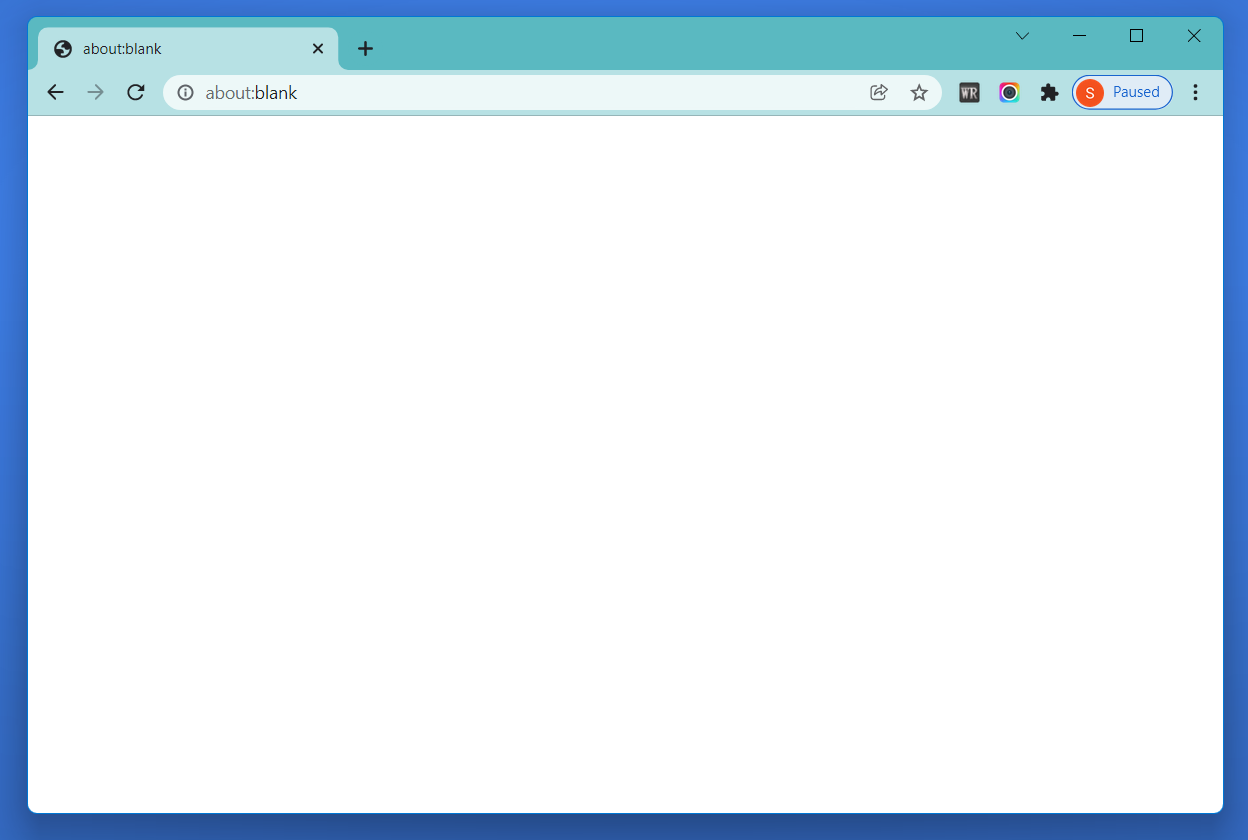
This address’s “about:” part commands the browser to open an internally-built web page.
For example, in Chrome and Edge, the about:about command opens the list of internally-linked URLs for the browser; the about:settings opens the Settings page of the browser, and the about:downloads opens the Downloads page of the browser.
Similarly, the about:version gives you the browser and OS version details.
Thus, about blank is not just an empty page; it is a command built in your browser.
And there is a possibility that you have accidentally set your web browser to show such a page.
Want to know how?
Keep reading!
Why do you see an About Blank page?
There are several reasons why you encounter such a page depending on various causes of about:blank:
- Under normal conditions, you will only see the About Blank page upon starting up your browser if you have changed the setting of your browser and asked it open this page each time you start it up. In fact, in Internet Explorer, if you didn’t specify the homepage for the browser, it would show you a blank page only.
- Now, suppose you did not change any settings, and you were normally seeing the homepage of your browser each time you started it. In that case, there is a possibility that your browser has been affected by a virus that altered the settings, and now you are viewing the About Blank page.
- Other than seeing this page upon start-up, you can encounter this page when downloading a file online. It is common for developers to add the command to open the about blank page when clicking on the “Download” option. This is completely normal, and you need not worry until you have clicked on some other malicious link that might download a virus on your browser/device.
- However, you can also encounter the About Blank page if the link you clicked on or the URL you typed in the address bar could not be formatted/coded properly by the web server of the web page you requested to view, which is also completely normal.
- If you have typed a wrong URL, your browser can show you the About Blank page when it does not comprehend what to display. This is also a setting in your browser; therefore, you need not worry. Variations in Java, HTML or other codes can force the browser to open a built-in blank page.
When is about:blank useful?
The About Blank page proves to be useful in various cases. And here are some:
- The About Blank page is useful when you want to prevent the browser from opening multiple tabs from a previous browsing session.
- You can use the blank page to ensure privacy upon the browser’s launch.
- It is useful if you like your browser’s homepage to be blank instead of showing something else.
- You can set an about: blank page if you don’t want any distractions each time you open the browser.
- Some users use this blank page so that they can regulate the internet bandwidth by opening a non-internet webpage at the Start of a browsing session. This is extremely useful when working on an older PC or another device.
Also See: How To Fix ERR_SSL_VERSION_INTERFERENCE
How to set about:blank in browser?
In case you liked one of the above uses of about:blank or if you just want to try it out, you can set it as your browser’s homepage through the following steps:
In Google’s Chrome
- Go to the three dots on the top corner and select Settings/ type chrome://settings in the address bar/ type about: settings in the address bar.
- Go to the On Startup tab.
- Now select Open a specific page or Set of pages.
- Click on Add a New Page.
- Type about:blank in the URL box, click Add, and you will be good to go.
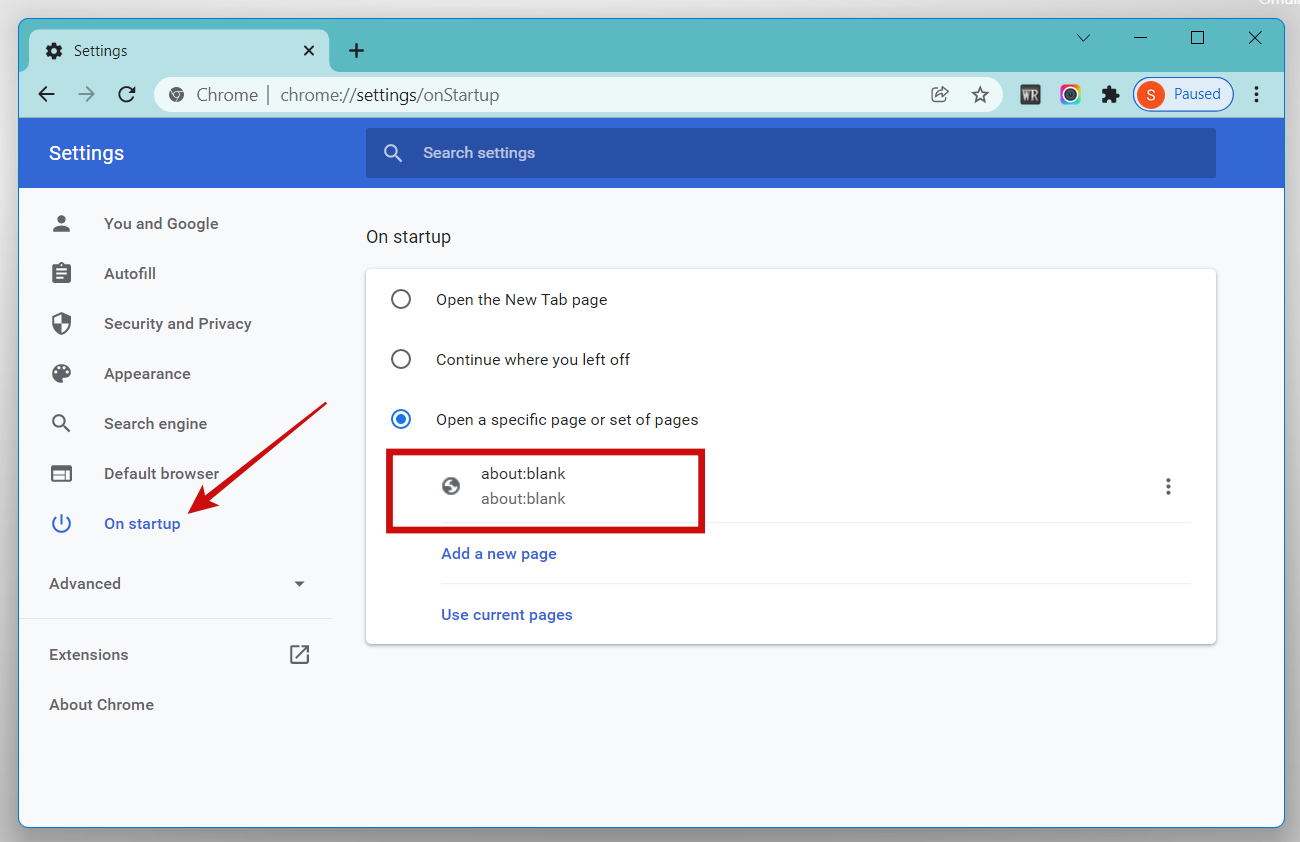
In Apple’s Safari
While there is no direct way to set the About Blank page as the homepage for Safari, there is one trick that you can try.
- Go to Safari and search for about:blank.
- Now, click on the Share icon at the bottom of your screen.
- Select Add to Home Screen to create a bookmark.
- You can straightaway click on this home-screen bookmark to open Safari with a blank page.
- Unfortunately, the icon of this bookmark will also be blank, and there is nothing that we can do to change it.
In Mozilla’s Firefox
- From the upper-right corner menu, select Options.
- Click on Home from the left pane.
- In the Homepage and new windows drop-down menu, select Custom URLs and then type about:blank in the box. Else, you can directly select Blank Page from the drop-down.
- Please close the window and reopen it. Your blank page will appear.
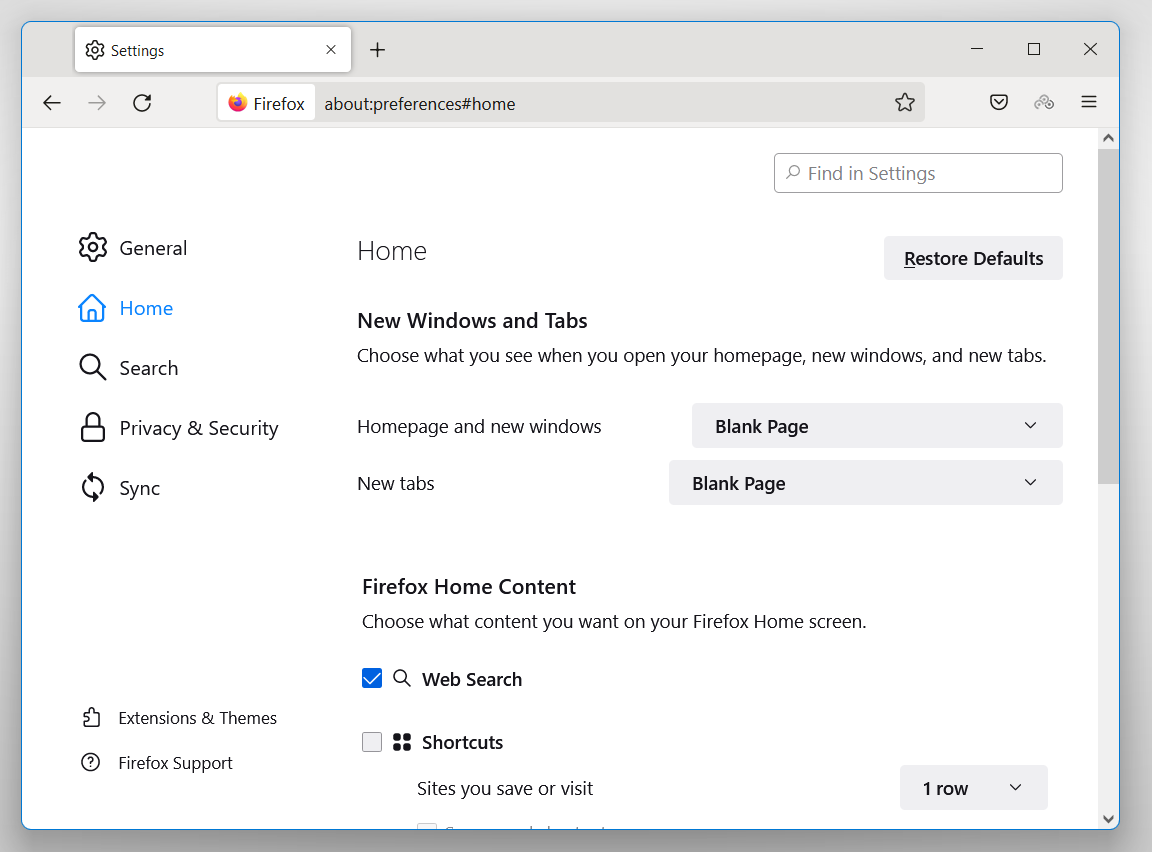
In Microsoft’s Edge
- Click on the three dots and select Settings at the bottom.
- Look for Start, Home, and New Tabs options and click on them.
- Now, under ‘When Edge Starts,’ select Open These Pages.
- Click on Add a New Page and type “about:blank” without quotation marks.
- Close the browser and launch it again. The About Blank page will open automatically.
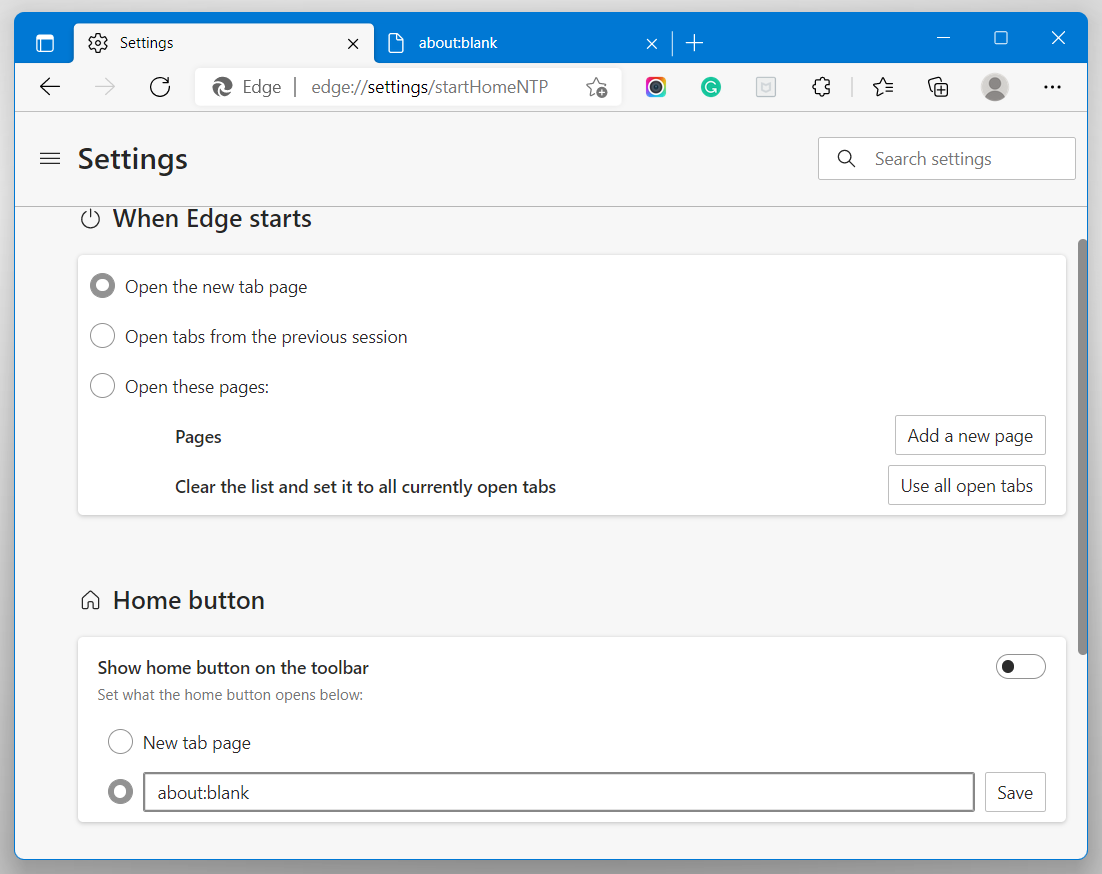
In Internet Explorer
- If your browser does not open the about:blank page, you can set it up by going to Settings and selecting Internet Options.
- In the Home Page section, type about:blank.
- Click on Ok to close the browser and change the settings.
How to remove the about:blank pop-ups?
Getting rid of about:blank pop-ups depends on how you get them in the first place.
If you have set your homepage as about:blank, you must go to the next section and fix it in your browser.
However, if you get the pop-up when you click on unknown links, you must stop clicking on random links.
Or else, let the blank page open because antivirus or antimalware programs open blank pages to prevent dangerous web pages from executing their codes and harming your device.
On the other hand, if you often encounter this blank page out of the blue, you must check your browser/device for any virus and malware.
Viruses or malware in devices usually corrupt files and apps; thus, causing errors or altering settings in them. If you think there may be a slight chance of a virus developing in your device, get it checked or install antivirus software.
Quick note:
Please remember that sometimes a wrong URL, poor internet connection or issues with the target server (the webpage you want to view) and client (your web browser), and other common problems can cause about:blank page to appear on your screen.
So, make sure that you eradicate the possibilities of these errors and then move on to how to remove about:blank section.
You can clear the browser caches and cookies to remove any tiny possibility.
How to remove/fix about:blank?
Change browser settings: in a general context,
- You must open your browser and click on its settings.
- Look for On Startup, Homepage, Start, or other settings that decide the webpage to open upon the browser’s launch.
- Now see if it has about:blank selected or not.
- If yes, change this setting and set any page you like to open upon Start.
Avoid clicking on unknown links or ad pop-ups:
- if you have the habit of clicking on pop-ups and ads, please avoid it as they open about:blank pages and raise the risk of viruses or malware developing on your device.
Run a complete antimalware or antivirus checkup:
- If you fear that a virus or malware may be interfering with your browser and causing about:blank pages to pop up, please install trustable antivirus software and run a complete virus scan of your device.
- If you find any threat, then eradicate it and try using the browser again. If the issue persists, you can uninstall and reinstall the browser, change the necessary settings and check again.
Frequently Asked Questions (FAQs):
- Is about:blank a virus or malware?
The answer depends on how you encountered this blank page. If you encounter it each time you open the browser, nothing is to worry about as it is just a blank web page. However, if you occasionally encounter this page out of the blue, it may be an indicator of a virus.
- What does about:blank page look like? What is it?
The About Blank page is a blank page without any content displayed. It is an internally-built blank webpage of the browser, and it can be useful in many ways.
- How do fix about:blank issues?
If you are viewing an about:blank page suddenly, then try clearing your browser’s caches and cookies. You can take a quick virus scan on your device/browser for any malware or virus damaging your app files. Or else, if you view this page upon browser’s launch, then change the Home Page settings of your browser.
Wrapping up:
So, this was all about:blank page and how to remove it.
The About Blank page is not harmful, and it is not a virus or malware. It is a built-in blank page that the browser shows under certain circumstances. You can remove the About Blank page to show up on your browser and we have incorporated them in the article above. So, please give it a read.
Also, we would love to hear from you in the comment box if you have any queries or suggestions for us.

