Dark Mode on apps has received a lot of buzz lately. Google data shows that dark mode searches started in late 2018 and reached their peak recently when the dark mode was introduced for Android and iOS devices.
Table of Contents
Almost every other application released a dark mode feature in this period. And now, Snapchat has also become a part of this list of applications.
While there are several benefits of toggling on dark mode, you might have doubts.
And we are here to clear them as we go on explaining how to get dark mode on your favourite social media app- Snapchat.
What is Dark Mode on Snapchat?
Starting with the most basic question, what is the dark mode for all those who don’t know?
The dark mode is a user interface display setting on laptops and smartphones.
And what display changes occur in this mode?
For example, instead of the usual dark text showing against a light screen, you will see light text showing against a dark screen using the Dark mode.
People call it dark mode, black mode, night mode, dark theme, light-on-dark, and more, but the concept remains the same.
You can get a dark mode for separate applications on your device, along with a system-wide dark mode for your device.
Now, the idea behind the dark mode is to reduce the amount of light (especially blue light) emitted from your screen while maintaining the minimum colour contrast required for good readability.
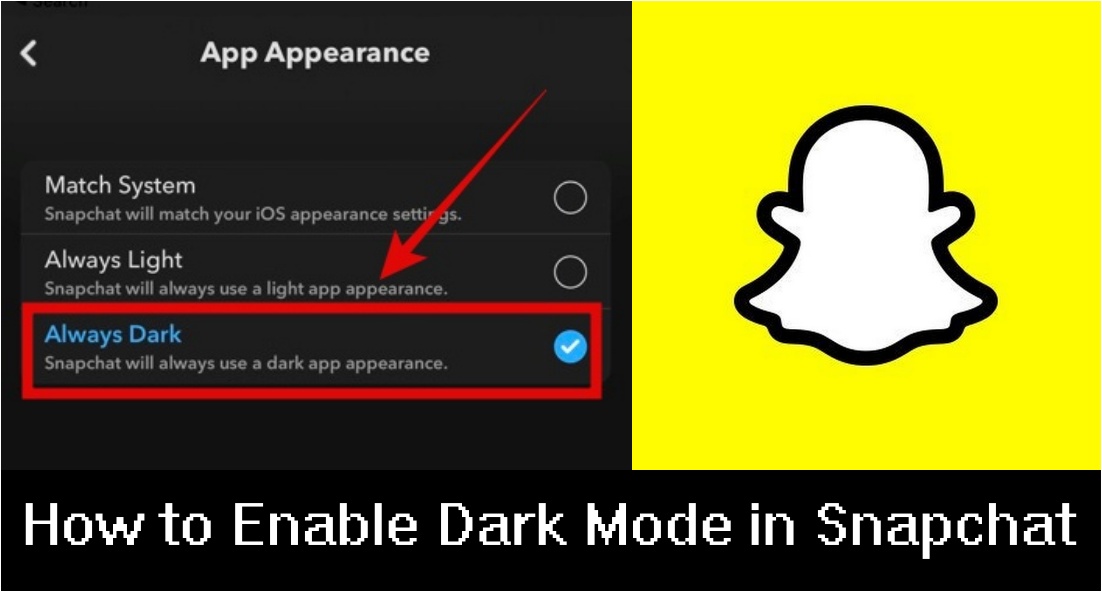
How to enable Dark Mode on Snapchat?
You must have faced a situation where you try to open your phone in bed at night and get flashed with blue light rays in your eyes. Isn’t it annoying and frustrating?
The dark mode is the key to your solution to this problem!
In recent years, almost every app launched a dark mode option for users to try, which is the case with Snapchat.
Snapchat also rolled out its dark mode option in May 2021 for iPhones but android phone users are still not able to it.
However, you can still enjoy Snapchat dark mode for Android with the workaround that I’ve explained below.
So, if you are interested in knowing the procedure to get the much-anticipated dark mode in the Snapchat app on your phone, follow these steps!
Snapchat Dark Mode for Android
Now getting Snapchat dark mode on an Android device isn’t straightforward as there is no official toggle button released by Snapchat yet. Fortunately, there is a workaround option to get Dark Mode on Snapchat on your Android phone.
Here is what you can do:
- Either directly open the Settings app on your Android phone or swipe down the screen and select the Gear icon on the top-right corner of your notification panel.
- Look for Display settings, and under that, select Dark mode.
- Now go back to the main Settings page, and scroll down to select About Phone.
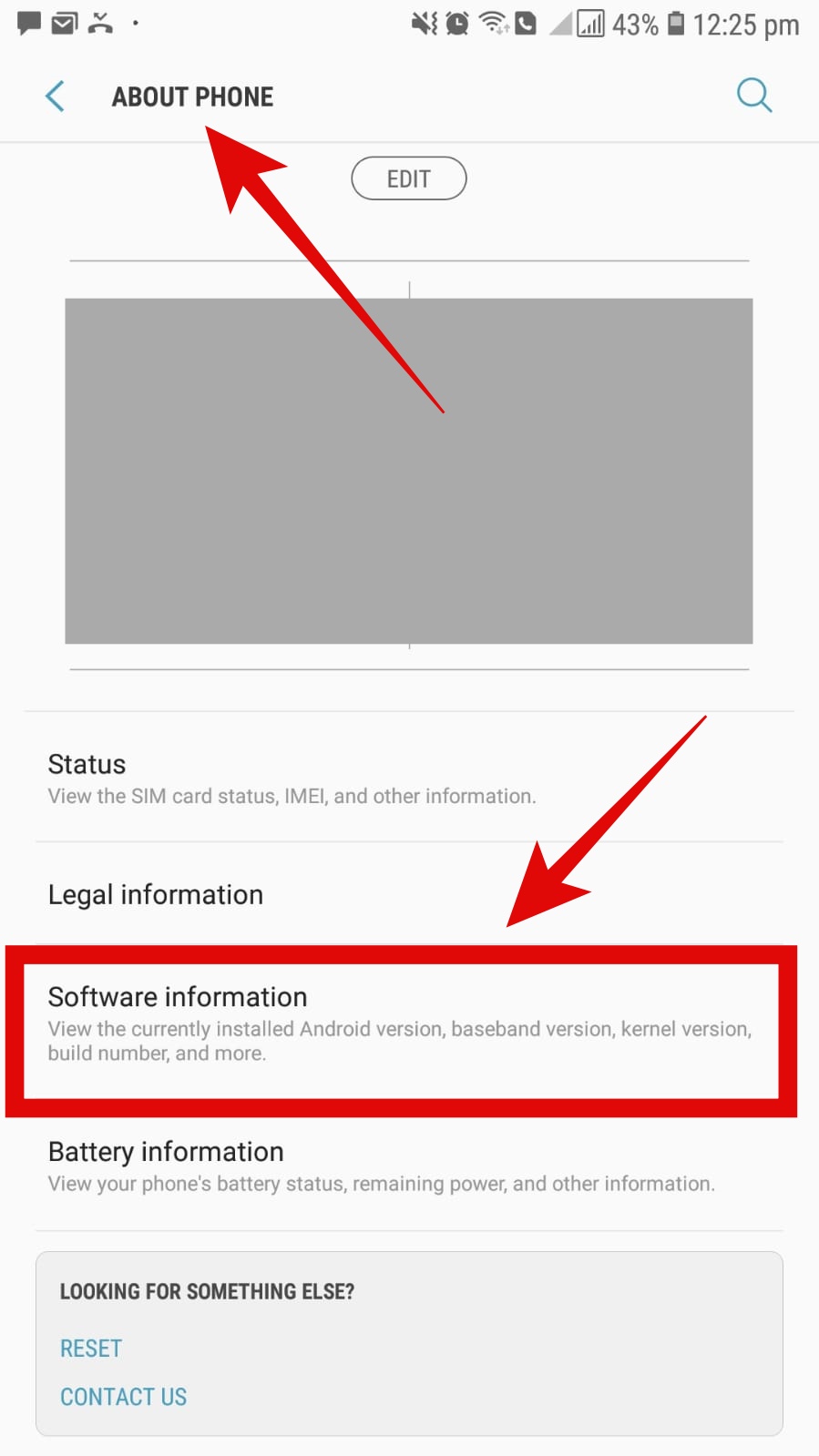
- Further select Software Information, and in the list, tap on Build Number 6 times. You will see notifications like “You are 3 steps away from being a Developer” or “Almost there”, and when you have tapped 6 times, the notification will say “Developer mode is turned on“.
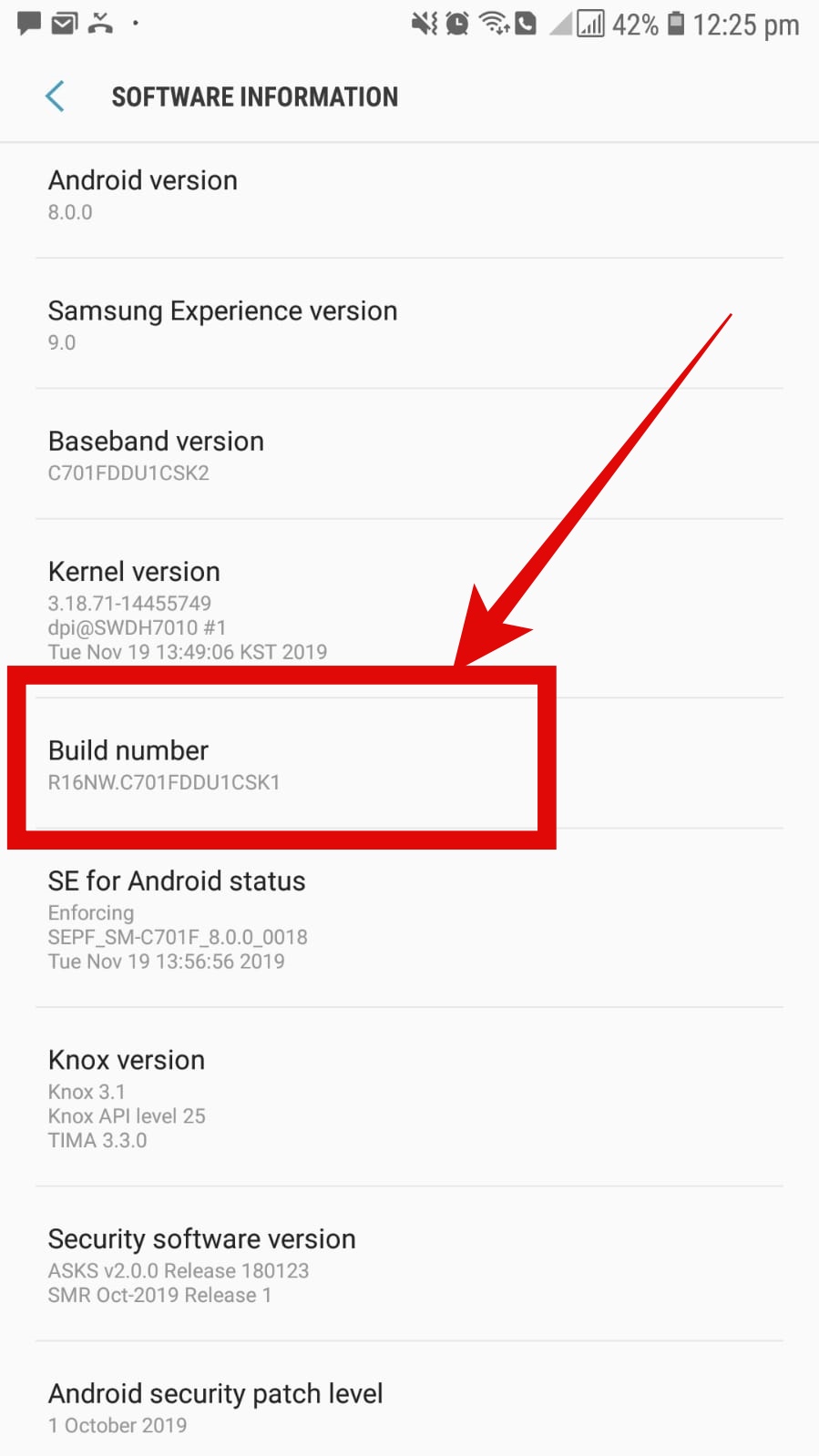
- Now again, go back to the main Settings page and scroll down to select Developer options.
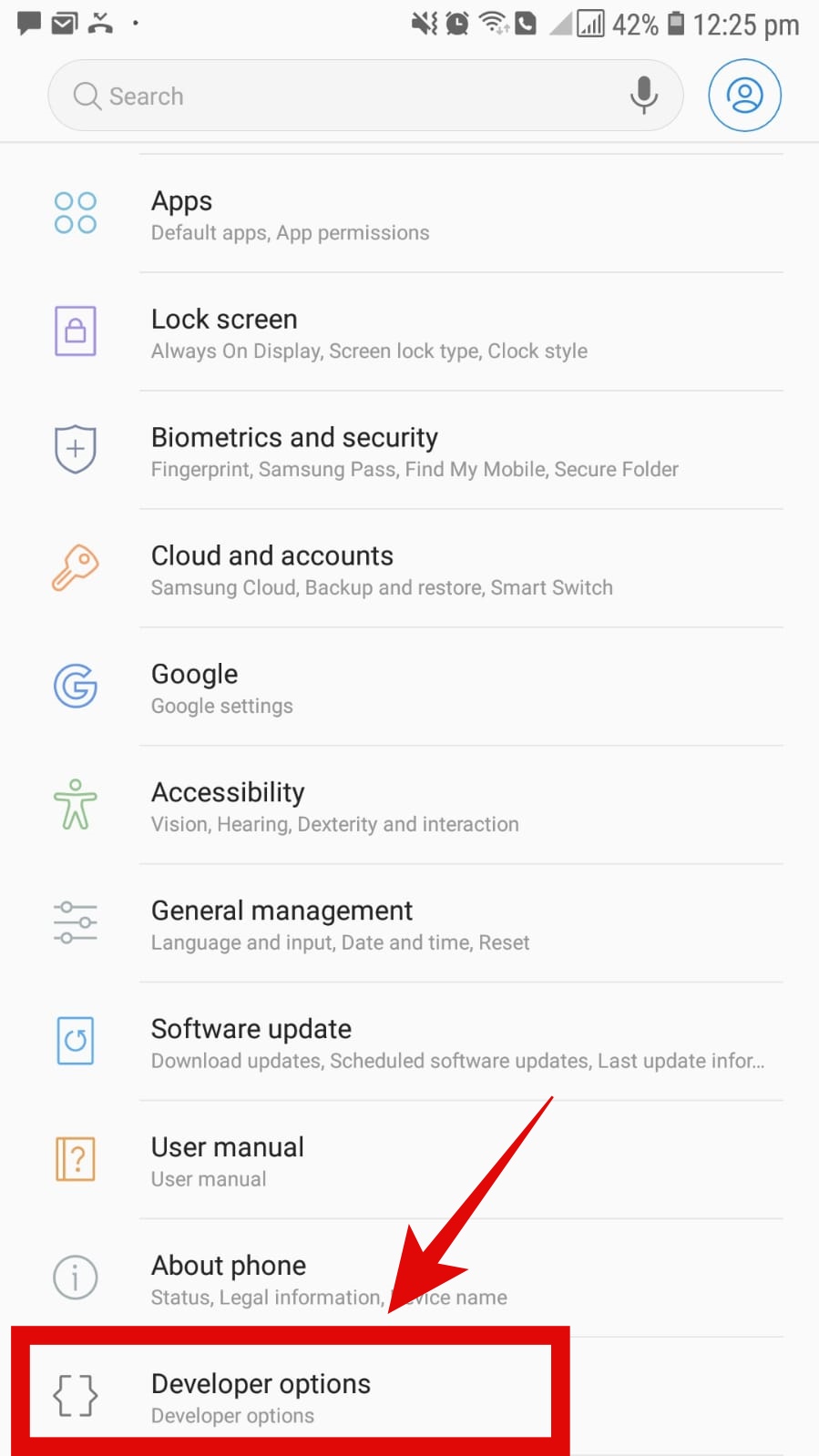
- You can scroll and search for the Force Dark Mode option in the list or click on the Search icon on the top-right and type “Force Dark Mode” and switch it on.
- This Force Dark Mode option will force dark mode on your device and apps, even if not supported.
You can also use other third-party apps supported on Android devices to force dark mode on Snapchat.
SnaPchat Dark Mode for iOS
- Go to your Snapchat app on your iOS device and click on your profile icon.
- Now press the Gear (Settings) icon on the top-right corner.
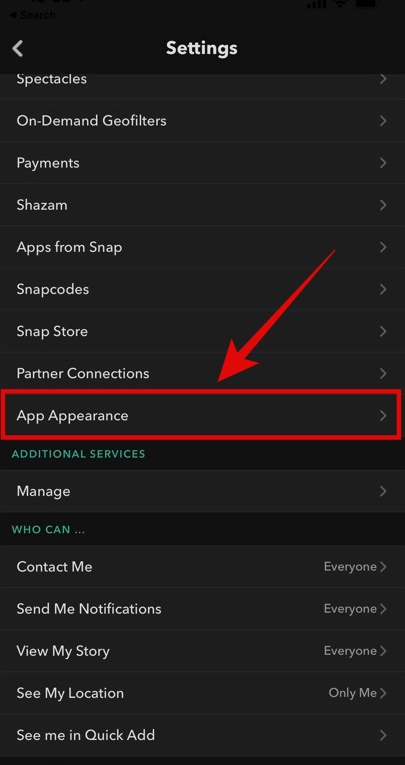
- From the list displayed on your screen, click on App Appearance.
- You will get three options on your screen: Match System, Always Light, and Always Dark. If you always want your app to be in dark mode, select the third option; however, if you want it to match your iOS device settings, select the first option.
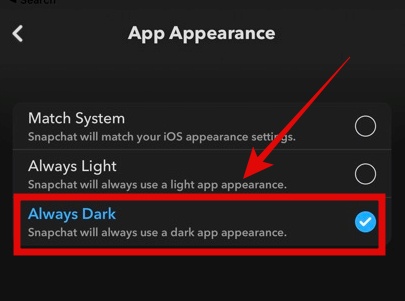
- The moment you select the desired option, you will see the changes on your app.
How to turn on Dark Mode on iPhone?
If you have selected the “Match System” option for Snapchat and now you are wondering how to set up dark mode on your iOS device, follow the guide below:
Method 1:
- Go to the Settings app and select Display and Brightness.
- Now click on the Dark mode option, and it will turn on for your entire iOS system.
Also See: How To Take Screenshots On Snapchat Without Them Knowing?
Method 2:
- Swipe down the Control Centre and long tap on the brightness bar.
- Now you will find three options shown under the brightness bar.
- Click on Dark Mode, and it will turn on.
Frequently Asked Questions (FAQs):
- Does Dark Mode extend phone battery life?
While there is no concrete evidence for the same, some users say that Dark mode helps extend battery life. But it is believed that using a light theme consumes more battery than using a dark theme.
- Is there an in-built dark mode option for Snapchat on Android?
Unfortunately, there is no in-built dark mode option in Snapchat for Android users. However, they can quickly get Dark mode using other methods mentioned in the article above.
- Can you get Dark Mode on Snapchat Android?
Yes, even though there is no option for the app, Android users can quickly get Dark mode.
As explained in this article before, they can either use different third-party apps available online or turn on Developer mode and then force dark mode on their Android device.
- Should I use Dark Mode?
Well, this question does not have a particular answer. There are several advantages and disadvantages of using Dark mode, and it ultimately depends on your requirements and your situation.
For example, if you think you have a battery issue, you can give Dark mode a try and see if it works.
Or, if you think that reading dark text on a white background is tiring for your eyes, you can switch to Dark mode and see if it helps you.
Dark Mode’s history explained
If you think that Dark Mode is something invented in this new era, you would be wrong to think so.
The old Teletext and Ceefax used the same dark mode concept by displaying cyan/yellow-coloured text on a dark screen.
And if you had used one or recalled seeing one, the old computers also used a similar concept.
Did you know that programmers changed computer graphics to resemble paper (white paper with black/dark text) to encourage non-programmers to use a computer?
Is Dark Mode useful?
The science behind Dark Mode is shady, and there are a lot of opinions when it comes to its usefulness. Some reports show that dark mode benefits people, but these benefits have not been confirmed yet.
Dark mode can help reduce eye strain. This is because all our screen devices emit blue light waves, and this blue light comes mainly from the sun, which gives the sky blue colour.
These blue light waves are stronger than other colours and give the brain a message that it is daytime.
And blue light exposure in the dark disrupts our circadian rhythm and suppresses melatonin (a hormone that regulates sleep-wake cycles).
This reduction in blue light waves in our eyes reduces eye strains or squinting.
However, studies show that dark mode helps more in sleep rhythm than eye strain.
The dark mode is also seen to consume less energy, thus increasing your device’s battery life.
However, opinions still remain split on dark mode: for one, it helps reduce eye strains, but for the other, it increases eye fatigue.
Final Words:
With almost every app rolling out a Dark Mode option, Snapchat did not stay behind.
As a result, we finally have an in-built official Dark Mode option available on Snapchat for iOS users.
However, this does not mean that Android users cannot get Snapchat Dark mode. We have provided all the information and instructions for enabling Dark mode on iOS and Android devices.
And if you are still confused about this, we suggest you give Dark mode a try and see if it works well for you or not.
And if you face any issue or problem while enabling Dark mode, we would be happy to help you with the same, so reach us in the comment section below!
ALSO SEE: Picuki: Instagram Viewer & Editor- Everything You Need To Know

