There are instances when you have to share a wifi password from your iPhone to another iPhone, iPad, or other Apple device.
Table of Contents
When that situation arises, you can’t just quote the password carelessly due to security reasons,
or,
you’ve set a strong password; a mix of characters, digits, and special characters, it’s very difficult to type it manually on other devices you want to connect.
In that case, this feature that Apple introduced some time ago comes handy.
With this feature, it became very easy to share a wifi password from iPhone to other Apple devices without having to actually tell the password. It can be done from your iPhone directly, nobody will be able to know the password.
Prior to the introduction of this feature, we needed to download a third-party app to share the password from your iPhone.
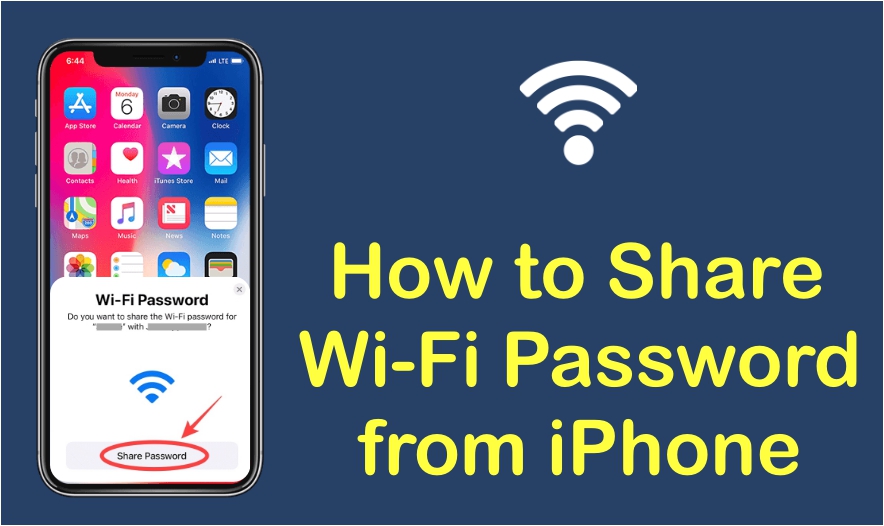
Thankfully, with the iOS 11 update, Apple introduced this feature to share a wifi password from iPhone and other Apple devices without downloading any third-party application.
In this post, I’ll explain how to share a wifi password from iPhone in a few easy steps. So go through it completely without skipping any step!
Pre-requisite for Sharing WiFi Password From iPhone
There are some important points to be remembered before starting to share a wifi password from your iPhone to another iPhone/iPad /Macbook.
Here is the prerequisite for wifi password sharing.
- Both the devices should have the latest version of OS for iPad & iPad and if you share through Mac, make sure the Mac has macOS High Sierra or later. If any of your devices is not updated to the latest version, I’d suggest you do the same first.
Here is the process to update your iPhone/iPad.
(Note: Before installing updates, I’d recommend taking a backup.)
Step:1-Unlock your iPhone/iPad.
Step:2– Go to Settings.
Step:3– Go to General.
Step:4– Go to software updates.
Step:5– Check if there is more than one software update available. Choose the one you want to install and you are good to go.
Here is the process to update your Macbook.
(Note: Before installing updates, I’d recommend taking a backup.)
Step:1-Click on the Apple Logo at the top left corner.
Step:2– Select System Preferences.
Step:3– Now Select Software Update.
Step:4– If your Mac is not updated and set for automatic updates, you’ll see the available update for your device. Choose “Upgrade now”.
Step:5– Allow software update to download and install. Once it is finished, you are done.
- Make sure the Bluetooth & WiFi are turned-on on both devices. Turn off mobile data if it is ON any of the two devices.
- Make sure both devices are in Bluetooth range.
- Login/Sign in to iCloud using your Apple ID and add another person’s e-mail ID to your contacts. Also, make sure your Apple ID (email) is saved in another person’s contact. You’ll not have to do it if both devices use the same Apple ID.
How to Share a WiFi Password from iPhone
Sharing a WiFi password from iPhone to other idevices is pretty simple. Thanks to this update as it has made the process very simple and convenient.
Assuming you’ve completed the prerequisites, here are the steps!
Step:1– Toggle the Wifi button to turn Wifi On on the iPhone sharing password.
Step:2– Select the Wi-Fi and connect with it (on the iPhone sharing password).
Step:3– Open Wi-Fi settings on the device receiving the password.
Step:4– A popup window will appear on the iPhone that shares a password giving you an option to share the password. Tap on “Share Password“.
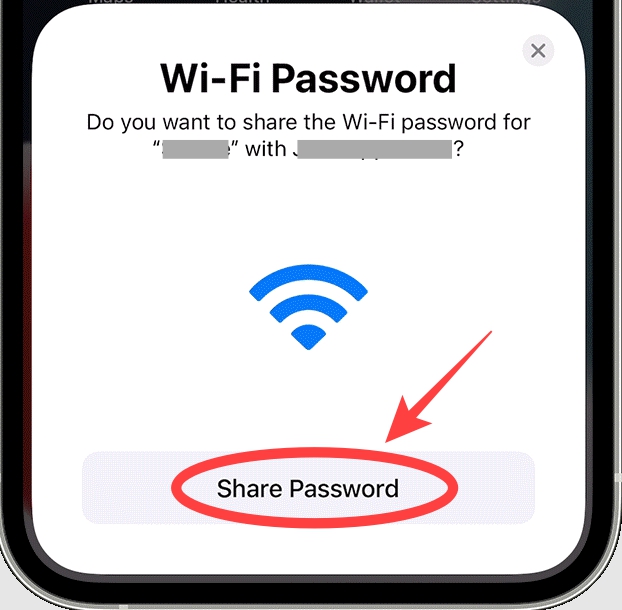
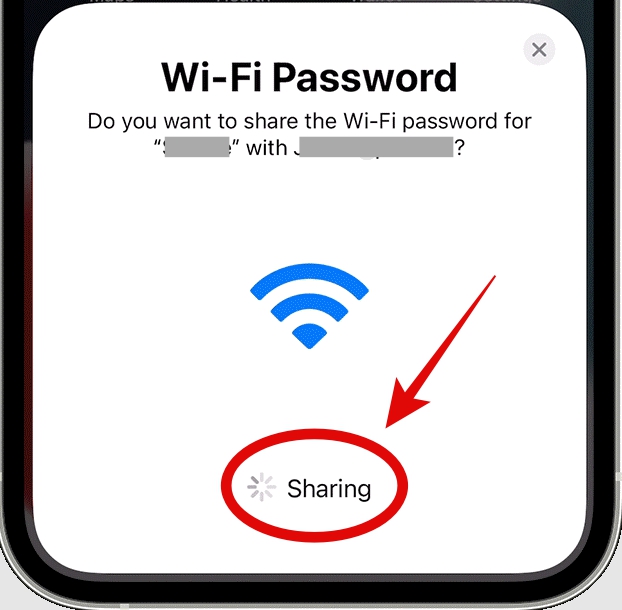
Step:5– It will take some time, once done you’ll get the confirmation. Tap on “Done” and you are done with sharing a wifi password from your iPhone.
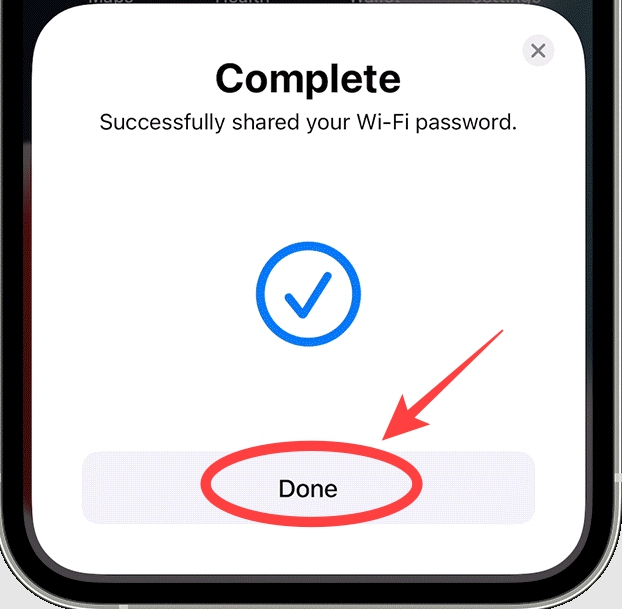
WiFi Password Sharing is Not Working on My iPhone, What to Do?
Although it is a very straightforward way to share a wifi password from iPhone to another iPhone/iPad or Mac, some people face problems in doing so.
Here are the quick fixes to resolve this problem. Give them a try if are among those facing issues.
- Restart both devices, one that shares a password and the one receiving it. Doing so will restart background processes that probably cause problems and prevent devices from sharing the password.
- The pre-requisite of this method is that both devices should be updated with the latest version. Check no update is pending on both devices. You can check that by going to Settings > General > System Update. You’ll see the available update here. If you don’t see, your phone has no update available and your phone is updated to the latest version.
- Make sure both the devices are in the range of both; Bluetooth as well as wifi. You can test the range by transferring a small file (maybe a photo) from one device that shares the password to the one receiving the password.
- Reset Wi-Fi network settings. To do this Go to Settings > General > Reset > Reset Wi-Fi Settings.
- Reset the router and try to follow the steps.
- Turn off wifi and turn it on. It will reset the network connection and help fix this problem.
- Double-check if the e-mail IDs are saved in each other’s contacts.
FAQ
Is it possible to share wifi from iPhone to Macbook?
Yes, both are Apple devices. You can easily share the password from your iPhone to your Macbook.
Connect to Network, and open Wifi Settings on your Macbook. A pop window will appear on your iPhone. Tap on “Share Password”
Can we share the wifi password from iPhone to Android devices?
There is no direct way of sharing a wifi password from iPhone to Android devices. You’ll have to download a third-party app to do so.
I do not want to install updates but both devices run iOS 11 or later. Will it work?
Yes, it should work. However, we recommend updating to the latest version.
Is it safe to share a wifi password using this method?
Yes, it is completely safe & secure to share a password using this method.
Conclusion
It takes a few seconds to share a wifi password from your iPhone these days. Gone are the days when we had to download a third-party app to do so.
Just turn on Wifi & Bluetooth on both devices and bring them closer within the range. On being prompted, tap “Share Password” and you’ll be able to share wifi password from your iPhone easily

