Did you get your new Xbox console and want to sign in with your account? Did you know that there is an easier way to do this? Many people don’t know this, but you can use https://www.microsoft.com/link and quickly sign in on your Xbox console.
Table of Contents
Xbox is one of the most popular brands in the video gaming world. Owned and developed by Microsoft, Xbox video game consoles have sold millions of units worldwide.
And with the new set of games all set to release in August, Xbox has increased the hype among its users.
So, if you are someone looking to log in and play all the fantastic games on your Xbox console, this is the ultimate guide for you!
You will find all the details here, from giving you an easy and quick way to log in on the console to creating a new account and setting up a child’s account.
Are you ready?
Let’s get started!
About the https://www.microsoft.com/link code Xbox
To enjoy and play Xbox games and access other experiences on your Xbox console or other devices, you’ll need an Xbox Live account.
Once you have an account, you can manage your Xbox profile, update settings, change your gamer tag, and do much more.
You can even find and engage with your friends and the Xbox community with an Xbox account.
And if you are a parent, you can manage your children’s console gaming activities by setting the screen time, updating content restrictions, and more.
And we have found an easy way for you to log in successfully on Xbox using the https://www.microsoft.com/link and an alphanumeric code.
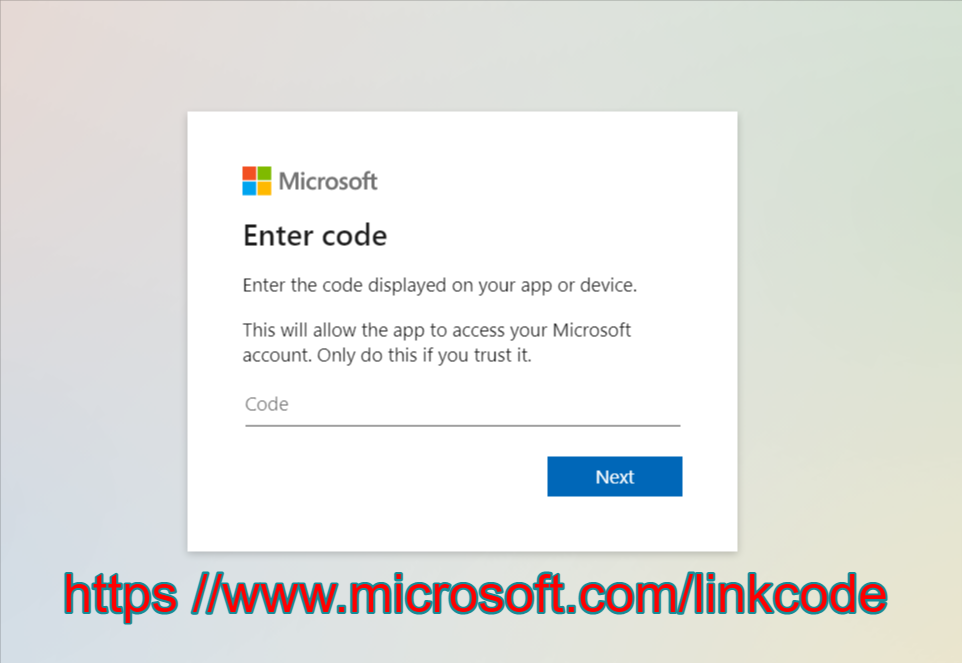
How to Sign in to Xbox using https://www.microsoft.com/link?
Before we begin to help you sign in to your Xbox, you must know that you will require your Microsoft account and password.
If you do not remember your account password, you can move to the next section, where we will help you recover your Microsoft Account password.
So, let us learn how you can log in on your Xbox using the before-mentioned link:
- Turn on your Xbox console, and press the Xbox button on top of the controller.
- This will open the settings page on your console. You can now navigate to Profile and Settings and select Existing Xbox Account.
- On the next window on your screen, instead of manually entering your ID through the controller, click on the “Use another device” option to proceed.
- An alphanumeric code will be displayed on your screen along with instructions to visit https://www.microsoft.com/link. Remember or note down this code displayed on your screen.
- Now open another device, be it a computer or a smartphone. Visit https://www.microsoft.com/link on any web browser.
- Once the website opens up, you will see that it prompts you to enter the alphanumeric code displayed on your screen. Enter this code and choose next.
- Now, enter the email ID (or Skype ID or phone number) and password of the Microsoft account you want to link to your Xbox. Then, select next.
- Choose if you want to remain signed in with your account, only if it is a trusted device.
- You will now see a notification that says you are successfully signed in on your Xbox. You can verify the same by checking your Xbox console.
ALSO SEE: https aka ms remoteconnect – Minecraft Login & Error Fix
Remember: your Microsoft account is not the same as your Xbox account. However, you can use your Microsoft account to create an Xbox profile. This will help you manage all your settings and billing information through a single Microsoft account.
If you do not remember the password, you can click on Forgot Password or use other ways to sign in to your Microsoft account; here’s how.
Forgot password: how to recover a Microsoft account password?
Before you log in to your Xbox, you must have your Microsoft account ID and password to make the process easy.
Fortunately, Microsoft gives you simple ways to recover your account password:
- While logging in on any Microsoft website, click next after you enter your Email, phone number, or Skype ID with which your Microsoft account is associated. It will now ask you to enter your password; instead, click on the Forgot Password link below.
- You can also directly visit https://account.live.com/ResetPassword.aspx to reset your Microsoft account password. Enter the username of your account and click next.
- In the next window, the prompt will ask you to verify your identity. You must choose any displayed options on your screen to receive a security code. Now click on Get Code.
- Now enter the security code sent to you via the recovery method you chose in the previous step.
- Click on Next and enter the new password twice. Ensure the password is at least 8 characters long, containing a combination of upper case and lower case alphabets, symbols, and numbers.
- The above steps will reset your account password successfully.
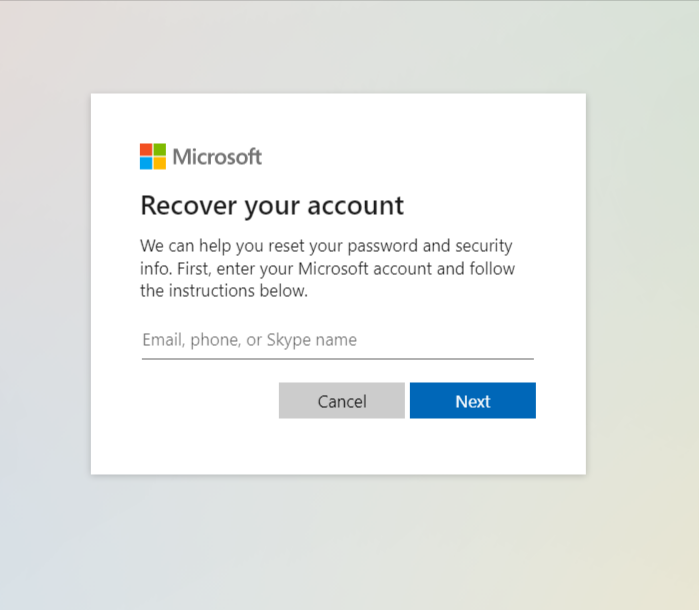
How to add a new Microsoft account to Xbox?
In case you are unable to recover your Microsoft account, you can create a new account and then log in on Xbox:
- Turn on your Xbox console, and press the Xbox button on top of the controller.
- This will launch the Settings page. Select Profile and System and click on Add New.
- Now click on Add new account/ Get new mail and create a username (email address, phone number, or Skype name) and a password for your new Microsoft account.
- Please read their privacy statement and agree to all the terms and conditions.
- Configure Sign-In and Security preferences for your new Microsoft account to fully sign in on Xbox.
This way, you will create a new Microsoft account and log in with the same to your Xbox profile.
How to create a Passkey?
A passkey is an additional layer of security to your Microsoft account associated with your Xbox console.
You can use this Passkey as an alternative to your account’s user ID and password.
While selecting or changing the Sign-in and Security Preferences on your Xbox account, you can set the console to ask for your Passkey before you sign in, buy anything, or change any setting.
Thus, a passkey ensures you are safe from fraudulent or accidental purchases.
ALSO SEE: Myfiosgateway – Setup Router, log in, Manage WiFi Settings
Also, you wouldn’t get locked out of your account if you forgot your Passkey, as the account password always works in its place.
Here’s how you can create a passkey for your Xbox account:
- Press the Xbox button on your console to open the settings/guide.
- Navigate to Profile and System, then Settings, and then select Account.
- Now look for Sign-in, security, and Passkey.
- Click on Create my Passkey option.
- Please enter your desired 6-digit Passkey twice on the screen and confirm it.
And you will have now successfully set up a passkey for your Xbox account.
You can use it each time you log in on any Xbox console.
How to change the Passkey?
There is no direct way to change your Passkey.
You must first delete the Passkey that is already associated with your account by the following steps:
- Press the Xbox button on your console to open the settings/guide.
- Navigate to Profile and System, then Settings, and then select Account.
- Now look for Sign-in, security, and Passkey.
- Click on Delete my Passkey.
The above steps will delete the previous Passkey, so you can create a new passkey for your Xbox account by referring to an earlier section of this article.
How to set up a child’s account on Xbox?
Once you have set up your account on Xbox using the https://www.microsoft.com/link, you can create and add accounts of your family members.
To do so:
- Go to Profile and System on the Settings page of your Xbox console.
- Now select Settings, Account, and then navigate to Family settings.
- Select the Manage Family Members option > Add to Family > Add new.
- Now you can either create a new account for your family member on the spot by clicking on the Get new mail option or use the username and password of their existing accounts to log in.
- Agree to Microsoft’s Privacy Statement and Services Agreement and then consent to creating or adding your family member’s account. Remember that you will be required to provide parental consent for a child or teen account.
- You will successfully add the child’s account to your Xbox console.
Wrapping up:
To enjoy all the features and amazing apps available on your Xbox console, you must sign in with your Xbox account.
Fortunately, there are easy and simple ways to log in on your Xbox using the https://www.microsoft.com/link code.
ALSO SEE: HBOMax/tv sign-in Process Explained
You can use your Microsoft account to log in or create an Xbox profile. And in case you have forgotten its password, we have your back!
Refer to the guide above to learn how to log in on your Xbox console, reset your account password, or set up your child’s account (or a family member’s account) on your console.

