Myfiosgateway is a Verizon Router that makes it easy to share digital media such as Photos, Videos, or a complete movie from one computer to another or across different devices connected to a common network within an office or house.
Table of Contents
It is one of the most powerful gateway routers out there that provides the fastest and reliable network connection across all the devices connected. The devices could be connected through wire or without a wire.
The website https://myfiosgateway.com is used for configuring the Verizon router, setting up, and managing router Wi-Fi settings.
This article will teach you the use of the above website, set up the router, and troubleshoot Myfiosgateway errors encountered in due course.
The most important thing is changing the default password because if you haven’t changed the default password, there is a very high chance of vulnerability.
Until a few years back, there was not any faster way to get connected with people or access various websites. Today, the internet has made our life super easy.
We can connect our mobile phones, computer, tablet, and other mobile devices with a network and communicate with each other.
Internet Service Providers (ISP) play an important role when it comes to connecting all these devices with a local area network.
These are the companies responsible for creating WAN (Wide Area Network), LAN (Local Area Network), MAN (Metropolitan Area Network) which are called networks that distribute the connectivity to the people which ultimately help people play games, access websites, connect devices to download various apps & use them.
What is myfiosgateway?
MyFiosgateway is a wireless router used by Verizon for distributing the network through wire or without a wire. Verizon is the world’s largest Internet Service Providers (ISP) and they use a special router called FIOS Gateway and https://myfiosgateway.com is the website used for setup, configure, and managing Wi-Fi settings of the router.
It’s an advanced wireless router and helps to transfer various files across the devices seamlessly. You can transfer big files such as full movies from one device to another without any trouble.
Though, sometimes, we may see errors like myfiosgateway is not working, connection error, or myfiosgateway login problem. I will try to cover everything in this article, so read it completely.
myfiosgateway Login
In order to manage the Wi-Fi settings of the router, you need to log in to myfiosgateway router. Whether you want to change the default password, turn off/on WiFi access, or apply parental control, you’ll have to log in to the router and do it from there itself.
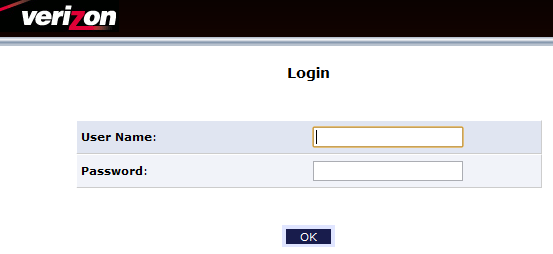
There are three different ways you can do it.
- Through Verizon Website.
- Through My FIOS App.
- Through Router.
We will discuss each of these ways and you can use the one you find convenient.
Also see : Godaddy webmail Email Login
myfiosgateway router Login- Through Verizon Website
(Step-1) Register an Account at Verizon Website
Before we log in to myfiosgateway using this method, you need to get a username and password. In fact, many people ask how to get a Verizon username and password.
So if you are also having the same concern and looking for help to get myfiosgateway username and password, follow these steps!
1- Open your favorite browser.
2- Type https://activate.verizon.com/register/login in the address bar or simply Click Here
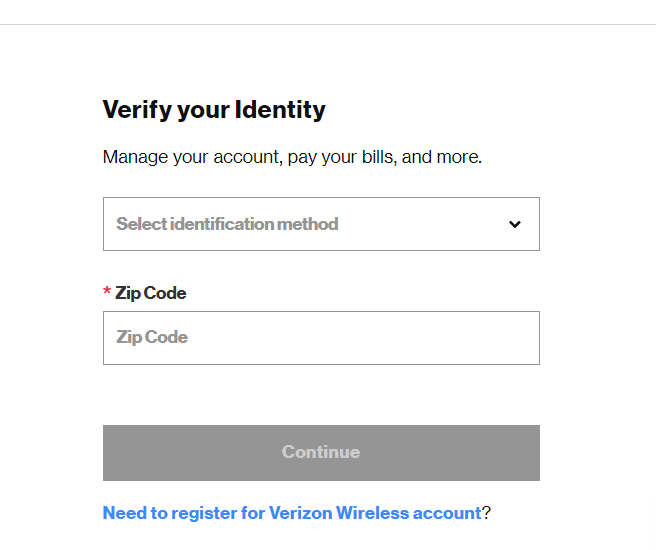
3- From the drop-down menu Select Identification Method, then enter the Zip Code and hit Continue.
4– Enter information like Email, Location, and Phone number and complete the registration process.
(Step-2) myfiosgateway router login
Once you have registered for an account on the Verizon website, you can now login to myfiosgateway router, and here is how you can do it.
1– Connect to Verizon FIOS Internet using a wireless connection or through the wire.
2– Login to the network by using the username and password you’ve obtained in step-1.
You can now manage your network such as changing the default password (I will guide how to do it), restricting Wi-Fi accessibility, or adding parental control.
myfiosgateway router Login- Through My FIOS App
You can log in to myfiosgateway router using the My Fios app which is available for iOS and Android users both. The application can be installed from respective app stores.
Here is how to proceed in order to log in to the router through the FIOS app.
1– Pickup your mobile device and download my FIOS app. Download on Android or iOS.
2– Install my FIOS app.
3– Once the installation is done, start the app which will take you to the login window.
4– Enter Verizon Username and Password that we obtained earlier in this article and tap Sign in.
Thanks all!
myfiosgateway router Login- Through Router
You can log in to myfiosgateway router using the credentials you can find on the router’s backside.
Here is the process.
1– Connect with FIOS Network.
2– Open your favorite browser on the computer.
3– Type 198.168.1.1 and press enter.
4– You will be asked to enter your username and password, do it now. This username and password are mentioned on the backside of the router.
5– After entering the username and password, hit enter and you’ll log in to myfiosgateway router.
How to change myfiosgateway Router’s default Password
Sometimes people need to change the default password for security reasons. In fact, I’d always advise changing the password as soon as you get the connection for your home or the office. It saves your network from unauthorized access.
So whether you want to change the default password or you simply just want to change the current password, follow these steps.
You can change the myfiosgatway Wi-Fi password through the mobile app, router’s admin page, or by using the Verizon username and password.
I will discuss all of them.
Here we go!
Thorugh My FIOS mobile App.
1– Login to my FIOS mobile app (follow the above method)
2– When you are logged in, head over to “Network Options“
3– Go to “Networks“
4– Under the network option, you’ll see the password field.
5– Enter a new password and tap on the “Save” button. Make sure the password is a combination of Uppercase, Lowercase, digits, and one special character. Note it down in a safe place.
Done, you’ve changed the password.
Through Router Admin Page
I prefer this method the most as it looks more convenient to me. Though you can try any of the methods I have discussed.
1– Connect with FIOS Network either through LAN or Wi-Fi.
2– Open your favorite browser, type 192.168.1.1, and hit enter.
3– Enter the username and password that you can find at the backside of the router.
4– Click Sign in and it will open the admin page.
5– Go to “Wireless” and then “Change Password“.
6– Enter a new password and click “Save“
You’ve changed the password!

