Have you wondered if there is any easiest method to login into the Godaddy Webmail account?
Table of Contents
Because the majority of people use a long method to login into Godaddy’s webmail account.
If you are among those who use a long method and wondering how to quickly and easily log in to your Godaddy webmail account, this post is your guide.
Godaddy is one of the most reliable and secured email service providers in the world. Hence, a lot of companies use Godaddy Webmail services. It is found that more than 70% of companies use Godaddy’s webmail email service.
Godaddy is not famous among the companies, they have the largest customer base and have tons of products/services to offer to its customers.
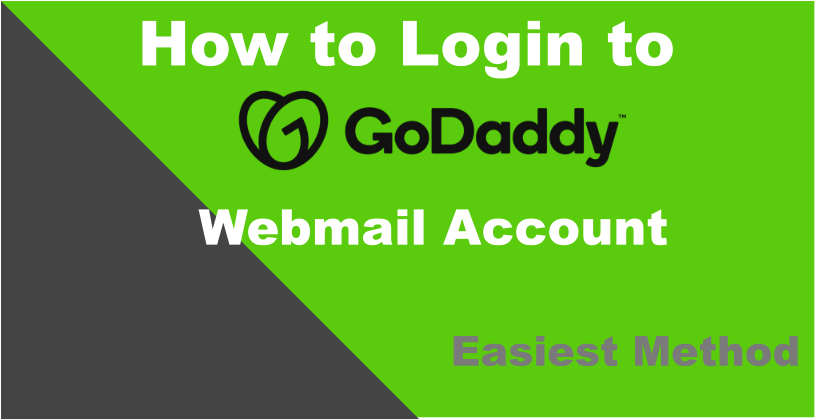
Godaddy is the most trusted company for domain registration, website hosting, SSL certificates, webpage builder, and other services needed to grow a business online.
In this post, I’ll discuss how to log in to your Godaddy webmail account directly. This is the easiest & quickest method to log in to webmail.
If you don’t have a Godaddy webmail account and want to create one, you can still follow this article as I”ve explained in detail how to get a Godaddy webmail account.
Once, you have a Godaddy webmail email account, you can log in to it.
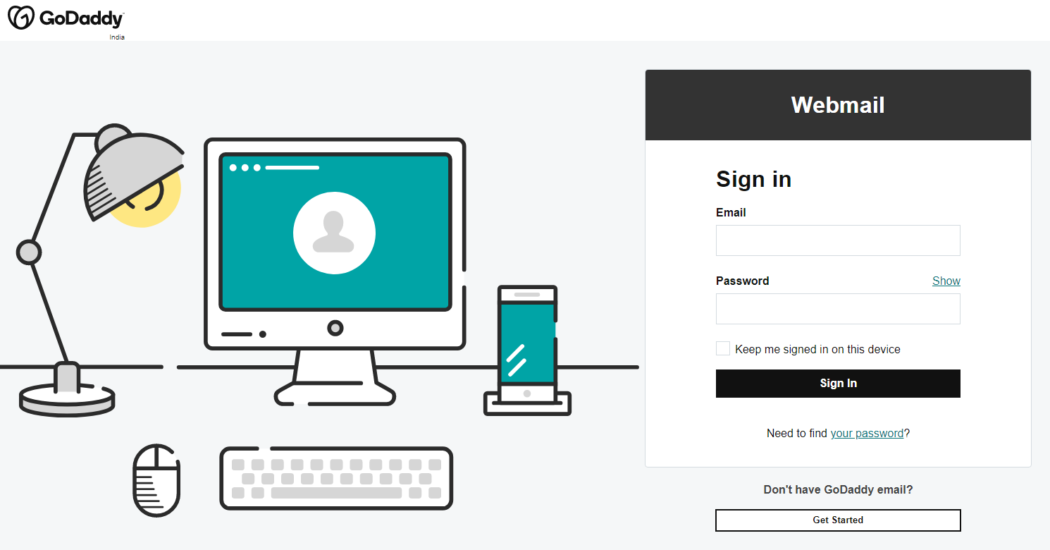
How to login to Godaddy Webmail Account Directly
The general method that people follow is to go to the Godaddy account login page and enter their credentials such as username & password to log in to Godaddy Account.
From the product page, they go to a Webmail account and then select the email account that they want to login to and then able to access the webmail account.
This is a very time-consuming and lengthy process. In this post, I’ll share the direct way for Godaddy’s webmail account login. Follow the below steps on your desktop computer!
Step:1- Open the browser on your Desktop Computer.
Step:2- Click on the “Sign in” drop-down from the top right corner. It will expand the Quick Links menu.
Step:3- Click “Godaddy Webmail Login” under “Inbox Links:”
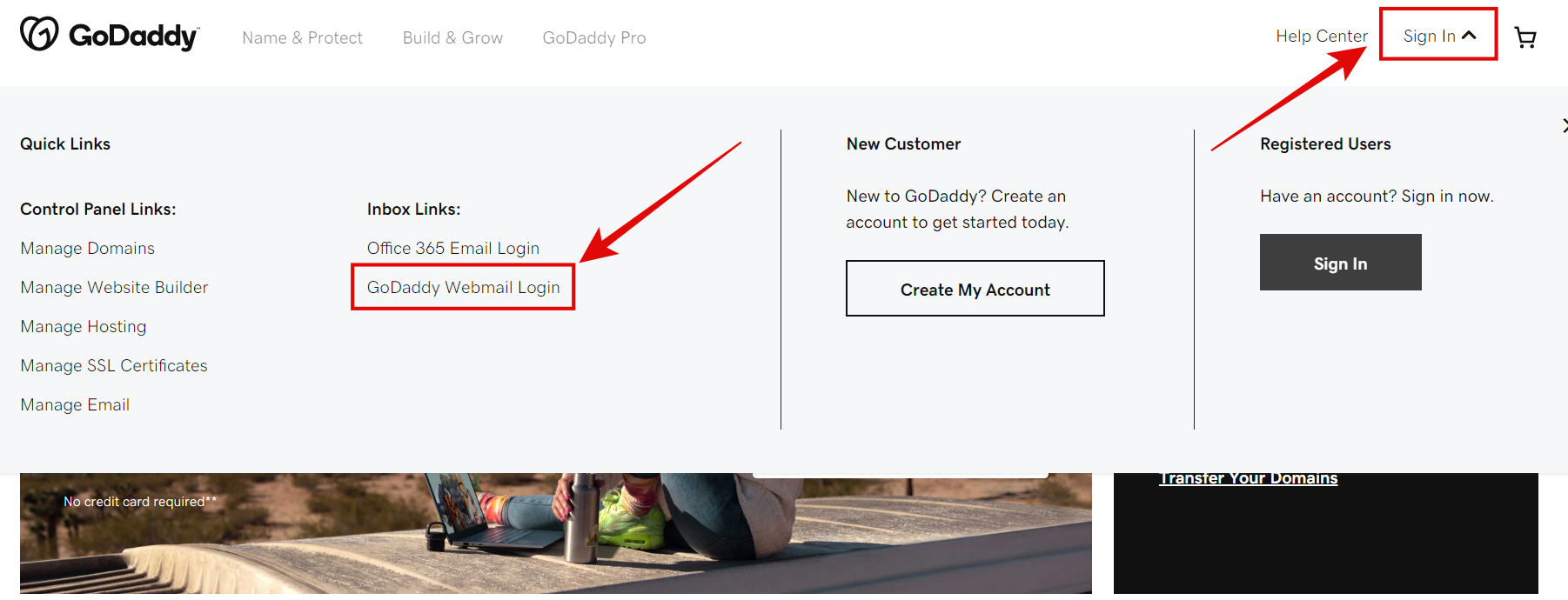
Step:4- It will further open sign-in the window. Enter “Username & Password“.
Step:5- Untick “Keep me signed in on this device” (if it is ticked by default) if you are signing in from a public computer. You may leave it TICKED if you are accessing it from your personal computer.
Step:6- It will check your credentials and let you enter your control panel where you can check the emails.
This is the easiest and the most convenient method of Godaddy webmail login.
How to Reset Godaddy Webmail Login Password
Although everyone keeps the password safe still there are instances when we need to reset Godaddy’s Login password. In case you want to reset the password, here are the steps that you need to follow!
You need to be an administrator of the Workspace account and you can use Workspace Control Center to get the password reset. Remember, only the administrator is allowed to reset the password.
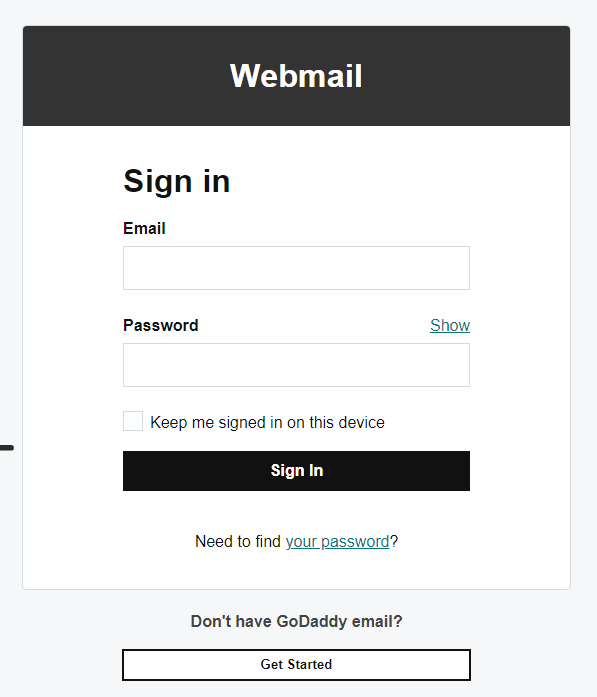
So if you aren’t the administrator or don’t have administrative rights, you’ll have to contact the administrator.
Step:1- Open a browser and go to the Godaddy Workspace login page. Click here to go to the Login page
Step:2- Enter the Username & Password.
Step:3- Tap on Expand and you’ll see the list of all the e-mails created by you.
Step:4- Click “Edit” to open account settings.
Step:5- Enter the password of your choice in the ” Enter New Password” field. Make sure the password includes Uppercase and Lowercase letters, digits, and special characters. Enter the password again in the “Confirm Password” field. I recommend noting down the password in the safest place.
Step:6- Click Save.
Step:7- Close the Password edit window.
Step:8- Follow the steps to log in to Godaddy’s webmail account with a new password to make sure the password is reset.
How to Login to Godaddy webmail using Microsoft Office 365.
Godaddy signed a strategic partnership with Microsoft in 2014 to offer Office 365 as a business email to their clients.
It helps Godaddy webmail account users to log in to webmail using Microsoft Office 365 account for quick access to their emails.
If you have Microsoft Office 365 account and want to log in to Godaddy’s webmail account, here are the steps!
Step:1- Open a browser on your computer and paste this link into the address bar https://sso.godaddy.com/?ci=&app=o365&realm=pass or Simply Click Here!
Step:2- It will open a login page that allows you to enter your Office 365 email and password.
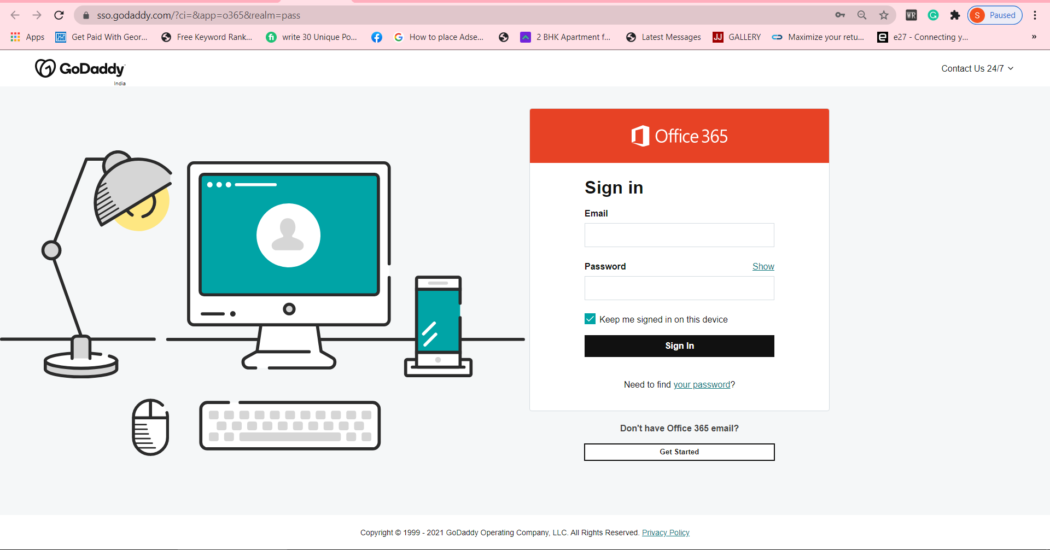
Step:3- Enter your Email & Password and hit “Sign in”. You’ll be able to log in to Godaddy webmail!
How to reset Microsoft Office 365 password.
IF you want to reset your Microsoft Office 365 password, here are the steps!
Step:1- Go to Office 365 login Window as explained above.
Step:2- Click on “Need to find your password” and it will take you to the next page.
Step:3- On this page, enter your Office 365 email and follow the onscreen instructions. It will send an e-mail with an option to reset the password.
Step:4- Open the email and click “Reset the password“. The link will be opened in a separate window wherein you need to enter the new password and confirm the password. Hit “Submit” and it will reset the password!.
Godaddy Workspace Email Login
Godaddy Workspace Email is part of the domain purchase. If you had created an e-mail account for your domain name and want to log in to the Godaddy workspace email, you can do so as well.
It is a great solution for small business owners and large companies to use Godaddy’s interface in their professional email. Here is the step for Godaddy Workspace’s email login.
Step:1- Open the browser and type https://login.secureserver.net or Click here
Step:2- It will open the login page, Enter the email and password.
Reset Godaddy Workspace Email Password
In case you want to reset the Godaddy workspace email password, you can do that as well in a few simple steps. Here are the steps!
Step:1- Go to the Godaddy Login page and enter your credentials.
Step:2- Go to Account Manager and look for workspace email.
Step:3- Select the email you want to reset the password of.
Step:4- Tap on the email and hit “Edit“
Step:5- Enter a new password and confirm it.
Step:6- Hit “Save” and you’ll see the confirmation that the password is updated. Close to Edit Tab.
How to Delete Godaddy Workspace Email accounts
Sometimes you need to delete the Godaddy Workspace email account and there could be any reason for the same. Either the workspace email you have created is no more in use or you have created the email just to learn how to make a GoDaddy workspace email account.
Whatever the case may be, if you want to delete the GoDaddy workspace email account, you can follow these steps!
Warning: You’ll lose all the e-mails for this email account. So make sure to double-check if you really want to delete the GoDaddy Workspace email account.
Here are the instructions to delete the Godaddy workspace email account.
Step:1- Open the browser and type https://wcc.godaddy.com or Click here
Step:2- Enter your Godaddy username and password. Your Godaddy Workspace email account details wouldn’t work.
Step:3- Tick the checkbox in front of the email you want to delete.
Step:4- Hit “Delete” and select “Ok”
You’re done!
Also See: How to Create www.gmail.com account | Gmail.com Login

