Guide to Hulu Account Login & Sign up at hulu.com/activate
Hulu is an affordable service with the latest award-winning series to binge-watch. And the ability to watch other premium channels like Starz, HBO Max, and Showtime all in one app makes Hulu the first choice of many viewers. Today, we have a full guide to logging in to Hulu or signing up on any supported device using hulu.com/activate.
Table of Contents
Netflix may have been the platform that paved the way for streaming networks, but it is not the only one on the path right now.
Several platforms like Hulu, HBO Max TV, and Disney+ are here to offer you amazing original series and movies.
And do not worry because we will also address the Hulu login not working problem at the end. So, continue reading!
How to log in to Hulu at hulu.com/activate?
Hulu streaming service is available on multiple devices like Smart TVs, mobiles, digital media players, and video game consoles.
However, the logging-in process is almost the same for all devices. If you have not already created an account, scroll down to create a Hulu account first.
Also See:https //www microsoft com /link code:Xbox Sign in Guide
Using hulu.com/activate to log in to your account is easy because you don’t have to type your login credentials on your video game console or smart TV, which can be hectic.
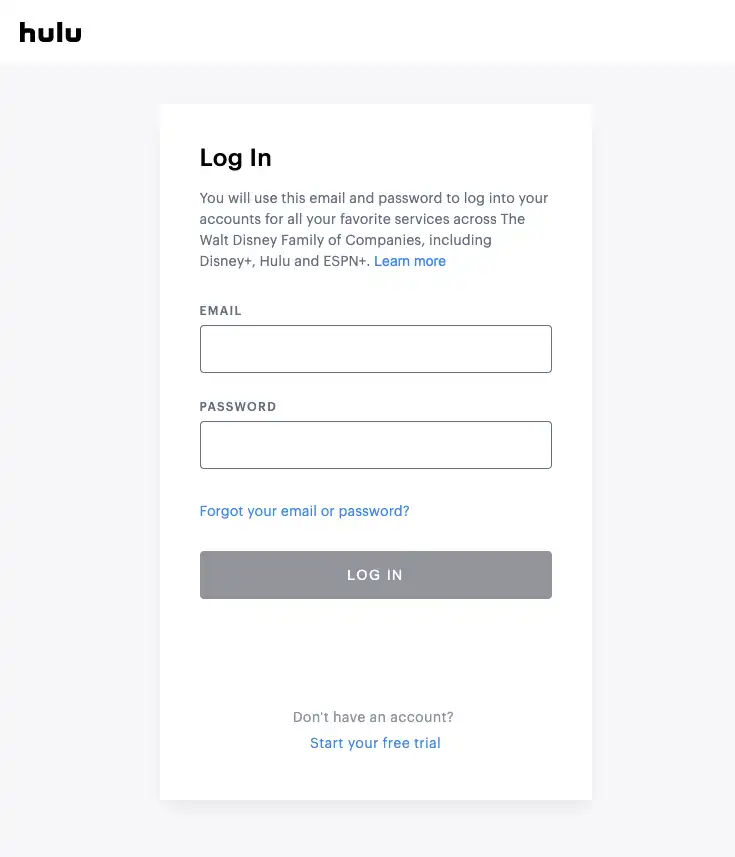
So, in a few steps, let’s see how you can log in to your Hulu account on different devices easily.
Note: Before we begin, please ensure you have a strong internet connection, a Hulu account, and a computer or PC with a compatible web browser.
Activate Hulu on Smart TV
While Hulu usually comes pre-installed in most of the new Smart TVs, here’s the procedure to install and login on Hulu:
- Access the App Store, Games Store, or any other store for downloading applications depending on your Smart TV.
- Type Hulu in the search bar and install or get the app.
- Once the app is installed, launch it.
- Click on login on your screen and then select “activate on a computer.”
- An activation code will be displayed on your screen. Note it down.
- Now on a computer, open any web browser.
- Visit www.hulu.com/activate. Now log in with your Hulu account.
- Enter the activation code you noted on your computer screen and hit activate.
- You’ll see your Hulu account will be successfully logged in.
Activate Hulu on Roku
- Switch on your Roku and press the home button on its remote control.
- Look for the Roku Channel Store and search for Hulu under the Movies and TV section.
- Click on Get Channel to download Hulu on your Roku device.
- Once downloaded, press the home button and launch the Hulu app.
- Select Log In and click “Activate on a computer” using the remote control.
- Note the activation code displayed on your screen.
- Now on a computer, through a web browser, visit hulu.com/activate.
- Sign in with your Hulu account that you want to log in on your Roku.
- Hit Log In, and now enter the activation code from your Roku device.
- Hit Activate, and your Hulu account will be logged in on Roku.
Activate Hulu on Computer/PC
- Open the downloaded Hulu app on your computer or PC.
- Click on login and choose “Activate on a computer.”
- Now visit hulu.com/activate on a web browser as instructed on your screen.
- Log in with your account and enter the activation code.
- Click Activate, and your account will be logged in.
Activate Hulu on Xbox One
- Open your Xbox One and log in with your Xbox account.
- On the home screen, click on the Store and install the Hulu Plus app.
- As done on other devices, click on Log In and then select the “Activate on a computer” option.
- On a computer’s web browser, open hulu.com/activate and enter the login credentials of your Hulu account.
- Next, enter the activation code on your Xbox screen and click activate.
- Your account will successfully be logged in on your Xbox One.
How to sign up for a Hulu account?
The above steps are easy if you already have an active Hulu account.
However, do not worry if you are new to Hulu and want to sign up for a new account; just follow the below-mentioned steps:
- Open a web browser on a computer and visit www.hulu.com/welcome.
- Click the Sign-Up option on your screen.
- Now select a plan that is best suited for you. There are Base and Bundle plans. Base plans are only for Hulu (with ads, without ads, and Live TV), whereas Bundle plans are for Hulu, ESPN, and Disney+ combined packages (with ads, without ads, and Live TV).
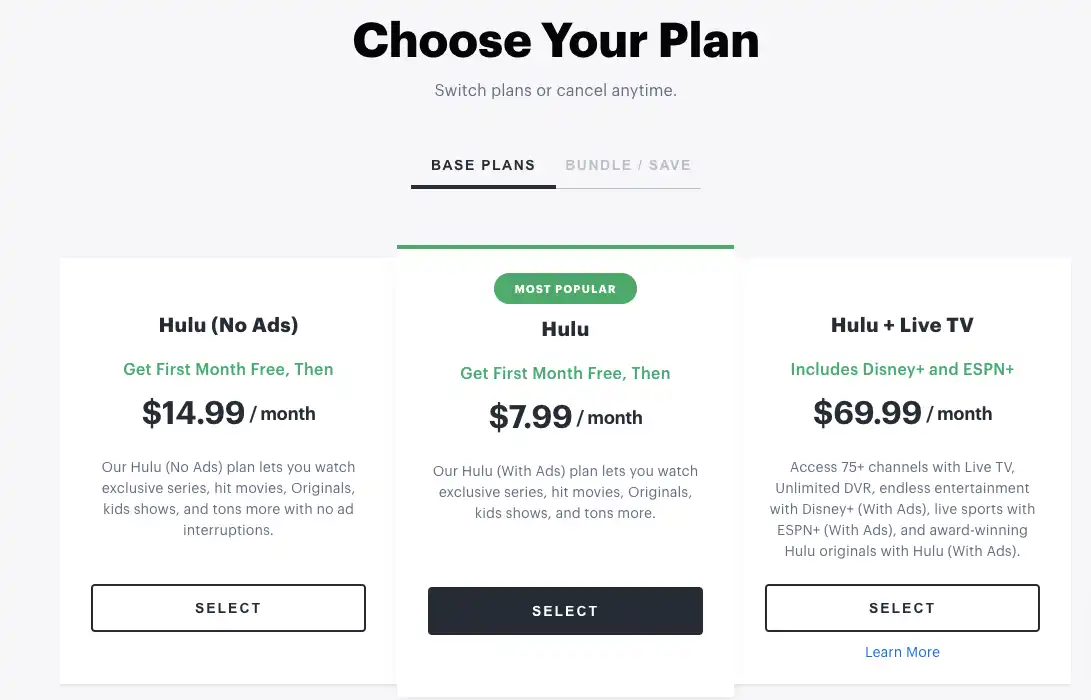
- Next, enter your details like email address, password, name, date of birth, and gender.
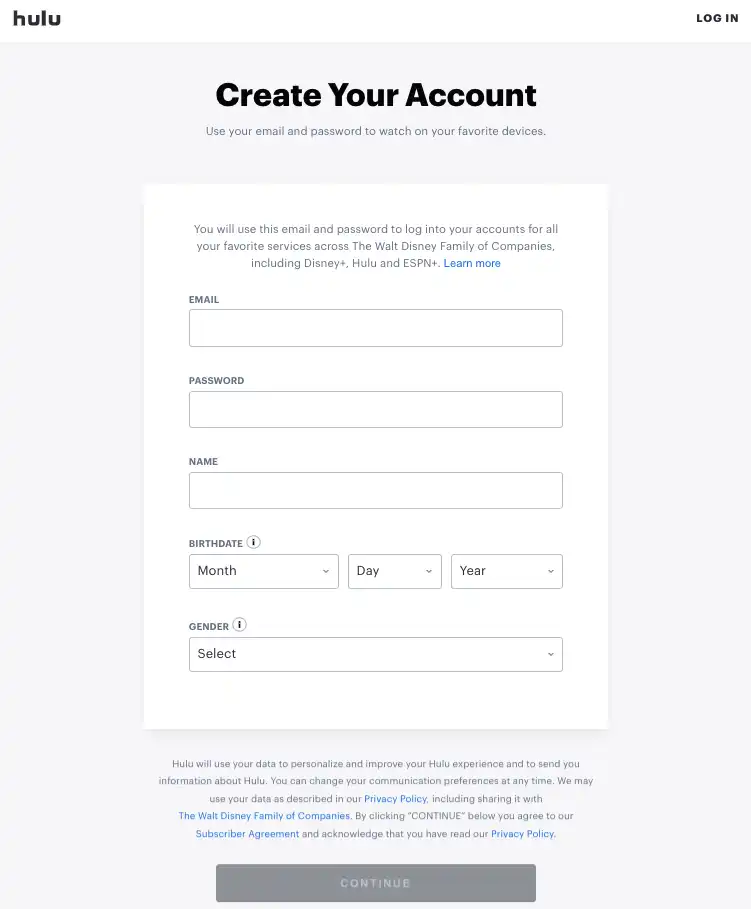
- Click on Continue and choose a suitable payment option.
- Add your billing information and click submit to complete the signup process.
- Once the billing is done, your Hulu account will be activated, and you can enjoy streaming content on any supported device.
How to fix the Hulu login not working?
Using the updated technology is easy and helpful, but sometimes you get errors and issues.
It is completely normal. And if you are facing a Hulu login issue, we are here to help you.
First, let us understand the reasons behind the Hulu login not working:
- Glitches in the Hulu app
- Outdated application
- Server errors
- Wrong login credentials
- An issue in the subscription plan
- Slow internet connection
Now, here are some troubleshooting tips to help you fix the Hulu login not working issue:
- Check your internet connectivity: while logging in, please ensure your devices are connected to a strong internet connection. Slow internet connectivity can lead to delayed server responses, thus causing errors.
- Check for app updates: please ensure your app is updated. If you have an outdated app, it may give you login issues.
- Check for your login credentials: check if you have entered the right login credentials for your Hulu account. If you have multiple accounts, please ensure you are logging into the right account. You can always reset the account password if you don’t remember it. Also, while using hulu.com/activate, please check if you entered the correct activation code.
- Restart the app: if there is any server error or glitch in the application, it will be removed once you restart it on your device.
- Check your subscription plan: if you have any outstanding bills or your subscription has expired for Hulu, we suggest you clear these out and buy a new subscription plan to log in successfully to your Hulu account.
These steps must have helped you fix the Hulu login not working problem.
Also See:Walmart One 2-Step Verification:wmlink/2step on Walmart
However, if none of these steps worked, we suggest you contact Hulu’s customer service and find the root cause of the error.
FAQs:
On which devices can I log in to Hulu?
Is there any other way to log in without visiting hulu.com/activate?
I cannot log in to my Hulu account; what should I do?
Why am I facing an issue while logging in to my Hulu account?
Summing up:
Thus, today we looked at how we can easily log in to our Hulu account in a few steps using hulu.com/activate.
You might face some issues or errors, but the simple troubleshooting steps mentioned above might help you fix the problem.

