Your Organization’s Data Cannot Be Pasted Here, this is the error you may encounter on your mobile devices as well as on the computer while trying to copy organizations’ data to an unauthorized app installed on your Mobile/PC.
Table of Contents
This problem tends to occur in a newly created document more commonly and in this post, we will learn how could we fix the “Your Organization’s Data Cannot Be Pasted Here” problem so that you could smoothly copy the data.
What causes the “Your Organization’s Data Cannot Be Pasted Here” error?
As the error suggests itself, you are restricted to copy the organization’s data.
You may be prompted with the error “Your Organization’s Data Cannot Be Pasted Here” when trying to copy data from Outlook to any app installed on your mobile phone or computer; an unauthorized app to be precise.
This happens because of the Microsoft Intune feature that restricts copying Outlook data to any other unauthorized app.
While this is a great feature from the security point of view, it becomes annoying sometimes.
ALSO SEE: Fix- Sorry, No Manipulations With Clipboard Allowed On Mac
The other possible reason for this error is the outdated version of Outlook. In that case, you will have to update to the latest version in case you want to get rid of this error.
Without further ado, let’s figure out how can we fix this error.
How to Fix Your Organization’s Data Cannot Be Posted Here
In case you want to get rid of the “Your Organization’s Data Cannot Be Pasted Here” error, there are 3 ways you can fix it.
- Update Microsoft Office Suite.
- Create a new Document (applies to Microsoft Excel docs only).
- Modify Microsoft Intune Policy
1- Update Microsoft Office Suite:
Before you get started with the Microsoft Office suite update method, make sure you are connected with a reliable Wi-Fi connection.
Without having such a network connection, you wouldn’t be able to update Office Suite and hence the error.
Steps to update Office Suite through Microsoft Store.
Step 1- First of all, close all Office apps that you may have opened
Step 2- Click the Windows icon at the bottom left corner and type “Microsoft App“
Step 3- Click “Open” to Open the Microsoft App Store.
Step 4- Make sure you are logged into the app store. If not, log in with the same e-mail account that you used at the time of purchase.
Step 5- Go to the three small dots that you see at the top right corner and choose “Download and Updates“. Check all the Office updates.
Step 6- Click “Get Updates“. It will check if there is any update available and install automatically.
Now try to copy data and see if “Your Organization’s Data Cannot Be Pasted Here” is fixed.
The Alternate method to update Office Suite:
Step 1- Open any office document such as MS Excel, MS Word, MS Powerpoint, etc.
Step 2- Go to “File” and then to “Account“.
Step 3- Go to “Product Information” and then to “Update Options“
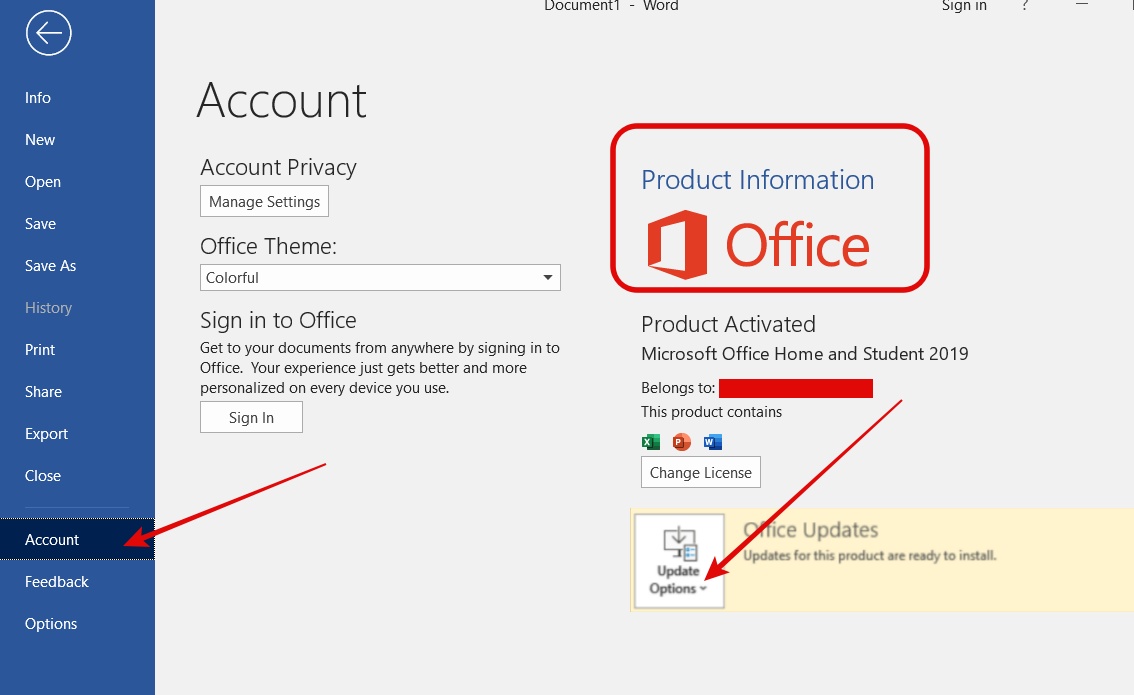
Step 4- Click “Update Now“
Step 5- It will install any update if any. Once done, close the “You’re up to date” window to finish the process.
2- Create a new Document (only for MS Excel)
If you are trying to copy data from Outlook to an MS Excel file and getting a “Your Organization’s Data Cannot Be Pasted Here” message, try this method.
Step 1- Open a new Excel file.
Step 2- Type any random text in any of the cells.
Step 3- Hit the Close button at the top right corner and save the file when prompted.
Check if you are now able to copy organizations’ data.
3- Modify Microsoft Intune Policy:
As we said, this error could occur due to Microsoft Intune policy, and modifying the same may resolve the “Your Organization’s Data Cannot Be Pasted Here” error.
If cut, copy, and paste between other apps under Data Protection is set to “blocked“, you wouldn’t be able to copy organization data and will encounter this error.
We need to set it to “Any app” or other, based on our preference.
Here is how to go about it.
Step 1- Log in to Microsoft Intune Dashboard. Click Here to go to the login page
Step 2- Go to “Client apps” from the left-hand side menu under the “Manage” tab.
Step 3-Go to “App protection policies“
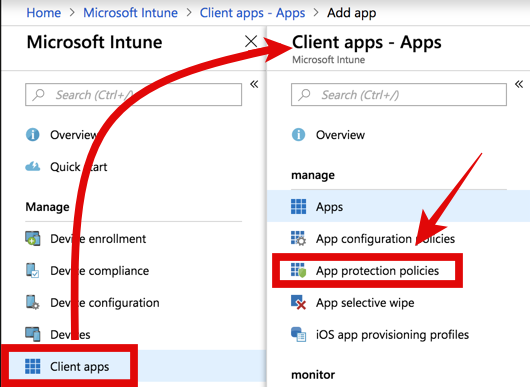
Step 4- Click “Create Policy” from the top menu.
Step 5- Go to “Intune App Protection- Properties” and then to “Data Protection“
Step 6- Go to “Restrict cut, copy and paste between other apps” under “Data Transfer“
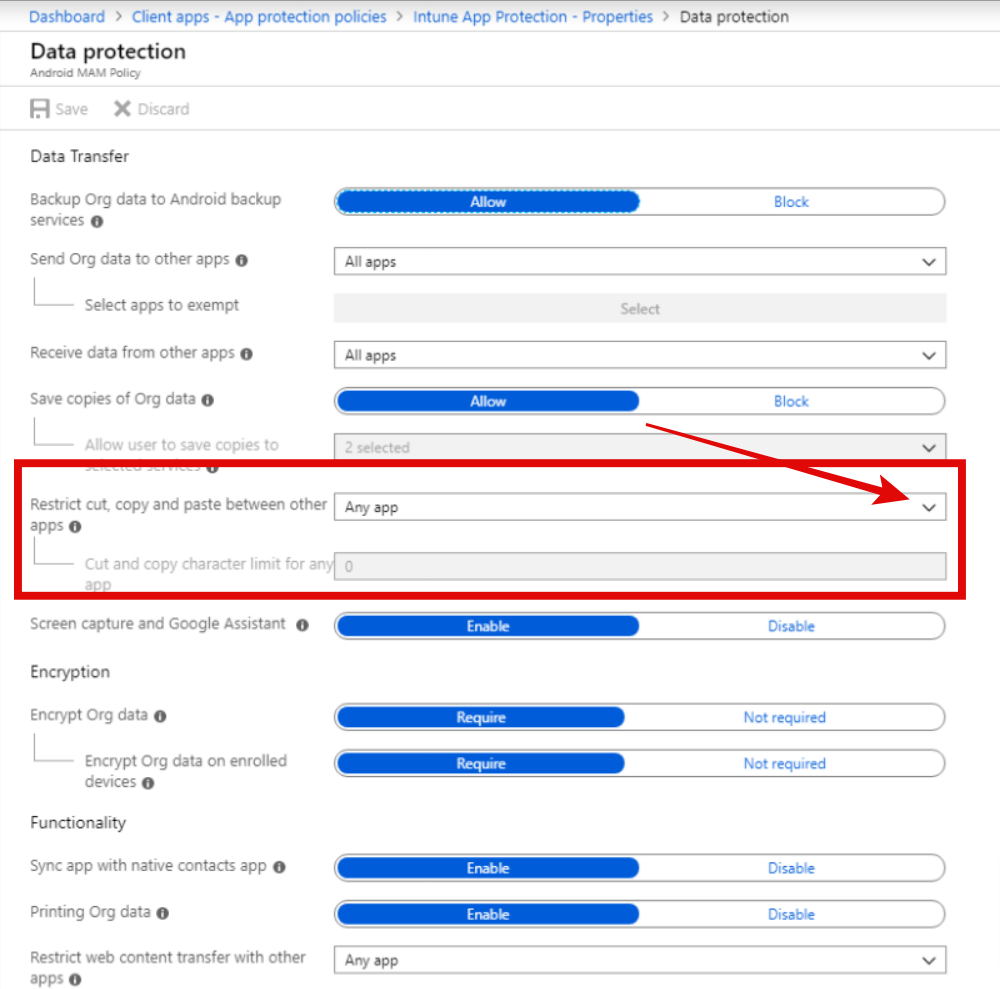
Step 7- Click the small arrow to choose “Any app” to allow copy, cut & paste. By default, it must have been set to “Blocked” which is restricting you from copying organization data to other apps.
You can also select any of these options if you don’t want to choose “Any app“:
- Policy managed apps
- Policy-managed apps with paste-in.
Step 8- Save the policy and see if the problem is resolved.
ALSO SEE: Best Dreamcast Emulators For Windows
Conclusion:
Your Organization’s Data Cannot Be Pasted Here is often seen when you try to copy organization data from Outlook to an unauthorized app.
This is because of the Microsoft Intune policy that restricts Cut, Copy and Paste.
This problem can be resolved by updating Office Suite, or by modifying Microsoft Intune policy to allow Cut, Copy and Paste to any app.
If you are getting this error while using MS Excel, it can be resolved by creating a new file and saving it with any random text written in cells.

