Minecraft was released in the year 2011. Ever since its release, the game has been extremely popular all across the globe.
Table of Contents
Minecraft is a very popular sandbox game, developed by Mojang Studios, a Swedish game publisher.
The game is about building 3D worlds with various types of blocks. Players can then explore and make items within their own new worlds.
More and more players are growing interested in Minecraft.
Although, when it comes to mods in the game, Optifine is one such Minecraft mod that every Minecraft player knows about.
Optifine is one of those programs that most Minecraft players would mandatorily need for playing the game.
In fact, some players cannot even imagine going without the mod when playing the game.
This is especially the case when players use lower-spec systems and computers with fewer capabilities.
Optifine is one of the most downloaded and most popular Minecraft mods ever and is likely to continue holding its position amongst Minecraft players all across the world.
If you are new to the game, playing the game on a system with low specifications, or need to know about Optifine, then in this article, we will provide you with a complete guide on how to download and install Optifine.
Along with that, we will also offer you all important and relevant details about Optifine and how it is beneficial for Minecraft players.
Before we head on to the guide on how to download and install Optifine for Minecraft, let us take a look at what Optifine is and how it helps Minecraft players.
What is Optifine?
Optifine is a Minecraft “Java Edition” optimizer program that enables computers with less memory and less capable graphics cards to smoothly run the game.
Low-spec and less capable systems can efficiently run the game with the help of this highly functional and versatile Minecraft mod.
How does Optifine help?
Optifine is undoubtedly one of the best and most popular mods in the history of Minecraft.
If you are playing on a low-specification system but still want the game to run faster and smoother, then there’s no better alternative to Optifine.
It is also quite different from other Minecraft mods in terms of the installation process as well as how it operates.
Optifine effectively improves how the game looks and runs on the system and enables users to access a range of new texture packs and HD shaders.
Also See:Microsoft Account Settings At Aka Ms Accountsettings
This helps in making the game look pretty good even on a low spec system and offers effective and useful gameplay mechanics.
One of these more famous gameplay mechanics includes the “OptiFine Zoom.
By installing Optifine, here are the key benefits any Minecraft player will enjoy:
- The game will run smoother.
- There will be less lag and better FPS (frame rate).
- Several options and features of the game appear better.
- It allows users to access HD textures, resource packs, and shaders.
- Provides access to popular shaders like the BSL shaders.
A Few Things To Remember About Optifine
Now that we know about the program and how Optifine works and helps as a Minecraft mod, we must remember a few important points before we download and install the program for Minecraft.
These points will help us get a more vivid and clear idea about how the mod works and for whom it can be most effective and useful.
- OptiFine works with only “Minecraft: Java Edition,” like most other Minecraft modification programs.
- There is no official version of OptiFine for the “Minecraft: Bedrock Edition.”
- Optifine is a free program that you can easily download and install for playing Minecraft. We will talk about that in the next section of this article.
- OptiFine is suitable to be used with Minecraft Forge, as well as separate from it.
If you are interested to know more about the features of Optifine, you can read about its features on the homepage of their official website.
A Guide To Download And Install Optifine For Minecraft
There are two ways to install and use OptiFine. These two ways depend on if or not you want to use it with other modifications.
In this section, we have provided you with a step-by-step guide on how to install Optifine in both ways.
Installing the mod is quite simple, and by reading further, you can easily download and install the Optifine mod and enjoy a lovely Minecraft experience on your system.
Downloading Optifine
Not surprising, but yes, you have to download the program before you can install and use it for Minecraft.
The good news is that Optifine is available for free download on their official website.
Simply visit their official website here and then follow the steps listed below on your computer.
Step 1– After opening the link given above of the official Optifine site from where you can choose the right version of the mod, you need to select the right version of the app from the list of given options.
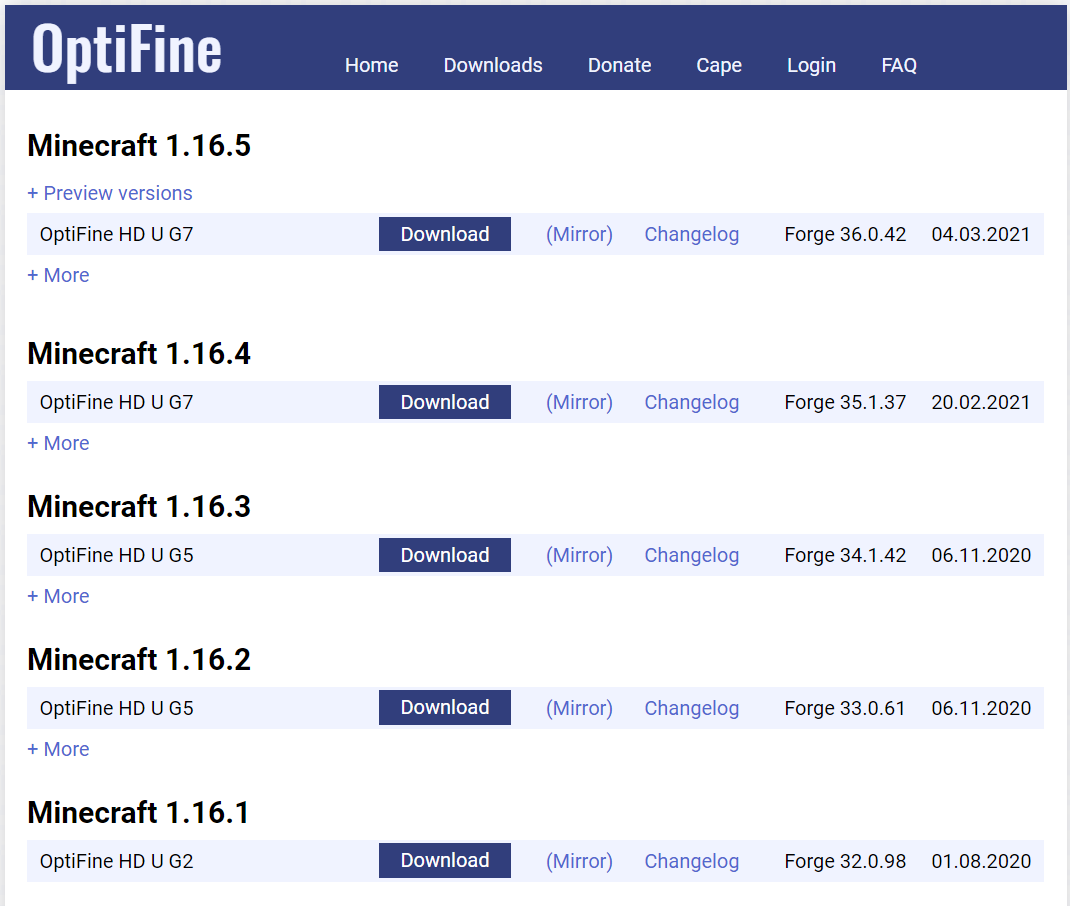
Make sure that the version you select matches the version of Minecraft installed on your system. (In the majority of the time, it will probably be the latest version of the game, and consequently the mod.)
Step 2– Now, all you need to do is click on the “(Mirror)” option and start the download.
Alternatively,
You will also see the “Download” button. Although, clicking on it will take a little longer as you will see more ads.
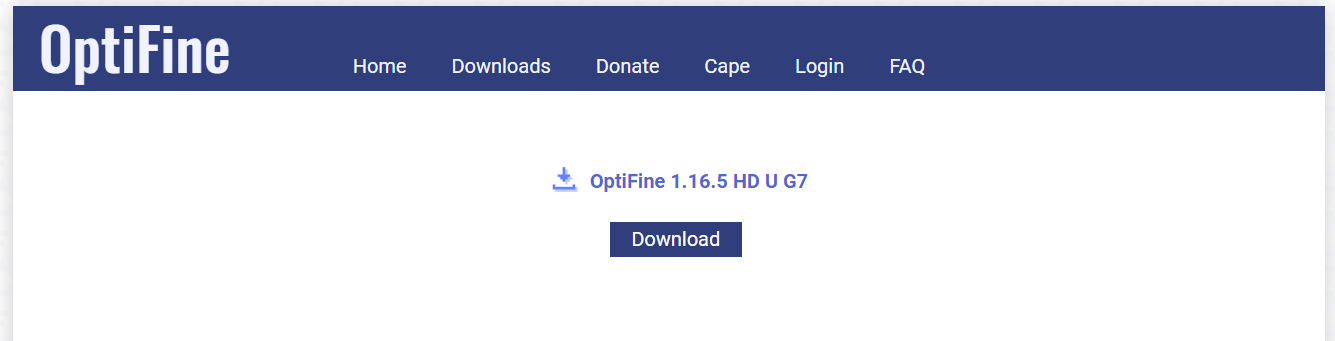
If you click on the “Download” option, you will be directed to a page that contains some ads and a download link. Click on the download link and start your download.
Step 3– Please note that the download will start automatically. Although your computer may ask for permission to download the mod. When you see this notification accept the download by clicking on “Keep”.
Now that you have the installation file downloaded on your system, you now need to look into the steps of installing the program.
If you cannot find the file at the download destination, then remember that the file will be in the .jar format.
Also See:Best Node Unblocker For Roblox
Installing Optifine On Your System
Follow these easy steps to successfully install Optifine on your system. We have discussed all relevant and important details below, to make the process as easy as possible for you.
To install Optifine, you need to first download the right version of the program based on your game version.
We have already taken you through the steps on how to download Optifine. So let us now take a look at the steps on installing the software.
- Installing Optifine in Minecraft Without Mods
Step 1– After you have the Optifine mod downloaded, you have to open up the Optifine Installer. The process is quite simple as well.
Simply right-click on the downloaded file at the download destination and then click on “Open with”.
After this, click on ‘‘Java(TM) Platform SE binary. After you do this, you will find a little pop-up, which is actually another program opening up.
Step 2– Once you see this pop-up, you will be easily able to install the application on your system.
Once the Optifine Installer is open, simply click on the ‘Install” button that appears at the bottom of the pop-up window. It is pretty much an automated process after that and Optifine will get installed by itself!
Step 3– Now after waiting for a few minutes, a dialog box will appear with the message that says, “OptiFine is successfully installed.’ Simply click on “OK” in this box.
Note: Remember that you need to have the most recent version of Minecraft installed to get the Optifine mod installed. Simply run the game with the Minecraft Launcher using no mods.
Step 4– The installation process of Optifine is not yet complete. Next, you have to open the normal Minecraft launcher and click on the little up arrow next to the “Play” button.
There you will find a list where you will have to look for a version that is named ‘Optifine‘. Simply click on that version and click on the “Play” button! Now you have successfully installed Optifine in Minecraft!
Step 5– After “Minecraft” is loaded, click on “Options” from the main menu, and then click on “Video Settings.”
Here you will be confirmed that OptiFine was successfully downloaded and added to Minecraft as Optifine will add some additional options to Video Settings, like “Shaders,” “Details,” and “Animations.”
- Installing Optifine With Mods
Step 1– First download OptiFine using the steps listed above. You can also download Minecraft Forge if you have not already downloaded it. Then open the Minecraft Launcher app.
Step 2 – There will be a drop-down menu you see near the “Play” button. Click on “Forge” and then click on “Play” to launch the game.
Step 3– Next, you will see the “Mods” option in the main menu. Click on the option and then click on the option that says “Open mods folder.” Java on your system will open the mods folder created by Forge.
Step 4– Now drag and drop the .jar OptiFine file that you have downloaded from the download destination folder into the mods folder.
Step 5– Close the game and then relaunch it, and make sure you run the Forge installation version. Now on the loading screen, you will see a message that says “Found 2 mod files to load.” This means that OptiFine is now incorporated into Forge.
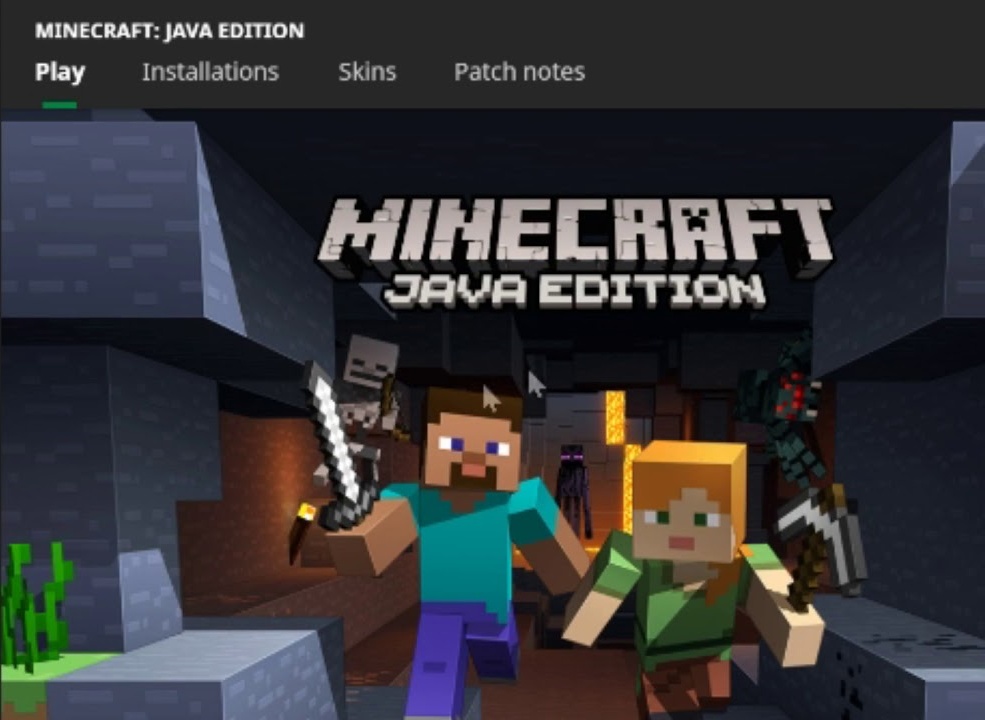
You can again check that it has been properly installed in the same way you did before.
What To Do If You See An Error Message?
There can be an incident where when you click on “Install” on the Optifine Installer pop-up window, you get to see an error message.
The error means that you are trying to install Optifine on a Minecraft version that you have never played before.
Simply launch the game once, and then exit the game and try the installation process of Optifine again.
Final Words
With these steps mentioned above, you can easily download and install Optifine on your system without any hindrance or complications.
The above steps have complete details on how to download the program as well as install it with and without mods.
Simply follow the steps above based on your preference and then enjoy an amazing Minecraft experience without any hassles.
Even if you are running the game on a low-spec PC, Optifine will make the game run smoothly and without any lag.
Also See:Full Guide To Unblocked Games 76: 30+ Games To Play

