So, you went to Task Manager and saw Runtime Broker showing CPU load and now you wonder what is it, right? Is it software? Is it just a running process?
Table of Contents
Or is it a virus?
And what does it do? Today’s article is going to be all about this and things will be a little clearer once you read it.
We often get scared when we see any unknown app or software running in our computer system, fearing it might be harmful or destructive for the computer.
But did you know that there are various background running functions that are unknown to you but are really important for your computer to function properly? Runtime Broker is something similar!
So, let us learn what actually is Runtime Broker, whether it is safe or not, and how to fix the major problem related to it.
What is Runtime Broker?
The Runtime Broker or Runtimebroker.exe is a core process created by Microsoft which gets triggered by the Universal Apps that you download from the Microsoft App Store.
This core process plays a major role in how Windows protects your system. It basically monitors the permissions asked by those Universal apps downloaded.
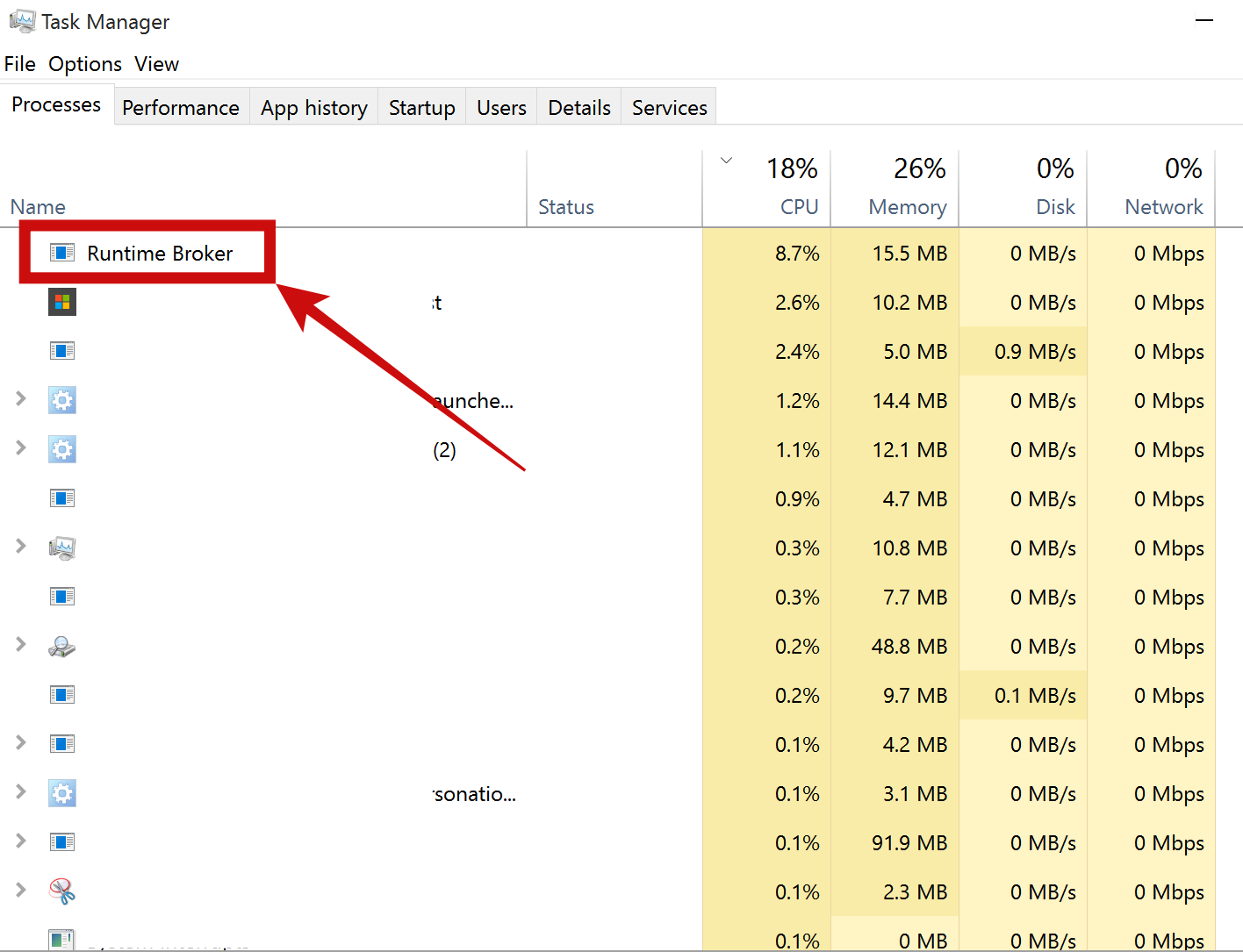
It takes care and limits permissions by apps, this may include background permissions to access storage files, permission to access the system’s microphone, monitor your location, or just use your webcam.
This limitation is put because such information can be sensitive, so it is better if third-party applications get only limited access or full access upon your acceptance.
By monitoring permissions, Windows can actually keep an eye on third-party apps and restrict them from any data access for which they haven’t been granted any permission.
Shortly, without any Runtime Broker process running in your Windows, any Microsoft Store app can put your privacy and data at risk.
Runtime Broker has been a part of Windows core processes since the launch of Universal Windows Platform apps, also known as Metro apps, which were introduced in Windows 8. Surprisingly, it has now followed Windows till Windows 10.
Is Runtime Broker safe for your computer?
Considering the fact that if you have just logged into Windows 8 or Windows 10, you will not see any Runtime Broker running; but when you download, install, and run any app from Microsoft Store, you will suddenly see Runtime Broker in your Task Manager.
Just like we learned above, the purpose of the Runtime Broker process is to actually keep your computer and personal data safe rather than harming it like a virus. We must say that your computer is safe only because of it.
Also See: KMODE exception not handled
So, do not worry and think of Runtime Broker as some virus or malware. And do not attempt to disable it permanently (something you cannot even do) because your apps will not work without it.
This all is true until you have a fake version of Runtime Broker running on your computer, which is unlikely to happen but cannot be ruled out.
How to know if Runtime Broker is not fake?
To protect your computer from any kind of malware, you can easily check whether Runtime Broker is a legitimate system process or not. To do so, just follow the below-mentioned steps:
- First, open Task Manager. To do so either search “Task Manager” on your Windows, press Ctrl+ Shift+ Esc, or just right-click on the taskbar and then select Task Manager.
- Now in Task Manager, search for runtimebroker.exe or Runtime Broker process. It is completely normal if you see Runtime Broker listed more than once.
- Right-click on the Runtime Broker process, and select Open File Location.
- Your Windows File Explorer would open, showing you the location of the Runtime Broker file.
- If the location is in the System32 folder, you can be confident that your Runtime Broker system process is legitimate, and if not, then you might have to worry a little.
What is the problem with Runtime Broker?
When it is inactive, Runtime Broker makes a very low memory profile, ranging from 20 to 40 MB approximately.
But when you launch an app, this memory profile goes up to around 550 to 700 MB, then again drops down to 20 to 40 MB.
Similarly, when it is just running in the background without any Universal app being used, the CPU usage is usually 0%.
And when you are actually using such an application, the usage rises up to 20 – 30% which again settles back down.
You must get a little worried if this CPU usage rises to a much more extent. A problem faced by many people- spiking CPU usage by the Runtime Broker process in Windows.
Let us talk more about it and at the same time learn how to fix it.
Why does Runtime Broker spike CPU usage?
The Runtime Broker process is something to worry about when it starts using or creating more load on a computer’s CPU. There can be various reasons behind the spike in CPU usage by Runtime Broker.
It may be related to OneDrive, permissions for metro apps, Background Task Infrastructure Service, Windows spotlight thing, windows tips, and a number of other apps.
However, this usually happens due to a faulty app. A different or malfunctioned application can cause Runtime Broker to put more load on the CPU and thus spike its usage.
How to fix Runtime Broker’s high CPU usage?
Read the following fixes for Runtime Broker’s high CPU usage problem and follow all the instructions carefully:
1. End the process
Microsoft itself asks the users to end the entire Runtime Broker process if it starts using more than 15% of CPU usage. Even though it is a temporary solution, it is worth giving a try.
Just head to Task Manager, look for the Runtime Broker system process and right-click on it. Once you do so, select “end process” from the pop-up menu.
But if you restart the computer or again launch a universal app, the Runtime Broker process will start again and it might spike the CPU usage.
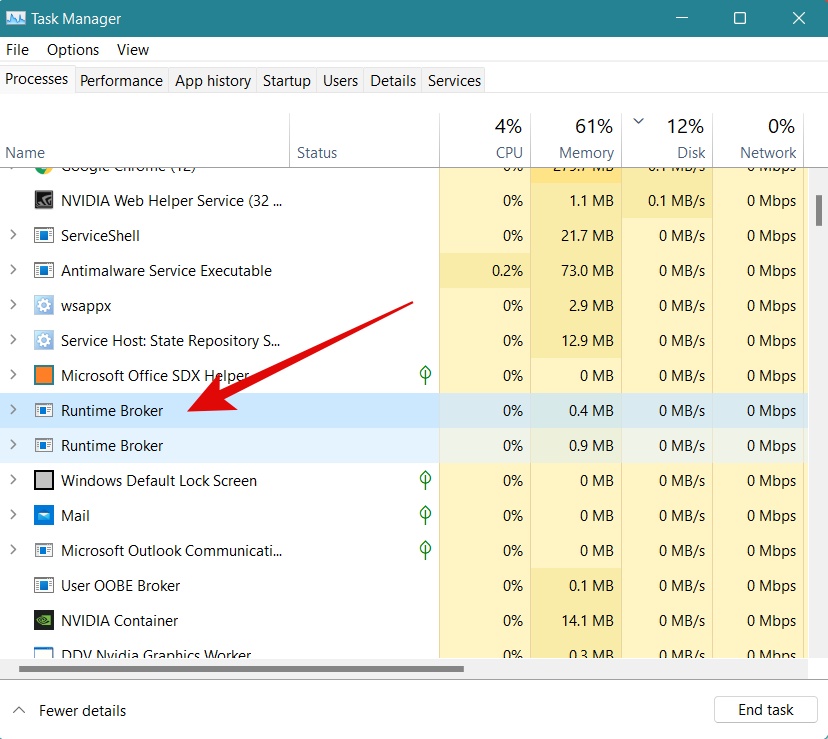
2. Disable “tips, tricks, and suggestions”
Go to the settings of your computer or simply press Windows+ I. Go to System, then select Notifications and Actions. Further, locate “Get tips, tricks, and suggestions as you use Windows” and switch it off.
3. Fix the malfunctioning app
If you recently installed an application after which you saw the spike in CPU usage, and memory usage by Runtime Broker, then do the following:
- Check for the updates of this app. If there is an update available, download and install it and then see if the issue is resolved or not.
- If this app is not essential, uninstall it and see if the issue is fixed.
- Otherwise, you can also try to uninstall and reinstall this app to see if it now works properly and causes no problem to Runtime Broker.
4. Remove Unnecessary Junk from the Computer
Another way to prevent Runtime Broker from using any extra memory space or CPU load is by cleaning up the junk from the computer’s disk.
- Type “Command” in the search bar on the taskbar of Windows.
- Do not press enter immediately, rather press Ctrl+ Shift+ Enter.
- Allow the permission it will ask you next.
- You will see a black tab pops up with a white cursor. Just type “cleanmgr” and hit enter.
- A box will then appear containing the list of junk files. You must select and clear the ones you do not want.
5. Disable or limit background apps
Some apps continue to run in the background even if you are not using them. Runtime Broker must keep processing to prevent these apps from accessing any files or data without permission. This means Runtime Broker would continue to use CPU excessively.
So, disabling these apps will help reduce the CPU load and memory space that Runtime Broker utilizes.
- Press Windows+ I or go to the settings from the start button on your Windows.
- Go to the Privacy settings.
- Then look for Background apps in the panel on the left side.
- Now either toggle off all the background applications or just toggle off the ones that are not necessary.
6. Update your system
If none of the above fix work in lowering the CPU usage or memory usage by the Runtime Broker system process, you can look for a Windows update on your computer. It is possible that Runtime Broker is causing trouble because you haven’t updated your system for a long time.
Conclusion:
In this blog, we discussed in detail the Runtime Broker process that was earlier unknown to you.
Windows operating system is a sum of its parts. It works thanks to millions of lines of code, spread over hundreds of processes, services, applications, and drivers.
When you power on your PC, those processes help to create the user interface you use to sign in, load your software, and more. And Runtime Broker is one of these essential processes of your computer.
Read the article above to see if the suspicious Runtime Broker process is legitimate and how to fix the problem related to it.
Do let us know in the comments section below which fix helped you resolve the problem with Runtime Broker on your computer.

