Logitech is one of the major computer peripheral brands in the world. They have several award-winning products such as wireless keyboards and mouses and other components of the computer.
Table of Contents
Among all the Logitech products, the one I like the most is Logitech Wireless Keyboard and Mouse.
I have tried several models of Logitech Wireless keyboards and in today’s post, I’ll be sharing different methods to fix Logitech Keyboard not working problem.
This tutorial is applicable to all the Logitech wireless keyboards, so you either are using Logitech K220, K240, K295, K360, K345, K375, MK470, K470, K520, K540, K545, K580, MK710, K800, K850, or Logitech K270, or any other, you can find this post helpful to solve the problem.

There could be many reasons why the Logitech keyboard not working and I’ll cover all of them in this post and provide the solution that you can follow this problem.
The Logitech keyboard not working problem could be seen in different forms such as the keyboard not registering many keys or any keys at all, Logitech wireless keyboard not pairing, Logitech wireless keyboard driver isn’t working, the Logitech keyboard isn’t turning on or the connection between the keyboard & the computer is losing frequently.
If you have any of these issues and want to fix them, read this post completely.
Which All Logitech Models do these fixes apply to?
These fixes are applied to all of Logitech’s latest wireless keyboards. You can try these fixes if…
Logitech K270 keyboard not working
Logitech K360 keyboard not working
Logtech K470 keyboard not working.
Here is the Complete List:
- Logitech K220
- Logitech K230
- Logitech K235
- Logitech K240
- Logitech K260
- Logitech K270
- Logitech K295
- Logitech K330
- Logitech K360
- LogitechK345
- Logitech K370
- Logitech K375
- Logitech K380
- Logitech MK470
- Logitech K470
- Logitech K520
- Logitech K540
- Logitech K545
- Logitech K580
- Logitech MK710
- Logitech K710
- Logitech K700
- Logitech K800
- Logitech K825
- Logitech K850 etc.
These fixes are also applicable if your Logitech keyboard not working but the mouse is!
Possible Reason for Logitech Keyboard Not Working
There could be many possible reasons for the Logitech keyboard not working problem.
Here in this section, I’ll discuss some of the most frequent reasons that I have come across.
These are but are not limited to…
- Problem with Logitech Software
- Problem with Logitech Driver.
- Problem with HDI Access services.
- The improper pairing between the Logitech receiver and wireless keyboard.
Logitech Wireless Keyboard Not Working – Basic Troubleshooting
Before we jump into the solutions to fix the Logitech keyboard not working problem, let’s do the basic troubleshooting that could fix the problem without implementing the solutions that I”ve discussed in this post.
Logitech is one of the best brands for making wireless keyboards, making different models cater to the needs of different people.
They differ in technology, sizes, features, and functions.
Also see: Fix The Remote Device Or Resource Won’t Accept The Connection Issue
But if you are using Logitech Wireless Keyboard, there is one thing in common, they are connected to the computer either through Bluetooth or Logitech Unifying Wireless Technology.
Since you’ve already used Logitech wireless keyboard already, you probably have connected it with the computer either by Unifying wireless technology of Bluetooth or while connecting it with the computer, you have noticed the keyboard has a reset button.
Also, the receiver which is connected to the PC to pair the keyboard with the computer, has the same reset button as well that can be used for basic troubleshooting.
Long-press the reset button at the bottom of the keyboard and release it.
Do the same with the receiver as well which is plugged into the computer’s USB port.
After resetting both devices, restart the computer and see if the Logitech keyboard not working problem is resolved.
If not, move on to the solutions below!
These are the solution to fix the Logitech Wireless keyboard not working problem.
This solution is applicable to Logitech K270, Logitech mk710, Logitech mk850, Logitech k360, Logitech mk320, Logitech k520, and EVERY other Logitech wireless keyboard.
Make sure you read the solutions completely and do not skip any step.
Solutions to Fix Logitech Wireless Keyboard Not Working
Solution:1– Check the Keyboard and USB Port
Sometimes we overlook things and try to fix the problem. Make sure you have…
- Make sure the on/off button on the keyboard is turned on!
- Make sure the battery is in working condition. There is a high chance that Logitech keyboard batteries have completely degraded.
- Plugin the receiver into another USB port.
Solution:2– Removing & Reinstall Logitech Software
Logitech wireless keyboard comes with software that helps in mapping the wireless keyboard and receiver that you’ve connected with the computer in a USB port.
The software actually helps to create a connection between the software & the hardware devices and Logitech wireless keyboard not working problem is sometimes noticed when the Logitech software is not configured correctly.
This problem can be resolved by uninstalling Logitech Software and reinstalling it.
The process is pretty simple, in fact, the installation is done automatically after you remove it.
Here are the steps!
Step:1– Press Windows+R, it will open a command window.
Step:2– Type “appwiz.cpl” and hit “Ok” It will open a control panel where you can uninstall any program.
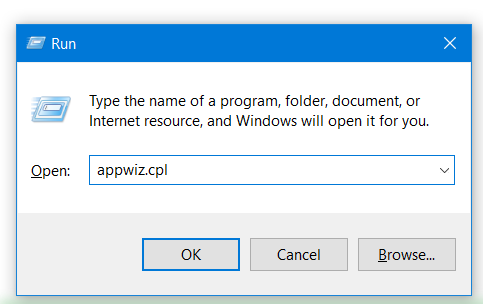
Step:3– Find the Logitech Software, right-click it, and select “Uninstall“
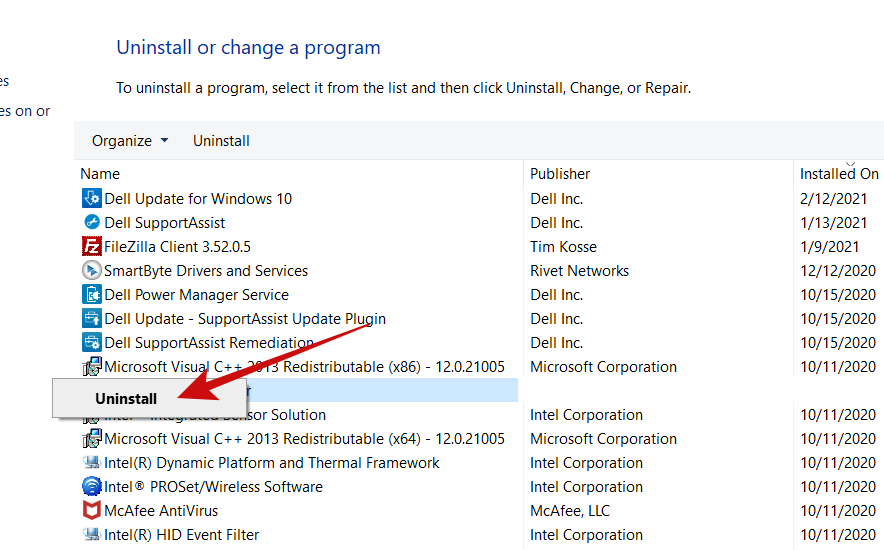
Step:4– Allow uninstallation to get completed. Once done, remove the receiver from the computer.
Step:5– Restart the Computer.
Step:6- Once the computer boot again, plug in the receiver in the USB port of the computer and it will prompt you to install the driver.
Follow on-screen instructions and complete the installation process.
You can check whether the software has been installed in the installed programs list.
Check if the Logitech Wireless Keyboard not working problem is resolved. If not try another solution.
Solution:3– Uninstall Logitech Wireless Keyboard Driver
This is yet again a simple workaround to fix Logitech wireless keyboard not working issue.
Sometimes this problem may be caused due to the misconfiguration of the default keyboard driver installed on your PC.
This is installed by default and used for the keyboard used with your PC, not necessarily the Logitech keyboard!
We can uninstall and reinstall the keyboard driver and see if the problem is solved.
Here are the steps!
Step: 1– Right-click the Windows Icon on the bottom left corner.
Step:2– Select “Device Manager“
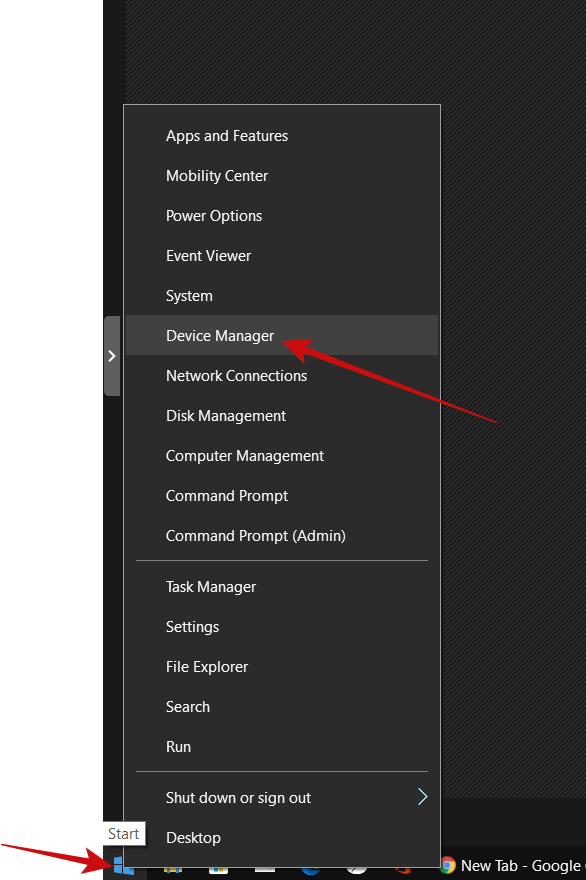
Step:3- It will open the device manager and you’ll see all the drivers installed on your computer. Go to Keyboards, select the driver, and click “Uninstall device“
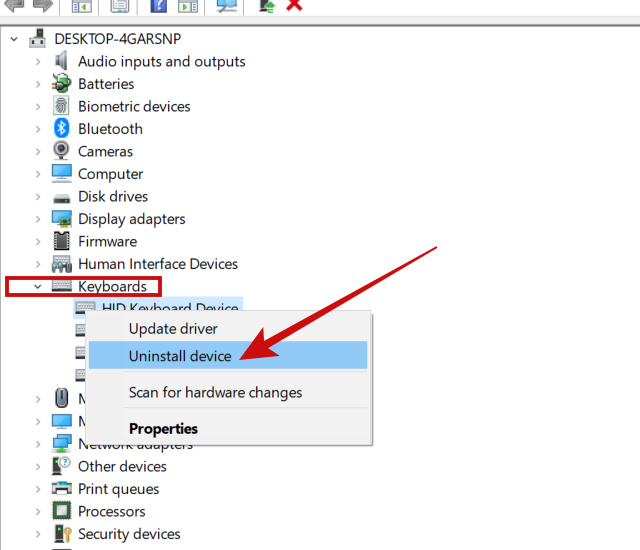
Step:4– Restart the computer when uninstallation is done.
Step:5– Upon restart, the computer itself will identify the driver because it’s an essential driver and must be installed to make the keyboard work on the computer.
Step:6– Go to the device manager and see if the driver is installed. If not, go to “Action” from the menu and select “Scan for hardware changes“. Check again if you see the driver now.
Do this if you see a yellow exclamation mark.
1– Right-click the driver with a yellow exclamation mark.
2– Select “Update driver” and choose “Search for the drivers automatically“. Make sure you are connected to the internet otherwise, it will not be able to find the required driver.
3– Let it search for the appropriate driver and update it. Once done, click on “Action” and select “Scan for hardware changes“
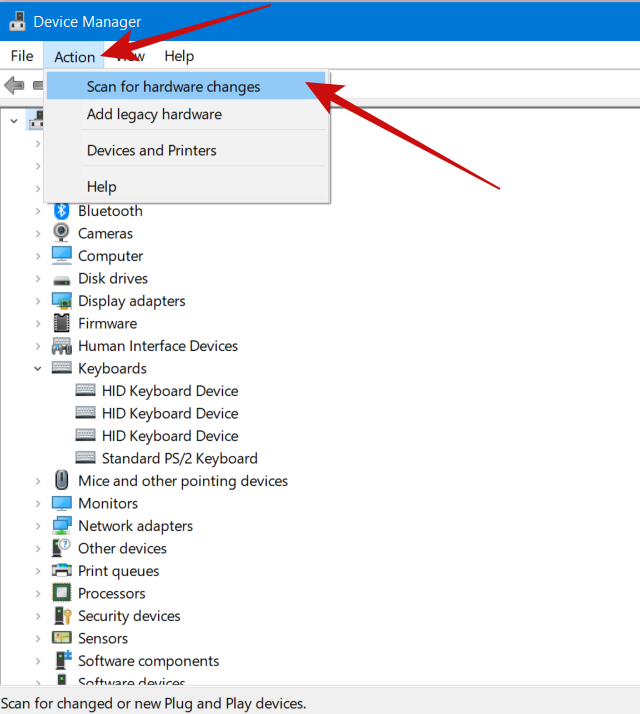
4– It will refresh the driver list and the exclamation mark will go away.
Now check if the Logitech wireless keyboard not working problem is resolved. Move on to the next fix if it is not.
Solution:4-Restarting HID Service
The Logitech wireless keyboard not working problem is sometimes noticed due to problems with HID services that can be fixed by restarting the services and changing it to “Automatic“.
HID stands for Human Interface Devices and as the name suggests itself, it has everything to do with the inputs given by the human.
The keyboard is an input device and if there is any problem with HID, it may stop the keyboard from working properly.
Let’s restart HID Services and see if we get rid of this problem.
Step:1– Click on the Windows Icon, it will populate all the applications and programs installed on your pc.
Step:2– Scroll down and click “Windows Administrative Tools” it will further populate other programs.
Step:3– Scroll down and select “Services“
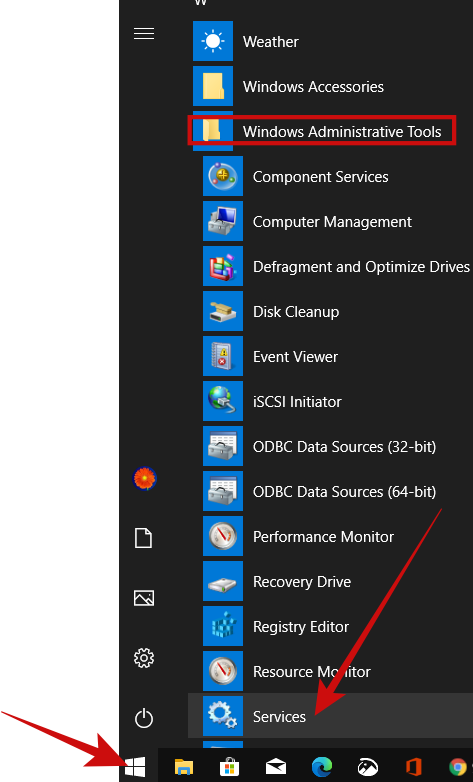
Step:4– When you select “Services” it will open the Services tab. Look for “Human Interface Device Services” as in the below screenshot. Double-click on it and go to “Properties“
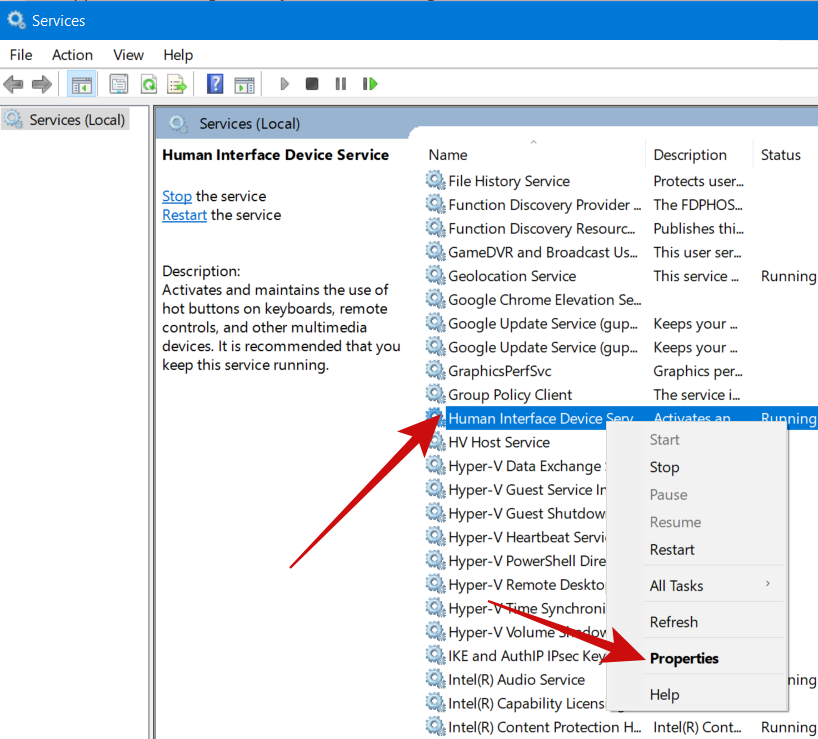
Step:5– Go to the “General” tab and from the “Start type” drop-down menu, select “Automatic” and hit “Ok“

Step:6– Make sure the “Service status” is “Running“. If it is not, you can hit the “Start” button to run it.
Step:7– Restart the computer and see if the Logitech wireless keyboard is working.
I hope you are able to fix Logitech Wireless Keyboard not working problem is solved. Share this article with your friends.
Also see: How to Fix Logitech Wireless Mouse not Working Issue
Solution:4– Disable Filter Key
This is yet another effective solution to fix Logitech wireless keyboard not working problem.
Although this solution refers to the problem with the filter key which is a Windows function which if enabled causes an issue in typing and the user thinks it’s a problem with Logitech wireless keyboard.
So in this solution, we will disable the filter key and see if the problem is fixed. Here is how to do it.
Step:1- Press Windows + I. It will open Windows Settings. Alternatively, click the Windows Icon on the bottom left corner and select “Settings“
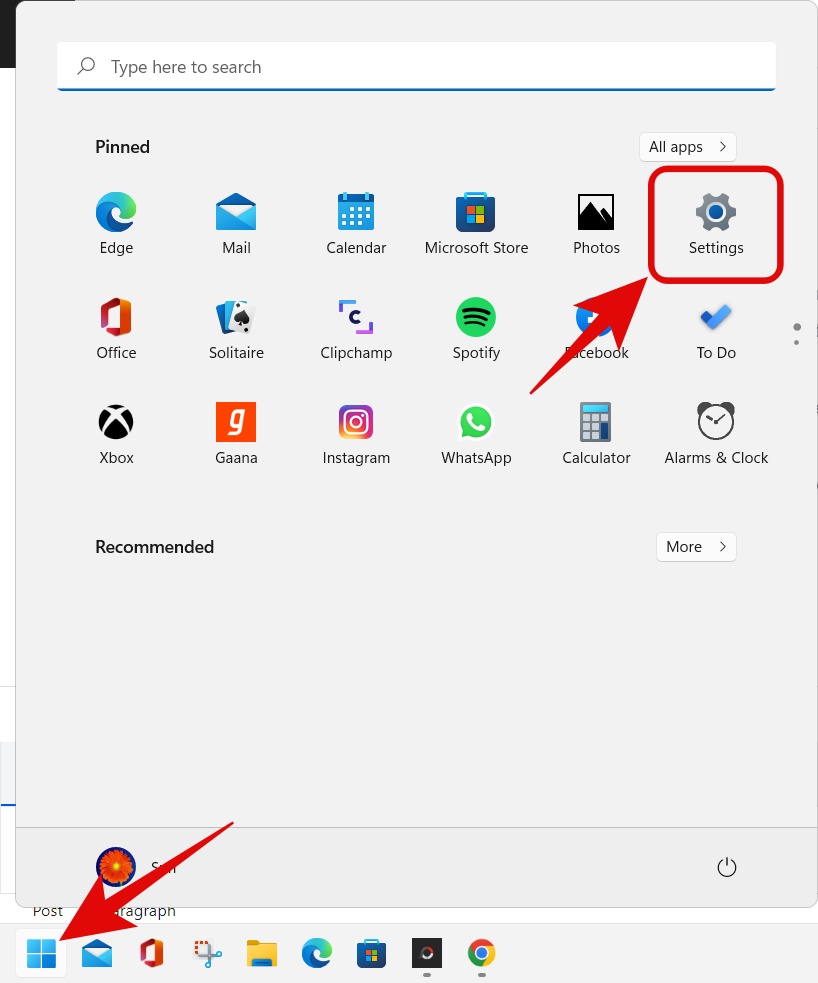
Step:2- In Settings, select “Accessibility“
Step:3- Then go to “Keyboard”
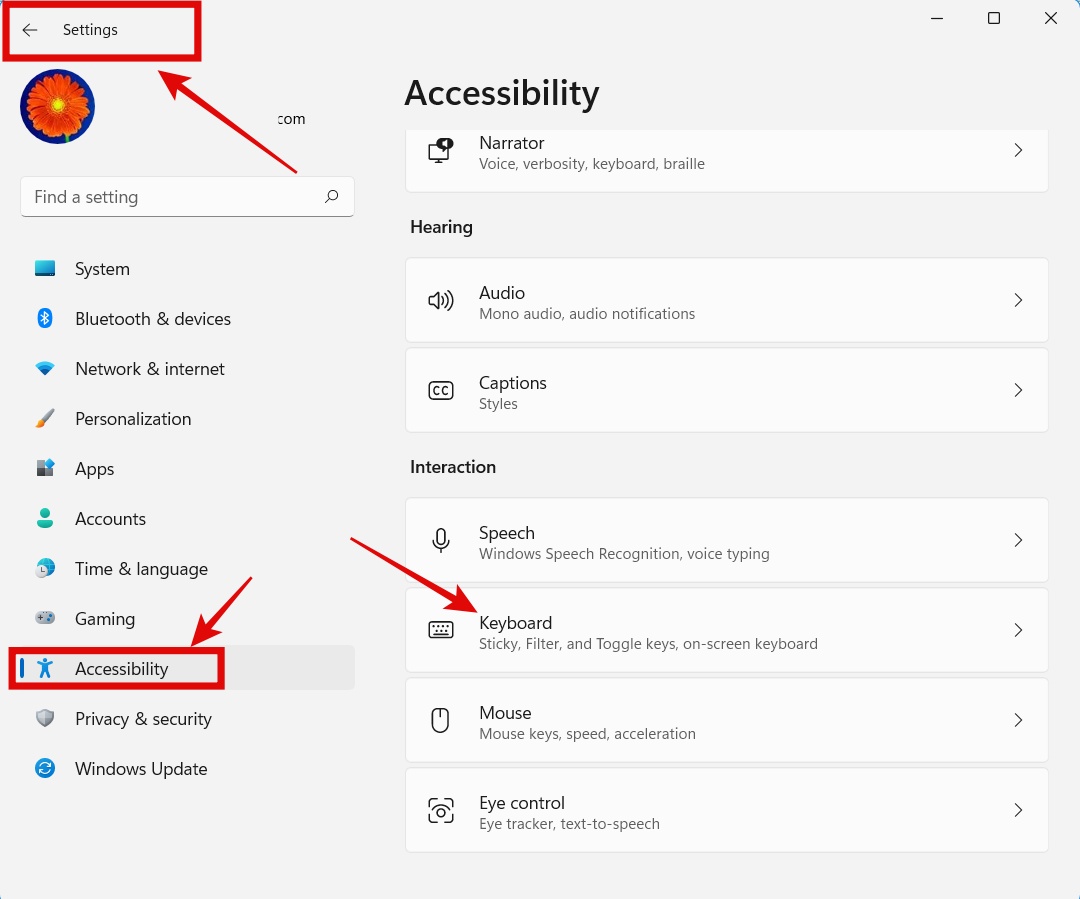
Step:4- Go to “Filter keys” and toggle off this button to disable the filter key.
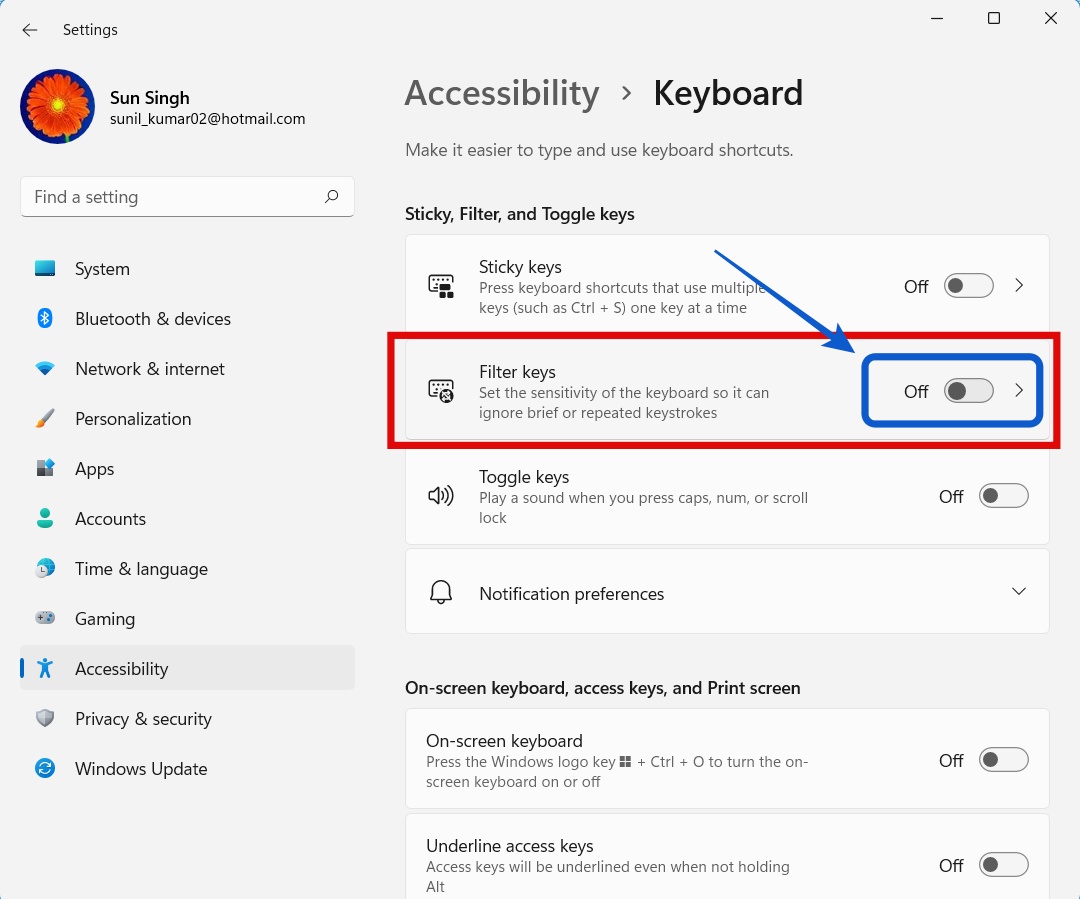
Check if the issue is resolved.
Frequently Asked Questions (FAQs)
Why is my Logitech Wireless Keyboard not working? What are the possible reasons?
There are several reasons like the problem with the Driver, Battery, the problem with pairing, the problem with the USB port.
How do I reset my Logitech wireless keyboard?
There are different methods for a different wireless keyboard. The best way is to read the Logitech wireless keyboard manual. But in General, do this in order. Press esc+o > esc + o > esc + B. The flashlight will blink multiple times. Turn off and On the keyboard.
Where to download Logitech wireless Driver?
It is always advisable to download the driver from the official website.
Where do download Logitech Wireless Manual?
When you have purchased the keyboard, the box must have the manual in it. If you have lost it, the best place to download Logitech wireless keyboard manual is the official website.

