Kik is a popular instant messaging app available for iOS & Android devices. With Kik, you can send unlimited free text messages to your friends or family members that have the same app installed on their mobile devices, no matter which part of the world they live in.
Table of Contents
I don’t see any reason to delete Kik Account temporarily or permanently, but there are instances when people need to do it.
The reason could be anything, whether your friends have stopped using it and switched to another app or you want to restrict Kik access to your kid being a parent.
So whatever the reason is, if you are to delete a Kik account and looking for a tutorial on How to delete a KIK account, this article will teach you to do that step-by-step.
The KIK users have two choices. Either Deactivate their Kik account or Permanently delete it.
So if you want to limit Kik account access for some time, you can choose to reactive it (which is temporary), however in case you don’t want to use it ever again, you can permanently delete the Kik account.
I’m sharing the guide for both.
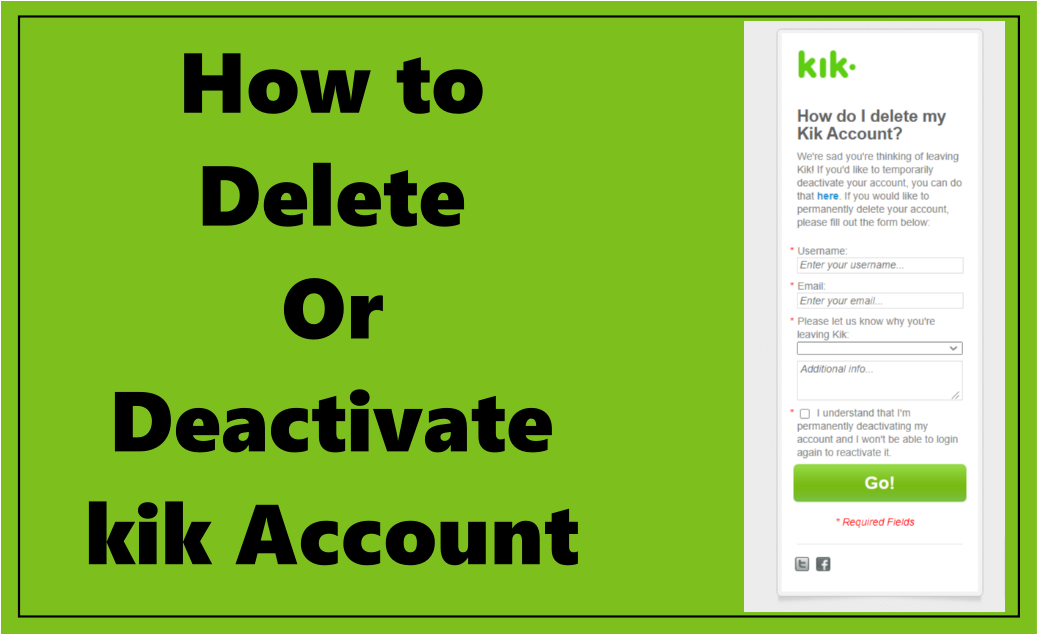
How to Deactivate Kik Account Temporarily
Deactivating the Kik account temporarily is quite simple. Although you need to do it through Kik’s official website, you can not do it through the mobile app.
However, you can open Kik’s official website on your smartphone as well if you don’t have access to a laptop or PC.
Before you go ahead and deactivate the Kik account, I’d recommend checking out this Official Page that will explain the results of deactivating the Kik account.
Some important points that I want to highlight are:
- Your Kik username will not be searchable anymore.
- You will not be able to receive any messages or emails on this account.
- Your Kik username will not disappear from the contact list of the people who messaged you on Kik at least once. So they may wonder why you aren’t responding to them.
So, if have decided to temporarily deactivate your Kik account, follow these steps.
Step:1– Open Kik deactivation page URL on your Smartphone or PC. You’ll see the deactivation page below.
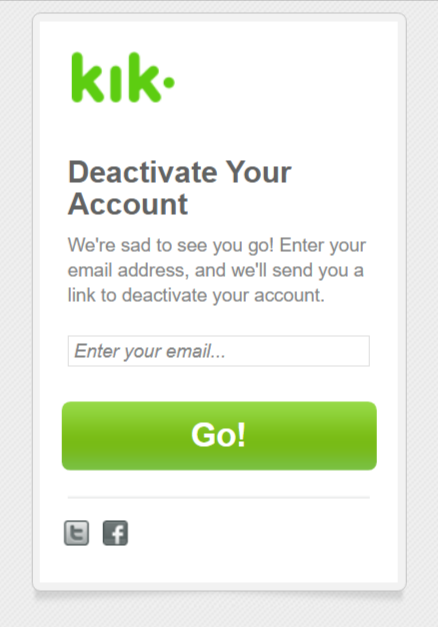
Step:2– Enter the email account that you’ve entered at the time of creating the Kik account.
Step:3– Hit Go!
Step:4– Login to your email account and check for the email from Kik.
Step:5– Open the email, and confirm the deactivation of the Kik account.
Done!
You’ve deactivated your Kik account.
How to Re-activate Kik Account
For any reason, if you want to re-activate your Kik account, you can do that as well pretty easily.
That’s the advantage of deactivating your Kik account and not deleting it permanently.
Here is how to re-activate the Kik account.
Step:1– Go to the Kik log-in page. Click here to Go.
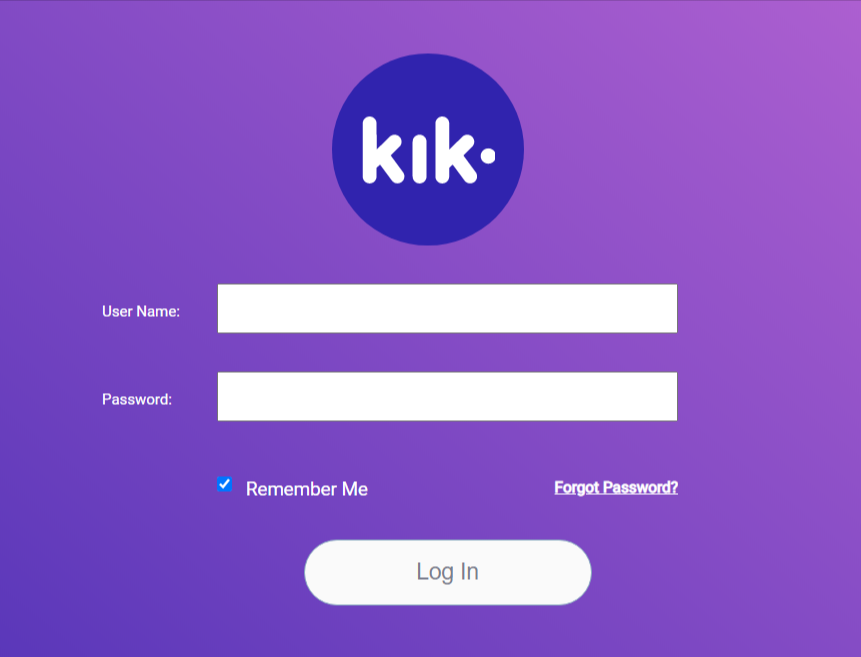
Step:2– Enter your Username & Password and hit Log in. Your account will be re-activated in seconds.
Reset Kik Password
In case you’ve forgotten the password, you can recover it as well provided you have access to the email associated with your Kik account.
Do this.
Step:1– Go to forget password page.
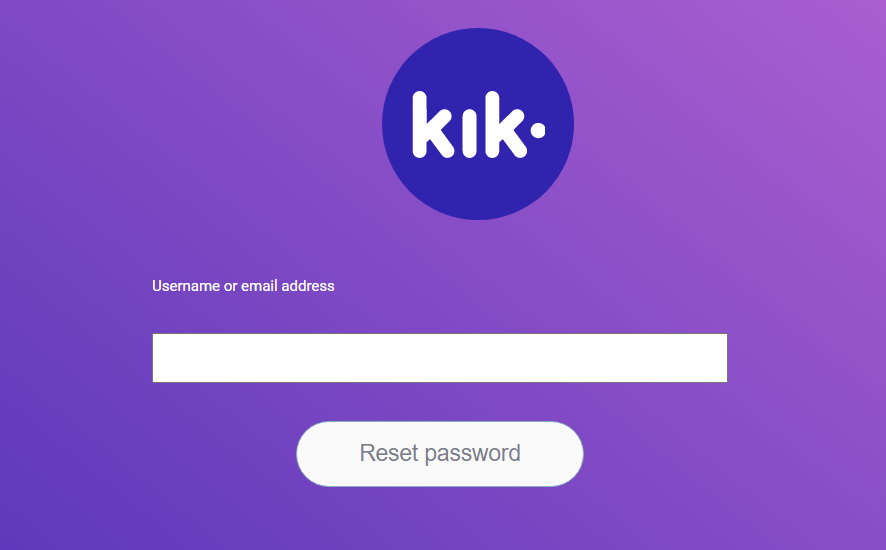
Step:2– Enter your Username or Email address and hit Reset Password.
Step:3– You’ll receive an email with further instructions to reset the password.
How to Delete KIK Account Permanently
In case you have decided to get rid of your Kik account permanently want to delete it. follow these steps.
Before you go ahead, check out the results of deleting the Kik account Here.
- Your Kik account will be deleted permanently and you’ll never be able to recover it or access it.
- Your username will be deleted.
- People will not be able to search for your username.
- You will never receive messages from Kik or any of your contacts.
Before you delete your account permanently, I highly recommend taking a backup of the important messages. Because, once your Kik account is deleted permanently, you’ll lose all of them and they will never be recovered.
If it seems ok to you and wants to delete your Kik account permanently, here are the steps.
Step:1– Go to the Delete Kik Account page. You’ll see a page like this.
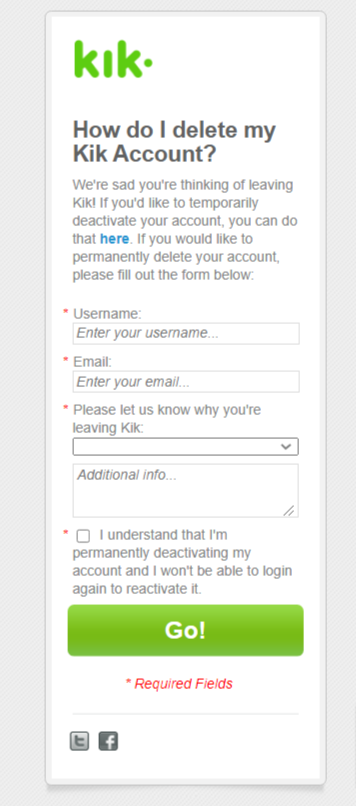
Step:2 – Enter your Username, Email & give a reason why you want to delete your Kik account.
There is some standard reason that you can choose from the drop-down menu.
You can select a suitable one and in case you want to add any additional information you can do that as well.
Step:3– Tick the checkbox to confirm that you want to permanently deactivate your Kik account.
Step:4– Hit the green “Go” button and your Kik profile will be deleted forever!
However, your username will still appear in the list of people who contacted you on Kik for a few days because the username will be cached on their device. It will disappear from their list in the next few days.

