ChatGPT is a hot topic today and a lot of people from all over the world are trying their hands to perform different tasks. At the same time, many users are encountering different errors related to network, server, non-responsiveness, etc, and one such error, “ChatGPT Network error on long responses” is the error that I’ll try to address in this post. Stay tuned!
Table of Contents
I’ll discuss some workarounds to fix this problem easily.
If you are facing other problems such as ChatGPT Internet Server errors, I’d recommend checking out this article.
ChatGPT Network Error on Long Responses
Just after its launch in 2021, the Chatbot has gained huge popularity and people are using it for different tasks.
It’s a dialogue-based AI tool that understands your command that you type in the chat box just like a human would understand and come up with an answer.
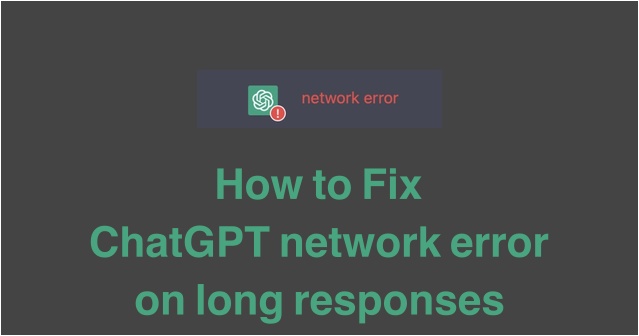
ChatGPT has triggered a fight among tech companies to create more powerful AI-powered tools.
In this race, we have companies like Google, Microsoft, etc. Google’s Bard is also a similar tool and a direct competitor of ChatGPT.
Why Am I Getting ChatGPT Network error on long responses?
After all, ChatGPT is a machine and all machines are prone to technical glitches.
In ChatGPT, this glitch could be in any form such as a network error on long responses.
Reasons for ChatGPT network error on long responses
There could be different reasons for this error but the most common ones are:
- Slow or unstable Internet connection.
- ChatGPT backend problem.
- Browsers Cookies & Cache.
- Heavy server load as many people requesting responses at the same time.
How To Fix ChatGPT Network Error on long responses
The network error is the most common type of error that ChatGPT users are getting, it could be fixed by trying the workaround that I’ve shared below.
Let’s take a look at them, hopefully, one of them will help you fix the ChatGPT network error.
1- Check if ChatGPT Server is Down
The first and most important thing is to check out whether the ChatGPT server is up and running.
Unless you don’t make sure the ChatGPT server is up, there is no point trying workarounds.
So the first and foremost thing is to make sure the ChatGPT server doesn’t have any problems.
You can do that with various down detectors available on the internet. One such reliable down detector is offered by Ookla through Down Detector.
Step:1- Go to the browser.
Step:2- Type www.downdetector.com and it will open the web tool.
Step:3- Type “OpenAI” and press Enter or simply Click Here. It will start a test. Allow it for some time for the test to complete.
When the test is completed, it will come up with a graph that shows how often ChatGPT went offline in the last 24 hours.
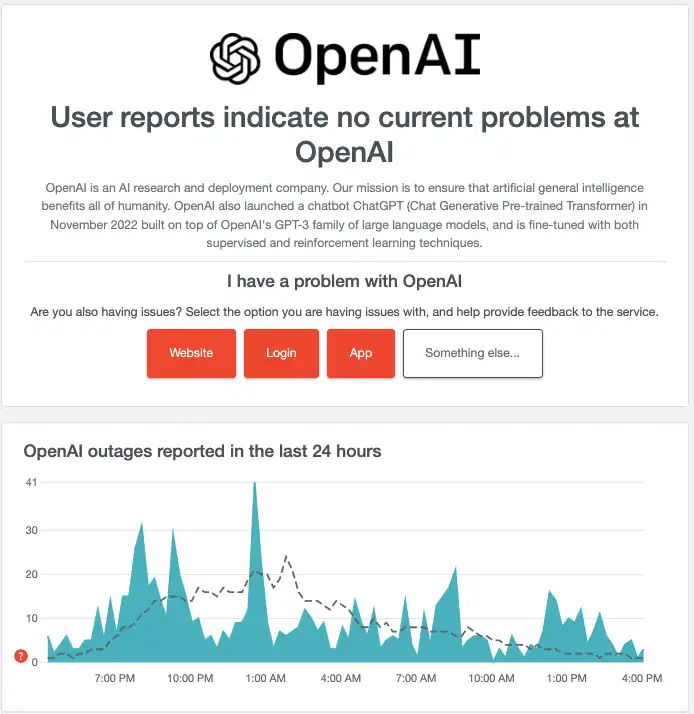
If the down detector detects a server issue, there is nothing much you can do except wait for the server to get up again.
If you don’t want to do all that, you can simply check OpenAI’s status page on outage update.
Alternatively, and for even more convenience, you can subscribe for the updates.
When you click “Subscribe for Updates“, it will ask for your e-mail address.
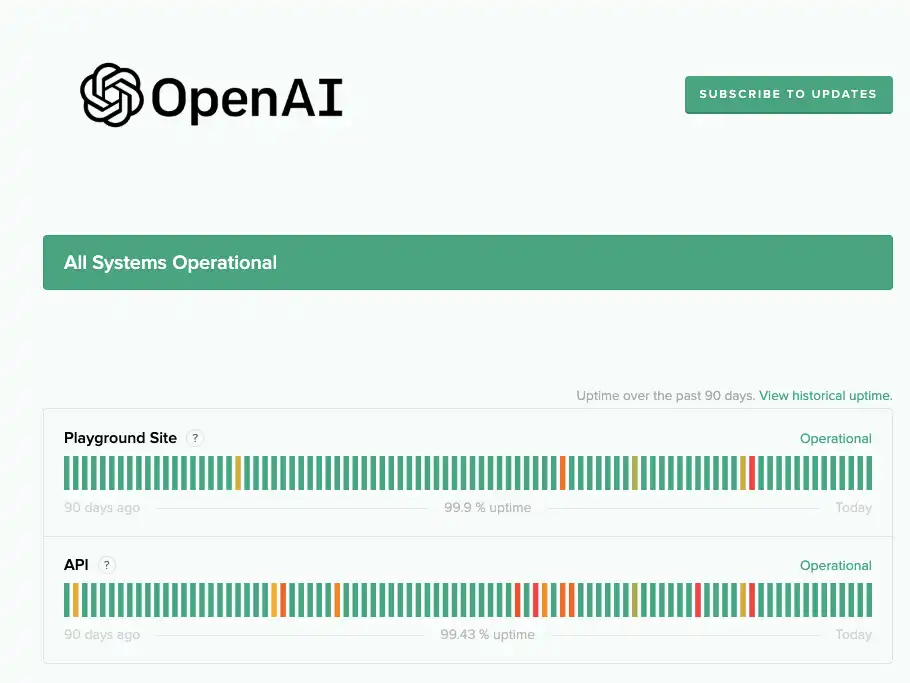
Supply your best e-mail address and click hit “Subscribe by Email” button.
Now, whenever there is a problem with ChatGPT, you’ll receive an e-mail.
2- Check your Internet Connection
The ChatGPT network is mostly likely occurs if your network is having a problem. So, it’s always good to check your internet for an uninterrupted and fast connection.
Even if your connection is up but the speed is slow or the internet connection is unstable, you will be prompted with a ChatGPT network error for sure.
Also See:How To Fix “Youtube You’re Offline Check Your Connection”
To check if your network is working fine, you can test the internet speed.
Here is how to do it.
Step:1- Go to your favorite browser.
Step:2- Type speedtest.net or Click Here.
Step:3- Select your ISP and test server. In most cases, the website detects its own. So just make sure it is all correct.
Step:4- Click “Go” and let the test begin. Allow it for some time before the test gets completed.
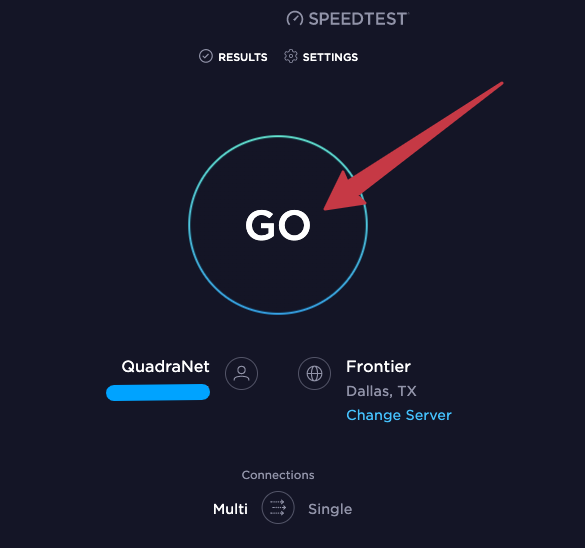
Step:5- Analyse the test result. If the internet speed is lower than what you are supposed to get, there is probably a problem with your network connection. I’d advise you to perform the test multiple times before reaching any conclusion.
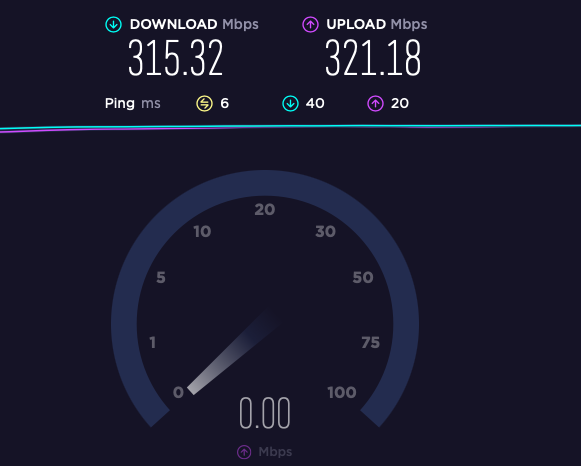
If the test results variate too much every time, you can be sure that there is a problem with your internet.
In order to work well, ChatGPT requires a reliable & fast internet connection, especially today when this AI-based Chatbot approaches a billion users to mark soon.
With so many users trying to use ChatGPT at the same time, a fast internet connection is very important.
3- Reload the ChatGPT response page
If the ChatGPT server is up and you are still facing a network problem, try to reload the page and check if the problem persists.
When you are typing long prompts, the responses from ChatGPT are stuck and cause Network errors on long responses.
Hence, if you reload the page, it will start the process again and hopefully, work fine. You’ll not see ChatGPT Network error on long responses.
If you are worried that your Chat history will be deleted, don’t worry.
Your chat history is kept safe and it will appear on reload of the page. Even if you log out and log in back, you’ll get the response history on the left-hand side menu.
4- Stop requesting long responses
It is good to type smaller prompts so that ChatGPT understands them well and comes up with precise responses. Sometimes when you type a long question, it tries to answer as long responses.
Although there is no official say on this, it is said that ChatGPT has a total limit of 1500 characters. It means your prompt and ChatGPT’s response shouldn’t exceed 1500 character limit.
If it does, the ChatGPT runs into displaying network issue.
So if you are getting network errors on long responses, it is advisable to type short prompts for a nice, uninterrupted experience. Break down your questions in short messages.
5- Delete Browsers Cache & Cookies
One of the fixes that work for most of the users to fix ChatGPT network errors on long responses, is deleting the browser Cache & Cookies. I hope it works for you as well.
Delete your browser’s Cache and Cookies following these steps.
Step:1- Open Chrome browser.
Step:2- Click “three dots” on the top right corner.
Step:3- Go to “More Tools” and then to “Clear Browsing Data“.
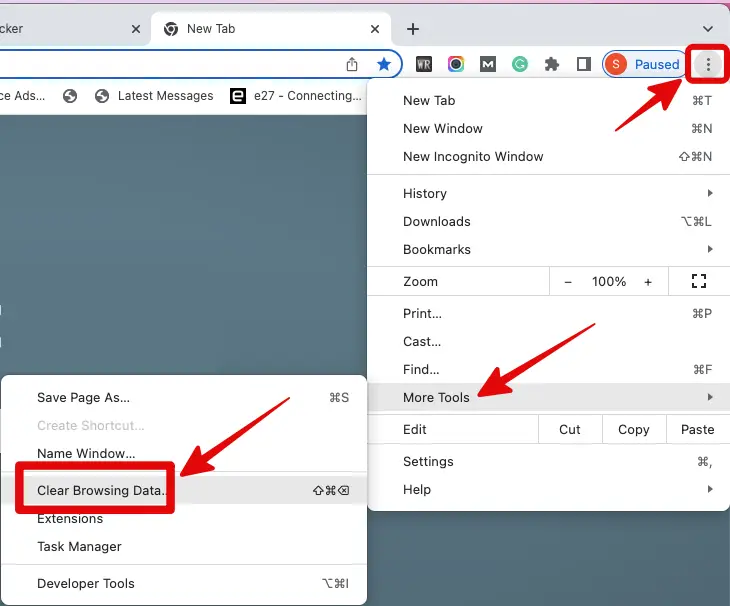
Step:4- Select the Time range “All Time” and tick the second & third check boxes about Cookies and Cache.
Step:5- Click “Clear Data” and allow it for some time.

Step:6- Relaunch Google Chrome and check if ChatGPT is working.
6- Disable VPN
VPN could be the biggest culprit in most cases for VPN users while trying to use ChatGPT.
VPN or a virtual private network does a good job directing internet traffic through a private server.
People use VPN to access websites that are not available in their country as it hides the original IP address and assigns one which is allowed.
If you are using a faulty VPN service, it will slow down your internet connection speed, and eventually, ChatGPT will pose a network error on long responses.
You can try to fix the ChatGPT network error on long responses error by disabling VPN from your device.
So if you are using VPN through a Chrome extension or an app, just go to settings and turn it off.
After turning off VPN, close the browser and relaunch it. Then, check if the ChatGPT network error vanishes.
7- Flush DNS
Flushing DNS works well to fix ChatGPT this network issue. It also works for other network-related issues as well.
Here is how to do that.
Step:1- Click Windows Icon from the bottom left and type “cmd” in the search box.
Step:2- The command prompt app will pop up. Right-click the app and choose “Run it as an Administrator“
Step:3- Type “ipconfig/ flushdns” and press enter.
Step:4- Once done, you’ll get the confirmation message.
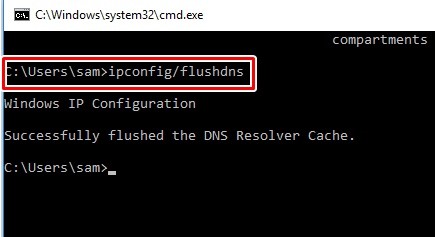
Conclusion
ChatGPT is a great future-oriented response-based AI Chatbot that gives answers to all your questions.
Whether you want Classic French Omelette Recipe or steps to create & login to your Gmail account, ChatGPT has all the answers.
People are using ChatGPT to get answers to different questions and the number of users is in the million and growing.
While so many users use ChatGPT at the same time, it is likely to give various errors. Network errors are very common.
Also See:Fix Undoing Changes Made To Your Computer In Windows 10
One such error ChatGPT network error on long responses could be fixed by fixing your internet connection speed, deleting browser cache and cookies, or flushing DNS.
Before you try these methods, it is always good to make sure the ChatGPT server is up and don’t have any backend problem.

