I remember the day when I had to watch this video on Youtube on my Desktop but it wouldn’t play. It kept displaying the error “You’re Offline Check your Connection” which was very frustrating.
Table of Contents
It was a very important video that I had to watch to connect my Phone to my PC, so I decided to fix it on my own without wasting any time and I succeeded in a few minutes.
Since then I helped 3 of my friends to resolve this error.
Although the same method that worked for me didn’t work for my friend, so there are a few different solutions that can fix it.
This is a kind of error that you may encounter at any point you watch a video on youtube.
Today in this post, I’ll explain each of those methods that helped me & my friends to get rid of this error.
So if you are also encountering the “Youtube You’re Offline Check Your Connection” error while watching youtube videos and looking to fix the same, go through this entire post.
Also share it with your friends meeting with the same problem.
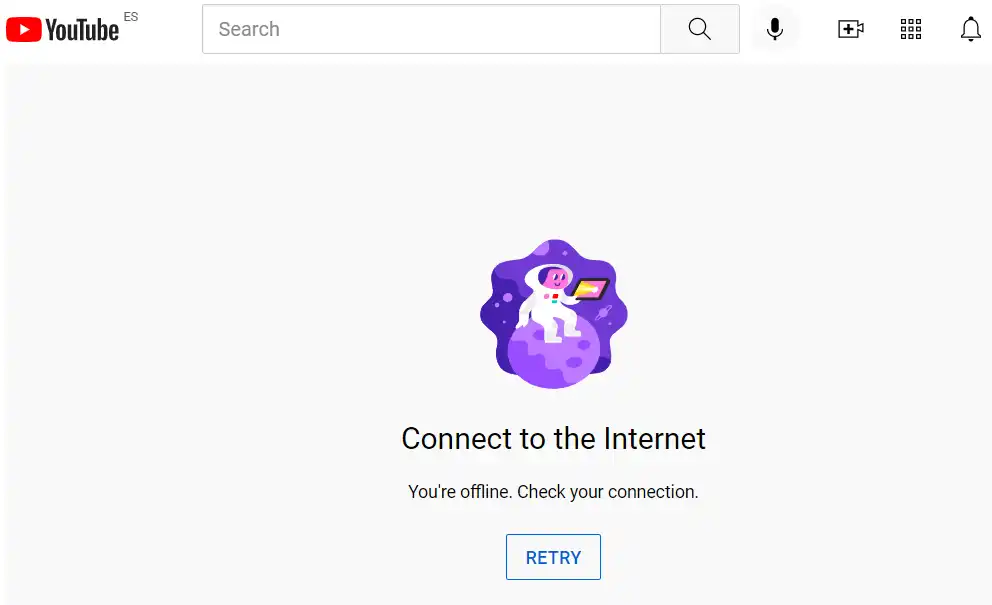
What Causes Youtube You’re Offline Check Your Connection
This youtube error has become quite prominent these days and it could happen on the Desktop while trying to watch a Youtube video on a browser or on mobile while watching a video through the Youtube app.
The cause of this error could be different for different people.
But the most common ones are Network connectivity, outdated versions of the Youtube App, Issues with browsers, Problems with VPN, and hardware issues like a faulty router.
In this post we will discuss all the methods that could help you get rid of You’re offline Check your connection error and I hope one of these methods helps you solve this problem so that you could continue watching videos on youtube of your choice.
Fix You’re Offline Check Your Connection on Youtube
Youtube is powered by one of the most advanced tech companies- Google that suppose to be free from any technical issues, yet there are instances when you’ll see various errors while watching videos on the platform.
One such error- Youtube, You’re offline check your connection, that this article is about, can be fixed using the below methods.
If one method doesn’t work, try other methods. I”m sure you’ll be able to fix the issue.
These methods work for Windows Desktop Computer/Laptops, Macbooks as well as Mobile devices.
Also See: How To Share A WiFi Password From IPhone
Check if Youtube Server is Down
Before you go ahead and try to troubleshoot the problem, make sure the Youtube server is up and running beforehand.
Sometimes, you get the error prompt if the youtube server is down for scheduled maintenance or there is some technical glitch on the platform.
In that case, it is better to be sure that the youtube server itself is up and running.
You can check it with the down detector website.
There are plenty of websites that will help you check the Youtube server. You can find them using Google or simply Click here.
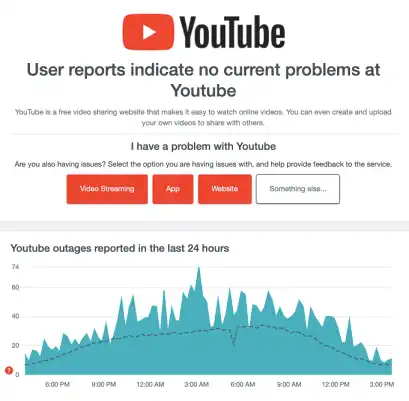
The down detector will tell you if the youtube server is down or running with the help of a live graph.
If the down detector tells you the Youtube server is up and running and you still face the problem, go ahead and try these methods.
Method:1- Restart Youtube
Sometimes simply restarting Youtube resolves the problem and this is the simplest method one can try to solve You’re Offline Check Your Connection on Youtube.
So if you are either using Youtube on your Phone, Mac, or Windows PC, simply close the application and restart the app.
Before you do that, open chrome and try to access other websites. For example, try to open www.gmail.com and if it works fine, do this.
On your smartphone, simply close the app and relaunch it. You can do that by pressing the HOME button and closing all the apps.
Sometimes, the other apps that are running in the background conflict and cause this error to happen.
So closing all the apps in one go will shut down all the apps. Relaunch Youtube App and see if the videos are playing.
On your Mac/Windows PC, close the browser you were accessing Youtube videos on and restart it again. Type Youtube.com and access the videos.
Method:2- Check the Internet Speed
Since Youtube is a video-based platform where tons of videos are hosted, it requires a fast and stable internet connection if you want to experience uninterrupted video streaming service.
If you have a slow internet connection or it gets on & off, you are likely to encounter the “Youtube You’re offline check your connection” error.
So you need to make sure you have a reliable internet connection.
Step:1- Open Your favorite browser- Safari or Google Chrome.
Step:2- Type- speedtest.net (it is owned by Ookla) or Click Here. It will open the website
Step:3- You’ll see your ISP name and the location. If both are okay, hit the “GO” button.
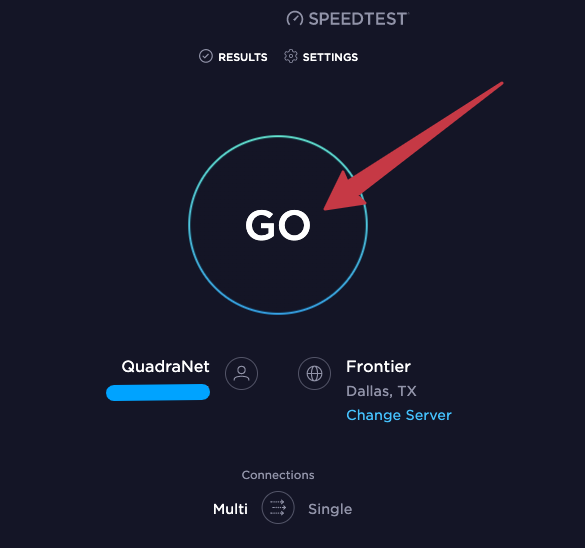
Step:4- It will take some time for the test to get completed. Once the test is completed, it will show the internet speed.
Try the test a few times and check if you are getting the same speed (with little fluctuations).
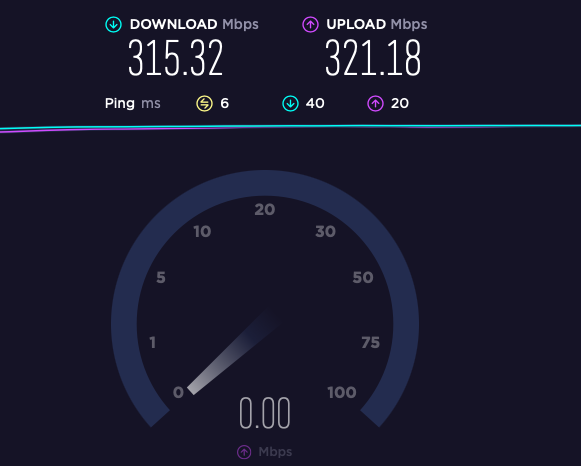
If you get the same speed on all the tests, you are good to go. If not, try to contact your ISP requesting them to troubleshoot the connection for you.
Method:3- Restart Router
The router should be rebooted often to clean up the memory and release bad elements that could slow down the processing speed of the router and eventually the internet speed.
Also, if your router is turned on for several days, it gets to head up which causes slow internet speed and it has to be rebooted in order to bring it back to normal functioning.
Also just like the browser’s cache, when you reboot the router it releases the cache and gives it a fresh start. So it is very important to restart the router if you’re facing the “Youtube you’re offline, check your connection” error.
The process is very simple as restarting any other appliance at your home.
Step:1- Remove the power adopter from the switch.
Step:2– Wait for a few minutes.
Step:3- Put the power adopter again.
Step:4- The router will take a few seconds before it gets ready. You can monitor the led lights that should be green and stable.
Step:5- Connect your device to the network and check if the problem is solved. If not, try other methods.
Method:4- Turn off the popup/ad Blocker
The online streaming websites such as Google’s Youtube, Netflix, Amazon prime etc wouldn’t play some times if you have ad/popup blocker installed on your browser.
The popup & ads are one of the sources of their income, hence one of the reason why you are getting Youtube you’re offline, check your connection error could be due to the conflict between Youtube and the ad blocker.
You can try to disable to ad blocker, close the browser and check if the problem persists. Here is how you can do that.
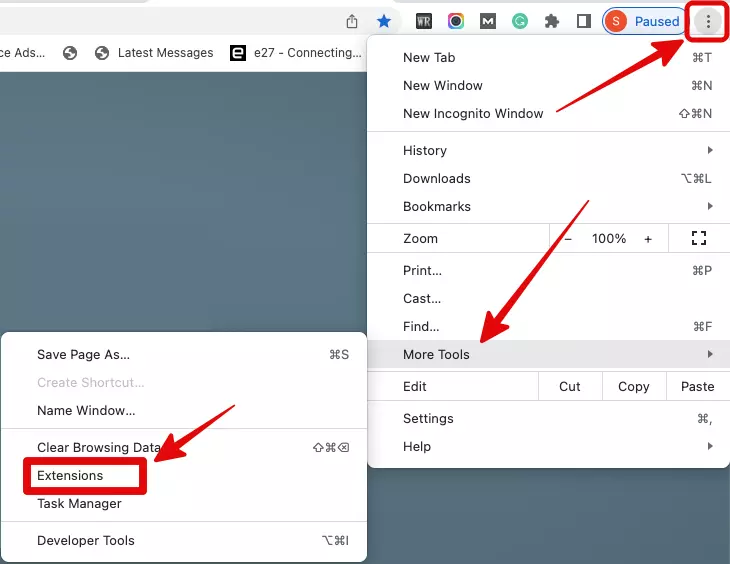
If your ad blocker is a chrome extension, you can disable that like this.
Step:1- In Chrome, click the three dots at the top right corner of the browser.
Step:2- Go to More Tools.
Step:3- The, click “Extensions“
Step:4- Select the ad blocker and hit “Remove“
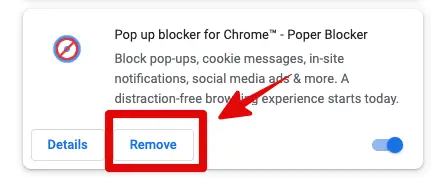
Step:5- It will take some time for the ad blocker to be removed. Once done, close the browser and relaunch it. Try to access the video if it works.
Note: If you are using other browser like Firefox, they call it addon instead of extension and could be removed in a similar fashion.
Method:5- Disable Chrome Extensions
Some times its not the ad blocker, some other Chrome extension causes this error to popup.
If you have several chrome extension installed, there is high chances that they conflict with websites that stream videos.
You can try to disable the extensions one-by-one to check which extension is causing the problem.
Make sure to relaunch the Google browser after removing each extension.
Disabling Chrome extension is same as we discussed in above section.
Instead of removing it completely from the Chrome browser, you can temporarily disable it with the a slider button. It is adjacent to “remove” button.
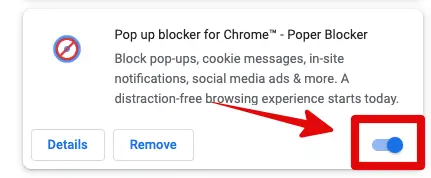
Method:6- Clear Browser’s Cache & Cookies
Everytime you browse internet through a web browser, the website’s cookies & cache keep storing in browsers memory unless you have settings to not store them.
By default the cookies are enabled and they get stored in browser.
Same thing happens when you browser youtube videos on your mobile phone.
The app has cookies stored in them that helps you watch youtube videos with easy and save mobile data.
Clearing the Cookies and Cache do the trick to solve “Youtube you’re offline, Check your Connection” error while accessing videos on Youtube.
Although, the very first time, you’ll notice whichever website you’ll try to access, it open very slow after the cookies are deleted in browser.
This is not true if you are on a mobile device as we use dedicated app for Youtube itself.
Here is how to clear Cache and Cookies in Chrome browser:
Step:1- Click the three dots at the top right corner of your Chrome browser.
Step:2- Go to “More Tools“
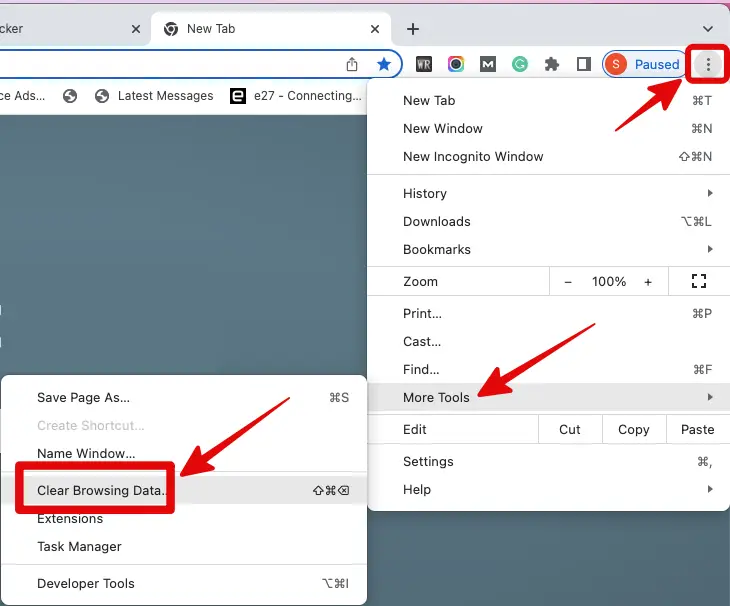
Step:3- Then, click “Clear Browsing Data“. It will open a new dialogue box.
Step:4- Select “All Time” from “Time range“. Although you can choose to delete cookies from specific period of time such as 1 week, 2 weeks etc. But here you’ll have to select “All Time“.

Step:5- Make sure you have “Cookies and other site data” & “Cached images and files” checked.
Step:6- Click “Clear Data“
Close the Chrome browser and relaunch it. Go to Youtube.com and try to access the video.
Delete Cookies & Cache in Safari Browser:
If you are on Macbook and trying to figure out how to delete browser’s Cache & Cookies, here are the steps!
Step:1- Click the Safari the top menu (Adjacent to Apple logo)
Step:2- Select “Clear History“. It will open a new dialogue box.
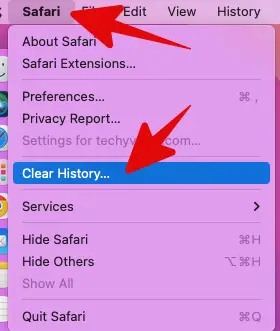
Step:3- Select “All History” from the “Clear” drop down menu & click “Clear History“
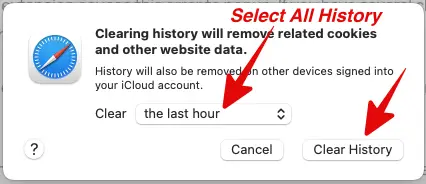
Step:4- It will take some time for the cookies to get cleared. Allow it for some time.
Step:5- Once the process is completed, restart browser and check if you are able to access videos on Youtube.
Delete Cache & Data on Youtube App
Deleting Cache and Data on Youtube is pretty straight forward on the mobile devices. Here I will show how to delete Cache on Android phone.
The process will remain same for iOS phone as well.
Step:1- Click the Gear Icon at the top right corner and it will open settings.
Step:2- Go to “Apps“
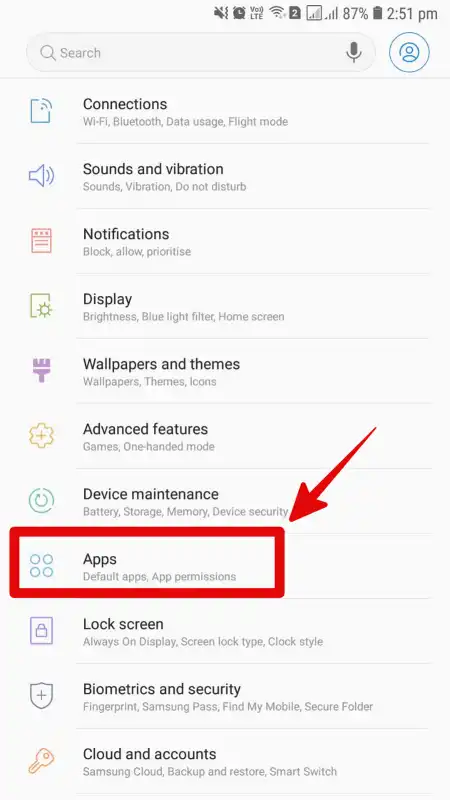
Step:3- Then, scroll down and find “YouTube“. It will open Youtube settings.
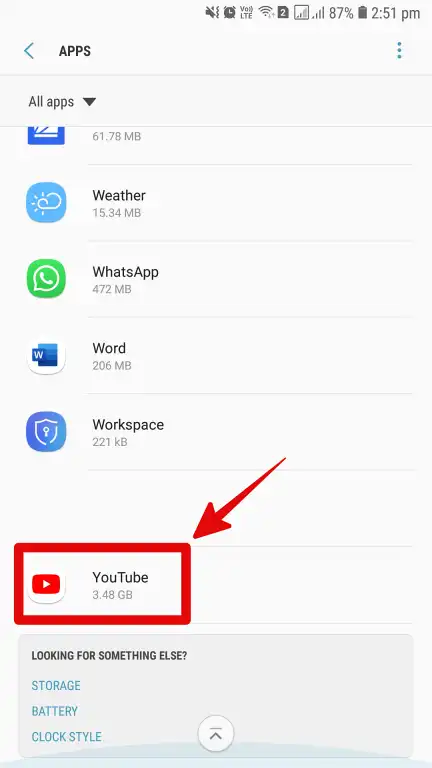
Step:4- Look for the option “Storage“. You will see how much storage YouTube app has used on your phone. Tap the Storage option.
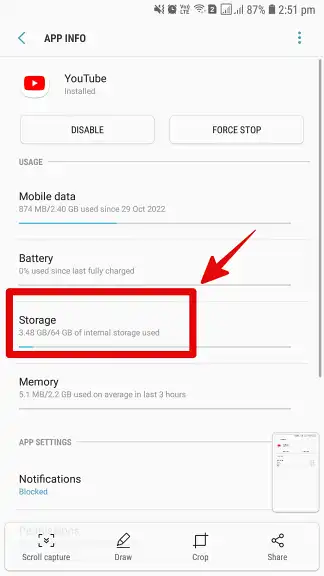
Step:5- Once you tap the storage option, it will further open a dialogue box where you can clear cache and data.
Tap Clear Data and Clear Cache button one-by-one and let the process get completed.
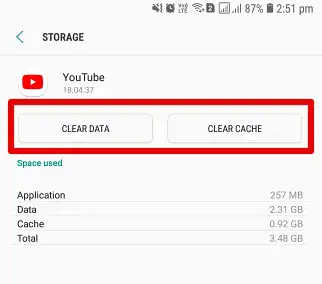
Step:6- Restart the phone and relaunch YouTube app. Go to the video you wanted to watch and see if it is playing
Method:7- Reinstall Youtube App
Some times clearing cache on mobile phone doesn’t work to resolve “Youtube you’re offline, check your connection” error.
In that case, we can try to reinstall YouTube app on your mobile phone.
It will clear all the YouTube data & cache from your phone.
Make sure you also delete the residue with the help of cleaner app pre-installed on your phone before you try to install it again.
Once the uninstallation is done and the left over files are removed, go to respective playstore and install YouTube app. Complete the installation process and go to the video you wanted to view.
I hope it fixes the problem, if not try other method.
Method:8- Disable VPN
VPN is Virtual Private Network and you some people buy it to access certain website which are not available in their countries.
There are plenty of VPN provider on the internet but not all of them are good.
So if you have purchased a bad VPN service and its active on your PC or Mobile devices, it will surely cause “Youtube you’re offline, check your connection error” because they are not stable and keep going on/off.
Also, Cheap or Free VPN are very slow.
Since it keeps going on/off & Youtube required a stable internet connection, your connection wouldn’t establish and video will not play. Disabling VPN service on your Computer/ Phone can fix this problem.
Just turn off VPN service and check if it resolves the error.
Method:9- Fix the Date And time
If your device is not set to the current time & zone, there is huge change that you see the error.
You need to update Day & Time on your device correctly and it may resolve the problem.
If you are on Windows PC.
- Go to Windows Settings.
- Search for “Time and Date“
- Select “Set time Automatically“
If you are on Phone.
- Go to Phone Settings (tap the gear icon at the top right corner).
- Go to “General Management“
- Then Tap “Date and Time“
- Then turn on “Automatic date and time” slider. It will automatically update time & date on your Phone.
After doing this, check if the problem is solved.
Method:10- Check if Airplane/Flight Mode is On
If you are accessing Youtube from your phone, it could happen that the Airplane Mode is left “On” on your mobile phone. Some times while we go to the sleep, we turn Airplane mode on so that nobody disturbs us as when Airplane mode is on, nobody is able to call you.
If you have mistakenly left Airplane mode active on your phone, you need to turn it off in order to fix connection issue. To do that, do this.
- Slide your finger from top to the botton on your phone.
- It will displace important setting such as brightness adjustment, sound, bluetooth, Wifi etc. Slide it down further.
- Go to “Flight Mode (or Airplane mode). Tap it to turn it off if its already turned on.
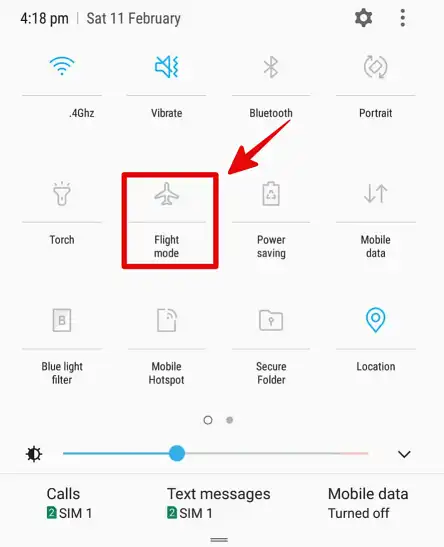
Open YouTube app and try to access the videos.
Conclusion
“Youtube You’re Offline, Check Your connection” has become a very common error these days. There could be several reason for this error to happen but the most important ones are the problem with network, cache on browser, device time & date etc.
This problem can be resolved by troubleshooting network connection and check if the hardware device like router is working fine.
In some other cases, it can be resolved by cache/data from the Chrome browser and Youtube App in you are watching videos on Mobile devices.
Some times simply turning device off and restarting it again solve the problem. Turning Wi-Fi/Mobile data off on your device is also a viable solution to fix “YouTube You are offline, check your connection” problem.

