Roblox is one of the most popular games on the internet, be it Android, Switch PC/Laptop, or VR headsets. It is an internet-based multiplayer game that keeps you engaged for hours unless annoying errors like Roblox Error Code 403 appear on the screen and keep stopping you from playing your favorite game.
Table of Contents
Roblox Error Code 403 is one of the many errors that people could face but don’t worry, I’ll help you fix this error so that you can continue playing.
Let’s jump and figure out what causes Roblox Error Code 403 and see if there is something we can do to troubleshoot this error.
Causes of Roblox Error Code 403
That’s a negative point of online gaming platforms that they totally rely on the internet and the communication between the client and servers of gaming platforms.
So, as soon as there is any problem with the server, client, or the device you are playing the game from, you will immediately get hit by different errors and Roblox Error Code 403 is one of them.

This error mostly popup when you try to log in to Roblox and the authentication is failed due to the above-said reason.
The 403 error means your access is denied.
The error flashes a message as well that reads “An error was encountered during authentication. Please try again”
Unless the authentication is not done, you’ll not be able to play the game.
You can encounter Roblox Error Code 403 error at the time of login and this happens mainly if there is a Roblox server outage, your PC defender is blocking the access, the internet connection is not stable or a bad VPN server is slowing down the internet connection which eventually causing this issue.
How to fix Roblox Error Code 403
We will try several fixes to get this rid of this error so that you can enjoy the game but before we go ahead and see, let’s first make sure there is no Roblox Server outage.
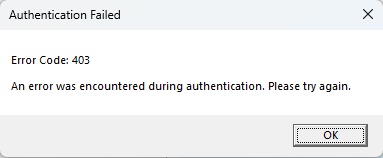
Only when the server is up and running fine, we will try these methods.
There are several means you can check if the Roblox server is working fine.
They have a server status page that you can check out to see if there is any service outage.
1- Is Roblox Down? Check the Server Status page
Is Roblox down?
Go to the Roblox Server Status page if all the services are operational. If all of them are operational, you are good to go.
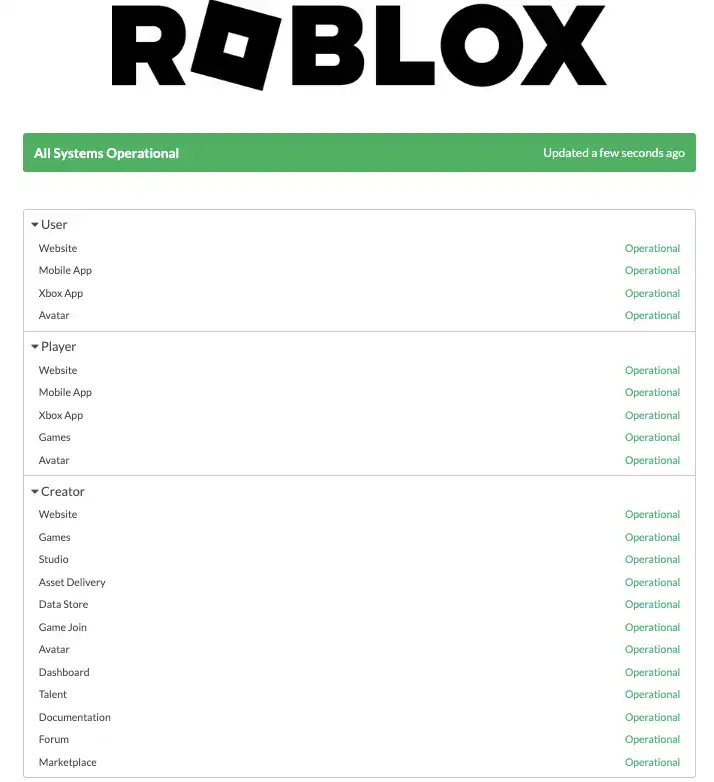
At the bottom of this page, you can check the status history as well.
Check Roblox Twitter
The other way is to check Roblox’s Twitter Handle if there is any update regarding the server outage.
If you like you can follow the Twitter handle so that you get a notification whenever they tweet about server outages or any other problem.
Check Third-party Tool
There are plenty of good websites that keep track of the server status of top services. for example, Down Detector.
Go to Down Detector and enter “Roblox” You will have a chart showing the server status.

This website shows if there is any outage in the last 24 hours.
However, from the history, you can check the status over a long period of time.
2- Unstable Wi-Fi
Needless to say that since this is an online gaming platform, the internet should work perfectly if you want an uninterrupted gaming experience.
An unstable internet connection can cause various problems.
With a faulty internet, you can not go through the authentication process while logging into your Roblox account and hence throws “Roblox Error Code 403. An error was encountered during authentication. Please try again”
So make sure your Wi-Fi is stable, and fast, and offers you uninterrupted service.
Go to the browser and open your favorite website to check the Wi-Fi connection. Also, you can test the internet speed using speedtest.net.
Go to Youtube and play any random video if that plays well.
If it buffers too much, your Wi-Fi is not working fine and you need to fix it first.
3- Disable VPN
While VPN could be very useful to access websites or services which are not available in your region, it is also known to create several problems.
In many cases, VPN slows down the internet speed which interrupts various online services.
So I always advise buying a good VPN service such as ExpressVPN or Nord VPN if they really want to use VPN and disable it on your device when they are not required as it is very easy to switch on/off VPN service.
Disabling VPN can not only fix Roblox Error Code 403, but it can also be helpful in fixing other problems as well such as errors in body stream in ChatGPT, Zoom Error Code 10004, etc.
It has been found that those who use a VPN experience Roblox Error Code 403 more than those who don’t.
Disable VPN and check if it fixes the Roblox error.
- Go to Settings by clicking the Windows icon from the left-hand side menu.
- Then go to, “Network and Internet“
- Then select “VPN” and disable it if you have any active VPN.
If you are using a VPN service through a client that you’ve downloaded, you can disable it by opening the client.
Generally, a shortcut from the desktop or at the taskbar is created after the installation.
However, some VPNs use browser extensions to provide the services.
If that is the case, it can be disabled by going to the extensions installed on your browser.
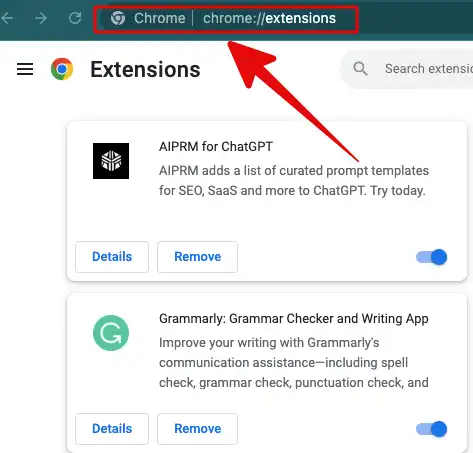
4- Clear Roblox Cache
If the app’s Cache files are corrupt they can cause serious issues with the functioning of the app.
The same is the case with Roblox.
You are likely to see Roblox Error Code 403 if the app data has infected files. To delete this folder and help to fix the Roblox error.
Here is the process you’ll have to follow to delete Roblox Cache and local data files.
- Press Windows + R it will open the “Run” dialogue box.
- Type %AppData% and hit Enter.
- Find the folder “Local“
- Look for Folder “Roblox“.
- Select everything and delete data. Press CTRL + A to select all the files and hit the “Delete” button on your keyboard.
- Restart the computer and log in to the Roblox account to see if Roblox Error Code 403 persists.
Hope it fixes the error, if not try other methods.
5- Reboot the Router
Rebooting routers is the most underrated method that can fix various problems, not just Roblox Error Code 403.
It can happen something is blocking the pipeline and rebooting the router can clear it.
The other day, I wasn’t able to open Techyvoice.
Also see: Best Node Unblocker for Roblox
When I spoke to the web host customer team, they advised me to reboot the router which will clear the router’s cache and it worked.
Roblox Error Code 403 can be fixed by rebooting the router.
- Simply switch off the Router.
- Allow it for 30 seconds and switch it on.
- Try to log in to your Roblox account and if the error goes away.
6- Disable Firewall/Antivirus
A firewall is no doubt a necessary app on any device to protect your PC from online threats.
But, it can sometimes block apps that connect with the internet unless they are allowed in Firewall or added to whitelist apps.
Disabling a firewall or antivirus is associated with potential risk threats that could be harmful to your device.
Proceed with proper care and if the method doesn’t work through, enable both of them so that you stay protected.
If you are using Windows 11/ 10, here are the steps:
- Click Windows Icon from the bottom left corner.
- Type “Windows Security” and the app will appear in the research result. Click to open it.
- Click “Virus & threat protection“
- Then select “Manage Settings“
- Turn “Real-time protection” Off.
7- Reinstall Roblox Client
If none of the above methods works, it’s time to give this method a try and see if Roblox Error Code 403 can be removed.
The process is the same as any other app installed on your computer.
So there is no special way to remove Roblox.
There are three quick ways to do it.
From Start Menu:
- Click Windows Icon from the bottom left.
- Go to All Apps and type “Roblox“. It will appear in the search results.
- Right-click the app and choose “Uninstall“
From Control Panel:
- Click Windows Icon and search “Control Panel“
- Select “Control panel” and then “Programs“
- Go to “Programs and Features“
- Right-click the Roblox app and select “Uninstall“
- It will start uninstaller. Follow on-screen instructions.
From Settings:
- Click Windows from the bottom left (start menu)
- Go to “Settings“.
- Then go to “Apps“
- Then go to “Apps and features“
- Scroll down to find Roblox.
- After you find Roblox, go to “More” and Uninstall.
Once the uninstallation of the Roblox client is done, it’s time to download a fresh copy of the app from Roblox’s official website.
8- Contact Roblox Support
If nothing works, reach out to Roblox support for help.
Visit Roblox Support and search for the error if they have already provided a solution on this page.
If no help is found, contact them and they will provide you with a solution.
Conclusion:
Internet-based games are quite popular these days and everything happens live in these games.
Not just you play, but you can talk to other games as well.
Roblox is one of my favorite gaming platform and I can’t imagine my days without it but It could be frustrating when errors like “Roblox Error Code 403” stops you from using the platform.
Also see:Unblocked Games 76: Play 100+ HTML Unblocked Games for Free
This error occurs at the time of login when authentication gets failed.
There can be several reasons but bad Wi-Fi connection, corrupted data/cache files, and problems with VPN or Roblox client installed on your device are some of the most common reasons.
The error can be fixed by fixing Wi-Fi, deleting Roblox data/cached files, removing the culprit VPN, etc.

