8 Ways to fix “Zoom Error Code 10004” Error
Zoom is one of the most popular video conferencing apps that comes to our mind whenever we look for one that is reliable and easy to use. However, at times the users get “Zoom Error Code 10004” while they install and use the Zoom app.
Table of Contents
In today’s post, we will learn what causes Zoom Error Code 10004 and what are the ways to fix this problem.
When this error pops up, the user is not able to use the Zoom app and it should be fixed first before continuing with the app.
Zoom’s interesting features and simple user experience make it the most favorable video conferencing app when we have tons of options available.
Zoom and other video conference apps become more common during the pandemic Covid-19 when most of the tasks were being done through video conferencing.
When “Zoom error code 1004” pops up?
I also started using Zoom during the pandemic when I was unable to go out and meet the client.
Going out was restricted and an online meeting was a good option to have a discussion with the client.
I encounter this error when I was on athe call with this man in California. I had to finish the call earlier because it wasn’t convenient to use Zoom anymore because of this error.
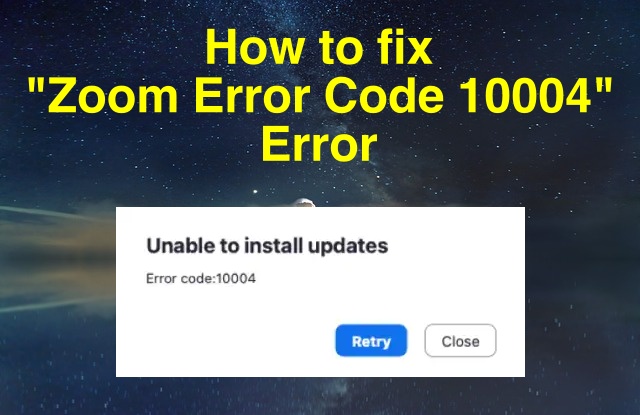
So you can get this error when you are on call with someone.
Not just that, some people have reported this error when they are done with Zoom installation.
As soon as the installation is done, when you open the app you get “Zoom error code 1004”.
This error can also be seen while installing the Zoom app for the first time.
Why “Zoom error code 1004” pops up?
Zoom error code 1004 error is mainly noticed when the Zoom client (or app installed on your device) isn’t able to communicate with the Zoom server.
So whether you are on a call or have let the app auto-update or have opened the app for the first time after installation, if the connection is not established between the client and the server, you are likely to see Zoom error code 1004 error.
So there could be several reasons why the connection is stored and in this section, we will see the probable causes for the same.
Unstable Internet connection
A bad internet connection during the installation or call can cause Zoom error code 1004 to appear on the screen. It keeps reappearing until the connection is re-established.
Also See:How to Fix “Youtube You’re Offline Check Your Connection”
So when you have an unstable internet connection it troubles the app installed on your device to communicate with the Zoom server and eventually throws this error.
Auto update failure
If Zoom fails to auto-update the app for some reason, you are likely to see this error.
The failed attempt to auto-update the Zoom app could be caused due to corrupt files or improper installation of the app.
Zoom server outage
If there is any Zoon server outage, you may encounter Zoom error code 1004.
In that case, there is nothing much you can do. The only solution is to wait till the server is restored.
Technical glitch
A technical glitch with the installed Zoom app on a Laptop, PC, or whichever device you’re using may cause this error.
Also, a technical glitch from the backend could be the culprit.
Firewall blocking App
If the Zoom app is not allowed by the firewall, you may see the error.
Before heading towards fixing “Zoom error code 10004” Error
Before you head up towards fixing “zoom error code 10004” error, make sure there is no server outage from the back end.
Because, if the server is down for for either maintenance or for any other reason, there is no point troubleshooting this problem.
However, it could happen that if the server is currently under maintenance and problem gets fixed as soon as the Zoom server gets back to normal.
Here is how to check Zoom server status.
Open any browser and go to Status page. Here you will see Zoom status of all the systems. If you see the status “Operational” it means the Zoom server is up and running.
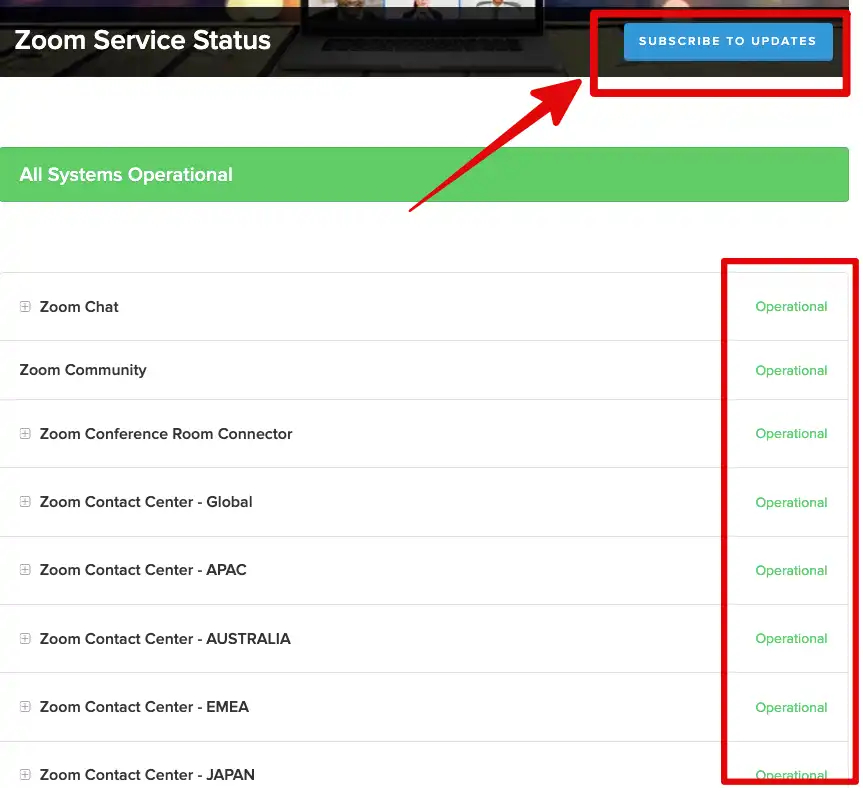
I’d advise to subscribe to updates by clicking the blue button at top right so that if there is any service outage, you get notified.
One can subscribe to updates through e-mail as well as phone number.
If you want to check the history of Zoom uptime, you can do that as well.
Go to Uptime page and check the status of the last 90 days.
After making sure the server has been running fine, its time to fix the error.
Let’s go ahead!
How to fix Zoom Error Code 10004
Unless you don’t fix the “Zoom error code 1004” error you will not be able to use Zoom for video conferencing.
So if you are wondering how could Zoom work, try these workarounds, and let’s wish any of these methods will work for sure.
For me, reinstallation of the Zoom app worked!
1- Check Internet connection
Unless your internet connection is not working, you would not be able to use Facebook, Twitter, Wire transfer, do internet research, or go for a video conference.
So the first and foremost thing is to check your internet connection. You can check it by simply opening any random website in a browser.
Or, you can test your internet connection with the help of speedtest.net. Just go to the website and run the test. It will test your internet connection and come up with the results.
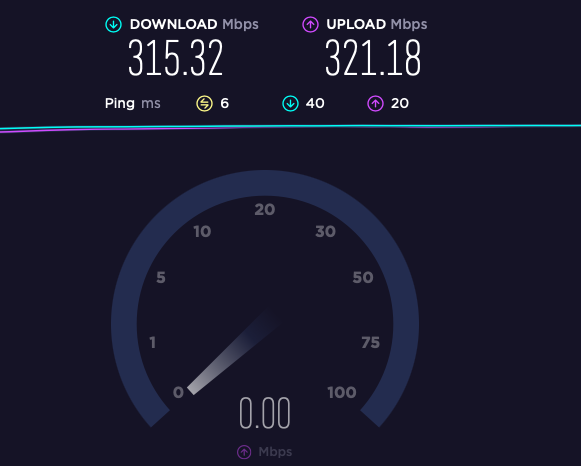
If the results are okay, your internet connection is good. If not, ask your ISP to fix it for you.
2- Restart Router
At times, the router’s cookies can create a lot of problems. It happened to me the other day when I was opening this website but wasn’t able to.
I spoke to the web-hosting company and they told me they are pretty much able to open the website. But I wasn’t! So they couldn’t help much.
Then I recall this incident that happened to me and how did I fix it. I restarted the router!
Also See:Myfiosgateway – Setup Router, log in, Manage WiFi Settings
So, restart your router and see if the Zoom error code 1004 goes away.
To restart fresh, either you can long-press the reset button at the back of the router or simply switch off the router and turn it on.
PS: If you reset the router, you probably have to configure it again. So if you are not much of a tech person, simply switch off and on.
3- Update Zoom App
If the problem persists and since this error is seen mainly because the app failed to auto-update due to unknown reasons, one trick that does the work is manually update.
- Click the profile icon at the top right corner of the app.
- Go to “Check for updates”
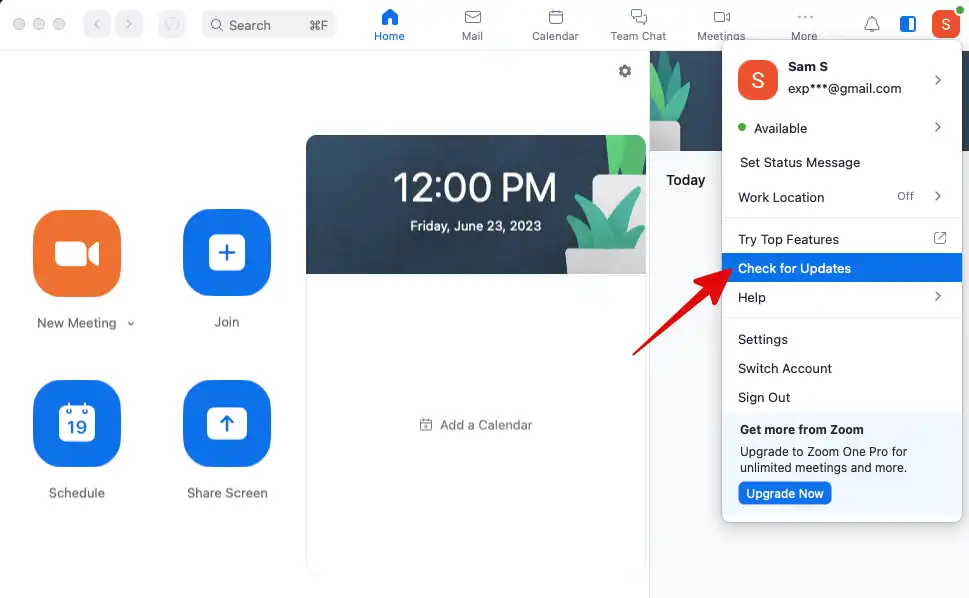
- Allow it for some time until the Zoom app checks if there is any update available. If the app is updated to the latest version, you will get the message “You are up to date”.
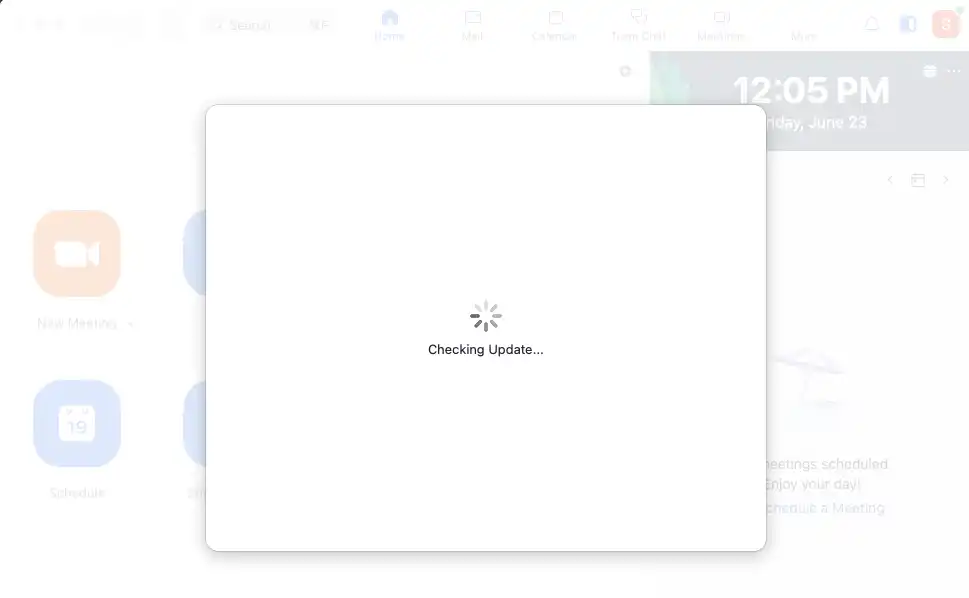
If not, you’ll be asked to update. Follow the on-screen instructions and it will get updated.
4- Manually update Zoom App
Sometimes the auto-update doesn’t work for someone reason. In that case, downloading the latest version of the app and updating it manually can fix the “Zoom error code 1004” error.
Here is how to do it.
- Open the browser on your device, be it a PC, Laptop, Android, or Mac.
- Go to https://zoom.us/download and download the fresh copy based on the operating system. For example, if you are using Mac like me, you can download the Mac version.
- Double-click the setup file and let the installation get completed.
- When done, you will get a notification. Launch the app and test it for the “Zoom error code 1004” error.

5- Check Firewall and Antivirus settings
Antivirus and Firewalls save us from the potential threats that could harm our computers. So they can not be avoided for obvious reasons.
But they could be annoying at times. They don’t trust any app just easily. Any app that has to do with the internet, they tend to block that app.
If that happens, the app will not work properly.
The same is the case with Zoom.
So we could try to fix the “Zoom error code 1004” error by allowing the Zoom app in Antivirus or adding the Zoom app to the whitelist.
Here is the process:
- Go to the Windows Icon on the left-hand side and search for “Windows Security”
- Then go to Windows Security settings and “Firewall and network protection”
- Go to “Allow an app”
- Click “Change Settings”
- Tick the checkboxes “Private” & “Public” next to the Zoom app to allow it.
- Press “Ok” to save the changes and start the app again to see if the error persists.
By doing this, you have instructed Firewall to not trouble Zoom as it’s a trusted app.
6- Clear Zoom Cache and Cookies
Clearing the app’s Cookies and Cache data as well can help you get rid of the “Zoom error code 1004” error.
While storing Cookies & Cache is very important for the proper functioning of the app, sometimes bad cookies or corrupt cookies can result in improper functioning of the app.
In that case, we can clear the app data and see if the problem is resolved. Let’s do it for Zoom.
On PC:
- If you have the Zoom app opened. Close it.
- Go to “Run” by pressing Windows+R.
- Type “AppData” in the “Run” dialogue box and press Enter.
- Go to > Local > Zoom
- Find a folder named “data” and delete entire files & folders inside it.
- Start the app again and it will ask for login credentials since cookies & cache are cleared.
- Enter credentials and sign in. Check if the error is done.
On Mobile Device:
- Slide your finger down over the screen.
- Click the “Settings” gear icon.
- Go to Apps, it will list all the apps installed on your phone.
- Scroll down and find the Zoom app. Click it.
- Go to “Storage”
- Tap the “Clear Data” & “Clear Cache” buttons one by one.
- Close everything and launch the Zoom app. Sign in with credentials.
7- Uninstall and reinstall the Zoom app
If the above methods don’t work. Uninstall the Zoom app and reinstall it.
Just activate the Zoom app and click “Uninstall Zoom. Allow it for some time to complete uninstallation.
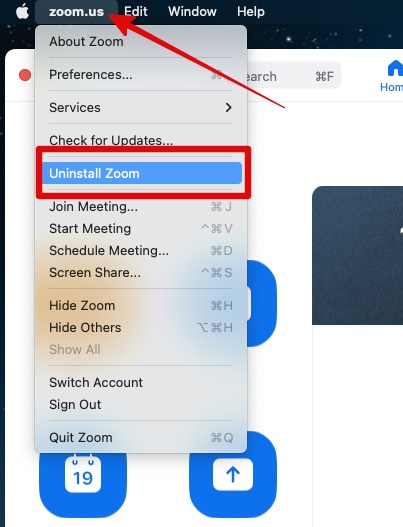
If you are using Windows OS, go to Settings > Programs > Uninstall. Learn how to uninstall apps on Windows.
Now download the app from https://zoom.us/download for your operating system.
Double-click the installer and follow the onscreen instructions to install Zoom.
Launch the app and enter your credentials. Check if the “Zoom error code 1004” error is gone.
8- Contact Zoom Support
You are among a few unlucky people who couldn’t fix the “Zoom error code 1004” error using any of the above methods, the last resort is to get in touch with Zoom support.
Head over to https://support.zoom.us/hc/en-us and you will have several options to reach out to them.
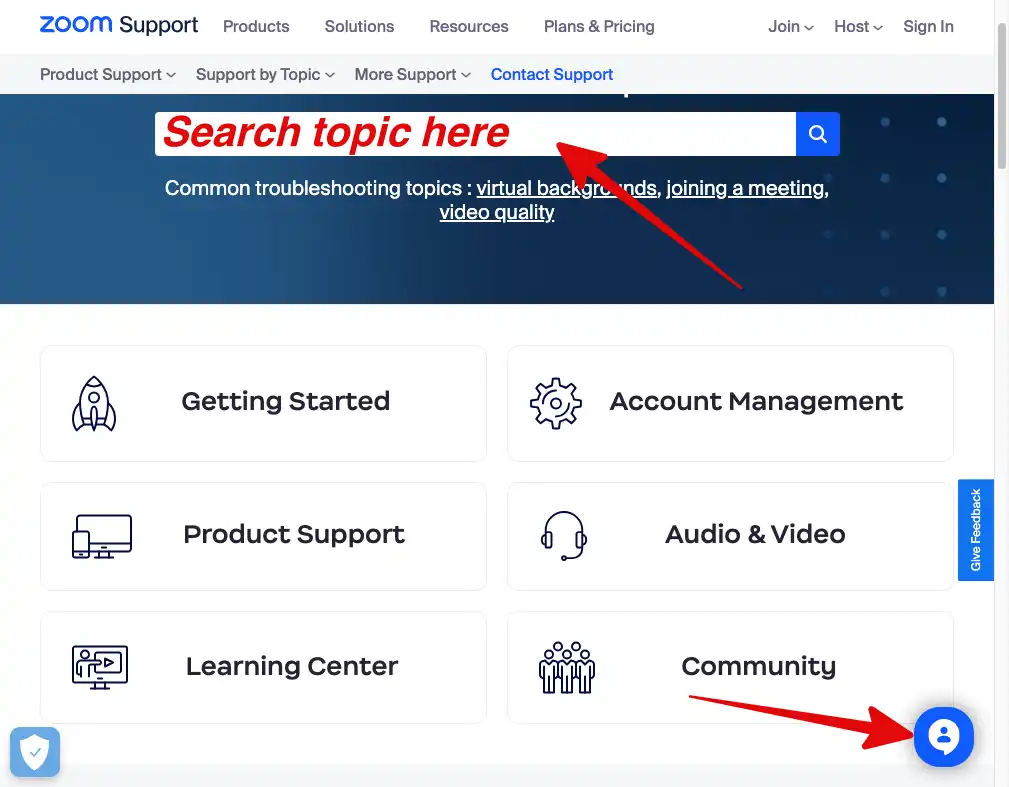
They have already written tons of articles on fixing various problems. So before contacting them through phone or live chat, it is a good idea to search the topic for solutions.
If you don’t find any helpful articles, you can reach out to them through:
- Phone at 1.888.799.9666
- Live Chat using the blue chat bubble on the support page.
- Create a Ticket at https://support.zoom.us/hc/en-us/requests/new
Best Zoom Alternatives
Zoom is undoubtedly one of the best video conferencing app. I like its easy-so-use user interface and its a very lightweight app.
Meanwhile if you are looking for the Best Zoom Alternatives, here is the list of some good ones.
- Skype (Free)
- Cisco WebEx (Free and Paid)
- Microsoft Team (Free and Paid)
- Google Meet (Free)
- Go to Meeting (Paid)
- Zoho Meeting (Paid)
Also see:9 Best YouTube to MP3 Converters

