Google doc is quite helpful for writing a text if you don’t have MS Office installed on your Computer or if you are working on someone else’s computer and don’t want to save the file on that computer.
Table of Contents
You just need to type “Google Docs” in Google search to access Google docs, sign in with your existing Gmail account and start typing the text.
The best part is, it keeps auto-saving all the text you type so that if your computer is shut down suddenly, you still have the text.
The document is saved very frequently and you can check when the document was saved last time. It shows at the top, adjacent to the menu.
I use Google docs often to save the text or to write an article, or newsletter. It is more convenient for me than using MS office (it is just my preference).
Also See: How to Change Language in Google Chrome
By default when you open a Word document, there is only one column which is a standard format.
However, there are instances when you have to split a Google doc in half.
For example, if you are writing a newsletter or an article & you probably need to split the document in half.
In that case, you can easily use one option that will split the Google doc in half in a second. Wondering what is that? keep reading.
In today’s post I”ll explain how you could split a Google doc in half step-by-step.
How to Split a Google Doc in Half
The process of Splitting Google docs in half is pretty easy. It is just a few step process that one can follow and you’ll see the content arranged into two nice and clean columns.
You can either split the document in the half with or without a line between the columns.
I prefer a line as it looks good to me however if you don’t like the line between the columns, feel free to not choose the line.
For the sake of writing this guide, I am using my Dell Laptop and Chrome browser though this method will work on all the Laptops/ PC and with all the other browsers. All the steps will remain the same for them.
So if you are ready, here are the steps!
Step:1-Go to the Google Docs that you want to split in half.
Step:2– Go to “Format” and then to “Columns“
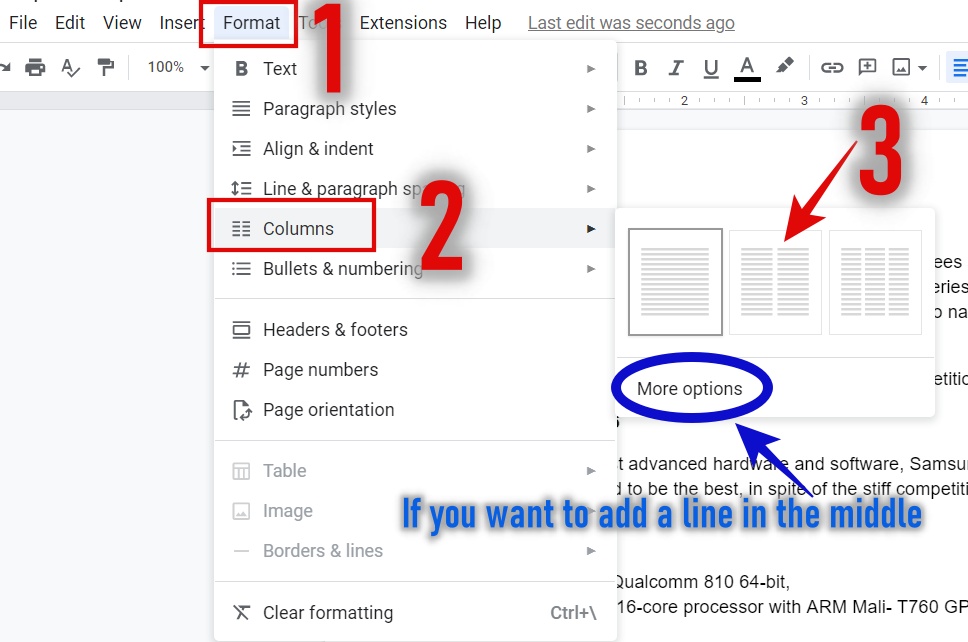
Step:3– Select the second option with Two columns and it will divide your content in half.
Step:4– If you want to add a line between the columns. Go to “More options” and it will open a dialog box.
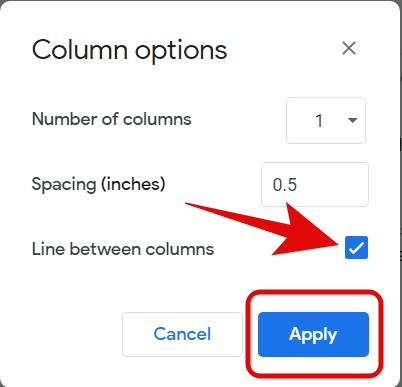
Step:5– Tick the Checkbox that reads “Line between columns” and it will add a line in the middle. If you want to adjust the spacing, it can be done from here as well.
If you want to split the document into 3 columns, you can do it easily from “Column Options” as well.

Go to Colum Options and select the “Number of columns” 3 from the drop-down menu. It will divide Google docs into 3 columns.
How to move to the second column without filling the first one?
By default, Google documents will fill the first column with the text before moving to the second column.
However, with a simple setting, you can move to the second column and start typing.
You can do it with the “Column Break” option. Here are the steps.
Step:1– Go to the documents that is split in half.
Step:2– Put the cursor where you want to give break.
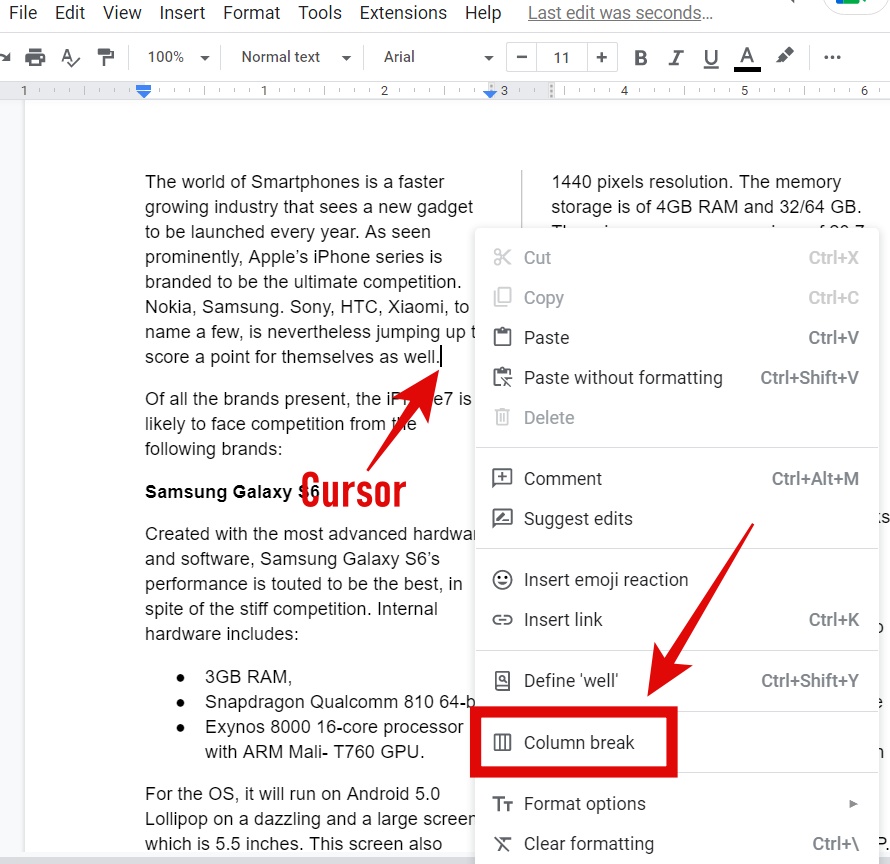
Step:3– Right-click and select “Column Break” and it will shift all the content to the second column.
The Important Features of Google Docs
- The text you will type in Google document is automatically saved frequently, so you don’t need to do it manually all the time as you type.
- Google docs is a reliable tool powered by Google.
- Once the document is created, there are several formats you can download this document in such as PDF, Rich Text Format, Plain Text, etc. It is a great tool if you want to convert your word document into PDF.
- Once the document is saved, you can access it from anywhere in the world and from anyone’s computer because you’ll need to enter your Gmail account details to do it and only you’ll have your Gmail account details.
- After you are done creating a document, you can send it through an e-mail directly from Google Docs itself.
- You can also share the document you have created with the people you want to.
- You can do the page setup and print your documents directly from Google docs.
- There are a lot of editing & Formatting options available to make your document looks professional and attractive.
- The best part is Google Docs is FREE!
Conclusion:
Google Docs is a reliable tool backed by Google. There are several important features that help you create nice professional-looking documents.
Whether you want to write an article or a newsletter, you can do it easily with Google Docs.
Splitting Google docs in half is quite easy and it can be done from the option available under the header menu.
Go to Format > Columns and select two columns and it will split Google docs in half.

