Are you having trouble getting the most out of your laptop? Feeling like the battery does not last as long or that the processor is not running as quickly?
Table of Contents
Don’t worry, you’re not alone! With all the apps, websites, and documents we juggle in our busy lives, it can be easy for our machines to slow down over time.
But don’t give up. With a few practical techniques, you can get your laptop back up to speed and running as smoothly as in its glory days. Here’s how you can rev up your workstation and maintain peak performance.
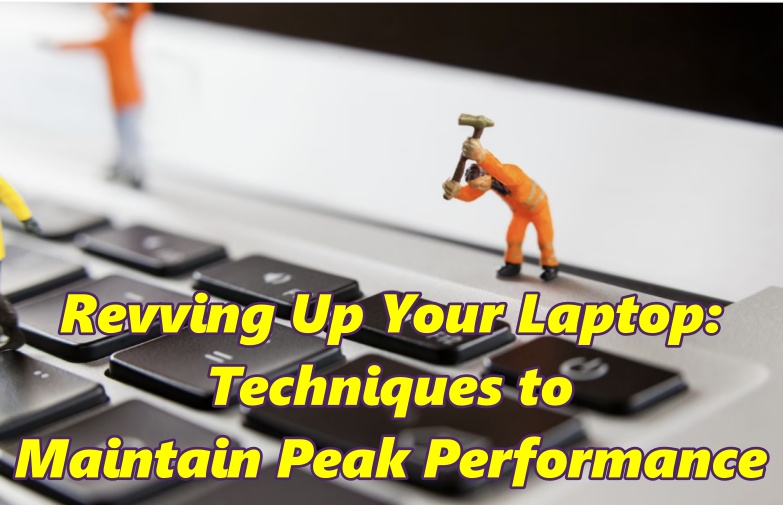
Basic Maintenance Techniques
The first step in maintaining the performance of your laptop is to keep it clean and organized. Regularly cleaning the keyboard, screen, and other hardware can prevent dust and debris from clogging up the internal components, which can cause overheating and slow performance.
Tip: Use a soft, damp cloth to clean your laptop’s exterior and a gas duster to blow out dirt from the vents and keyboard.
Uninstalling unnecessary programs will also help improve performance. Many programs run in the background, consuming valuable resources and slowing down your device.
Go through your programs and remove any that you don’t use or need. Regular updates and security scans will also keep your device running smoothly.
Temperature, Hardware, & Software
A cooling pad or stand will cool your machine down, preventing overheating and slowing down the performance.
It will ensure that your machine stays cool and performs efficiently, even during heavy use. Also, consider using cooling software to monitor the temperature and control the speed of the fan.
Moreover, pay attention to the role of hardware and software and the ways in which they interact.
Also See: Fix- Sorry, No Manipulations With Clipboard Allowed On Mac
Insufficient disk space, high CPU usage, and device overheating can all lead to performance issues, regardless of whether the task at hand is something simple that requires you to create your own ticket for an event, animate content for social media advertising, or resize an image.
Being mindful of these potential hardware issues and checking software conflicts will help ensure smooth performance and successful results.
Advanced Maintenance Techniques
Once you’ve covered maintenance basics, it’s time to take things further. Optimizing the laptop’s power settings will extend battery life and prevent the workstation from draining power unnecessarily.
Defragmenting the hard drive will improve the speed at which the device accesses files and programs.
This process reorganizes the files on your hard drive to make it easier for your computer to access them. Keep in mind that you don’t need to defragment it if you have a solid-state drive (SSD). Instead of defragmenting, ensure to exercise:
- Running disk cleanup to remove unnecessary files and free up space.
- Disabling the system restore feature or adjusting the amount of disk space it uses to free up space.
- Uninstalling unnecessary programs to free up space.
- Enabling the TRIM command to optimize the performance and longevity of the SSD.
Using specialized software to clean and optimize the gadget can also help boost performance. Some examples of helpful software include CCleaner, Glary Utilities, and Advanced System Care.
These programs can help remove temporary files, fix common issues that slow down your computer, and optimize the performance of your device.
They will also help identify and fix registry errors, remove browser history, and perform other tasks to give your device a new lease on life.
Consider Switching to Linux
While it’s for you to decide, Linux OS might be an excellent alternative to Windows or macOS. Linux OS is known for its better performance, security, and stability.
It consumes fewer resources and is less prone to malware attacks, making it a good option for business use.
It also has a large community of users and developers contributing to its advancement, making it more reliable. Communicating with enthusiasts will ensure that your laptop runs faster and is more stable.
Not only that, but Linux OS is open-source and free, so it can help you save money on licensing costs.
Best Practices for Laptop Security
Keeping your device secure is just as important as maintaining its performance, especially when you are a Windows user.
A security breach can have a devastating impact on a business, from loss of data to financial damage. Implementing best practices for laptop security will help prevent such breaches from occurring.
Some tips for keeping your computer secure include:
- Using strong passwords
- Installing anti-virus and anti-malware software
- Keeping software and operating systems updated
- Backing up important data regularly
- Enabling a firewall
- Using a VPN (Virtual Private Network)
- Encrypting sensitive data
By following these best practices, you can protect your workstation from potential security threats and ensure the safety of your sensitive data. Besides, stay informed about the latest security threats, updates, and patches for your operating system and software.
Bottom Line
Making sure your laptop stays in mint condition is vital to keeping your productivity high and achieving your goals.
With a few simple tips and tricks, you can maintain peak performance for your machine and keep it running smoothly, no matter how intense the workload is.
Don’t let a slow-running, clunky device hamper your success – take the time to rev it up and enjoy the excellent performance!

